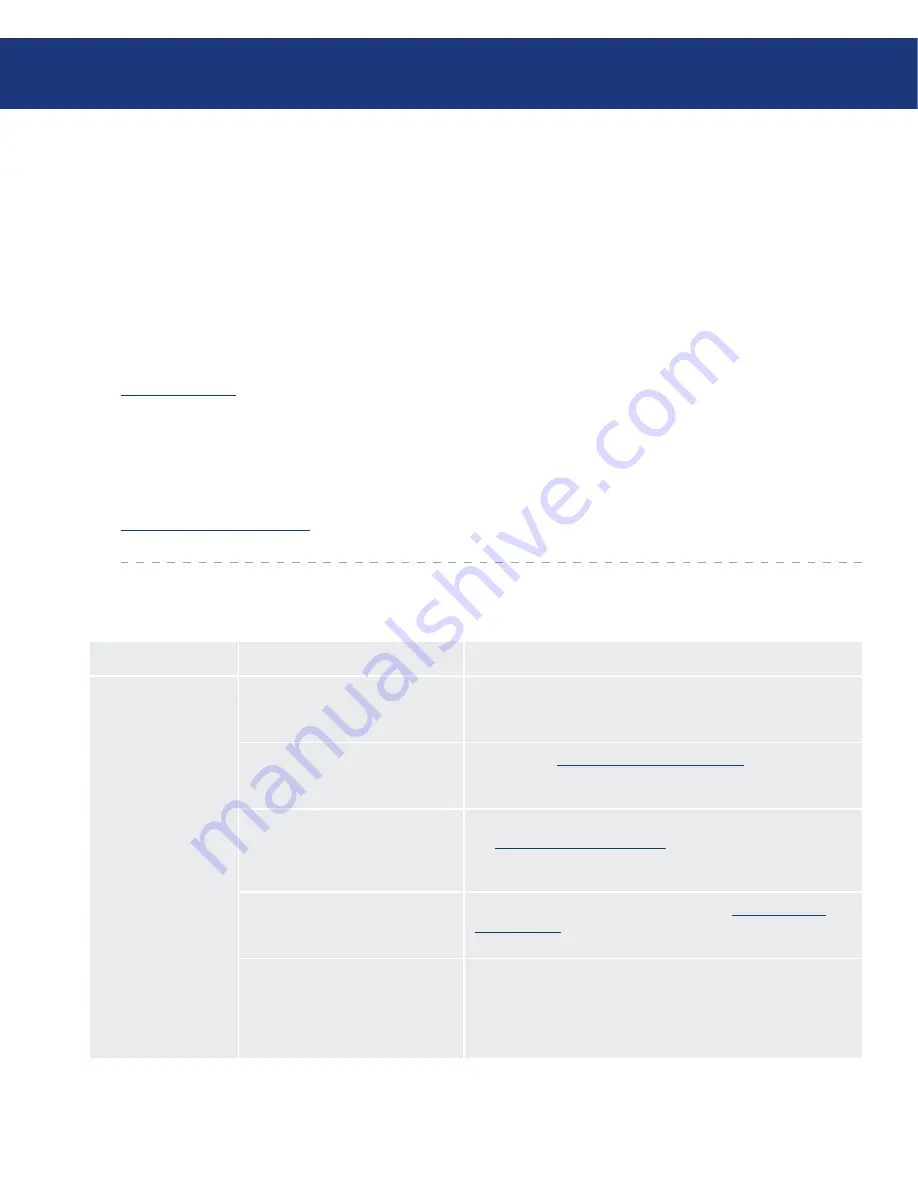
LaCie d2 Quadra
Quadruple Interface Hard Drive
page
Troubleshooting
In the event that your LaCie d2 Quadra Hard Drive is
not working correctly, please refer to the following check-
list to find out where the problem is coming from. If you
have gone through all of the points on the checklist and
your drive is still not working correctly, please have a look
at the FAQs that are regularly published on our website –
www.lacie.com
.
One of these FAQs may provide an answer to your
specific question. You can also visit the drivers pages,
where the most recent software updates will be avail-
able. If you need further assistance, please contact your
LaCie reseller or LaCie Technical Support (see page 46,
Contacting Customer Support
for details).
Manual Updates
LaCie is constantly striving to give you the most
up-to-date, comprehensive User’s Manuals available on
the market. It is our goal to provide you with a friendly,
easy-to-use format that will help you quickly install and
utilize the many functions of your new device.
If your manual does not reflect the configurations of
the product that you purchased, please check our web-
site for the most current version available.
■
8. Troubleshooting
Problem
Question
Answer
The drive is not recog-
nized by the computer.
Does an icon for the drive appear
on the desktop?
There should be an icon for the LaCie drive on the desktop. If the
drive does not appear, follow the rest of the Troubleshooting tips to
isolate the problem.
Does your computer’s configuration
meet the minimum system require-
ments for use with this drive?
Check page 7,
Minimum System Requirements
for more informa-
tion.
Is the drive’s power supply con-
nected and turned on?
Make sure that the power supply is properly connected (see page
15,
Connecting The Power Supply
), that the drive has been turned
on by pressing the On/Off/Auto button the back of the drive, and
that the outlet the power supply is connected to is also turned on.
Did you follow the correct installa-
tion steps for the specific interface
and operating system.
Review the installation steps on pages 16-19,
Connecting The
Interface Cable
.
Are both ends of the FireWire,
eSATA or USB cables firmly at-
tached?
Check both ends of the FireWire, eSATA or USB cables and make
sure that they are fully seated in their respective ports. Try discon-
necting the cables, waiting 10 seconds, and then reconnecting them.
If the drive is still not recognized, restart your computer and try
again.
8.1. Mac Users











































