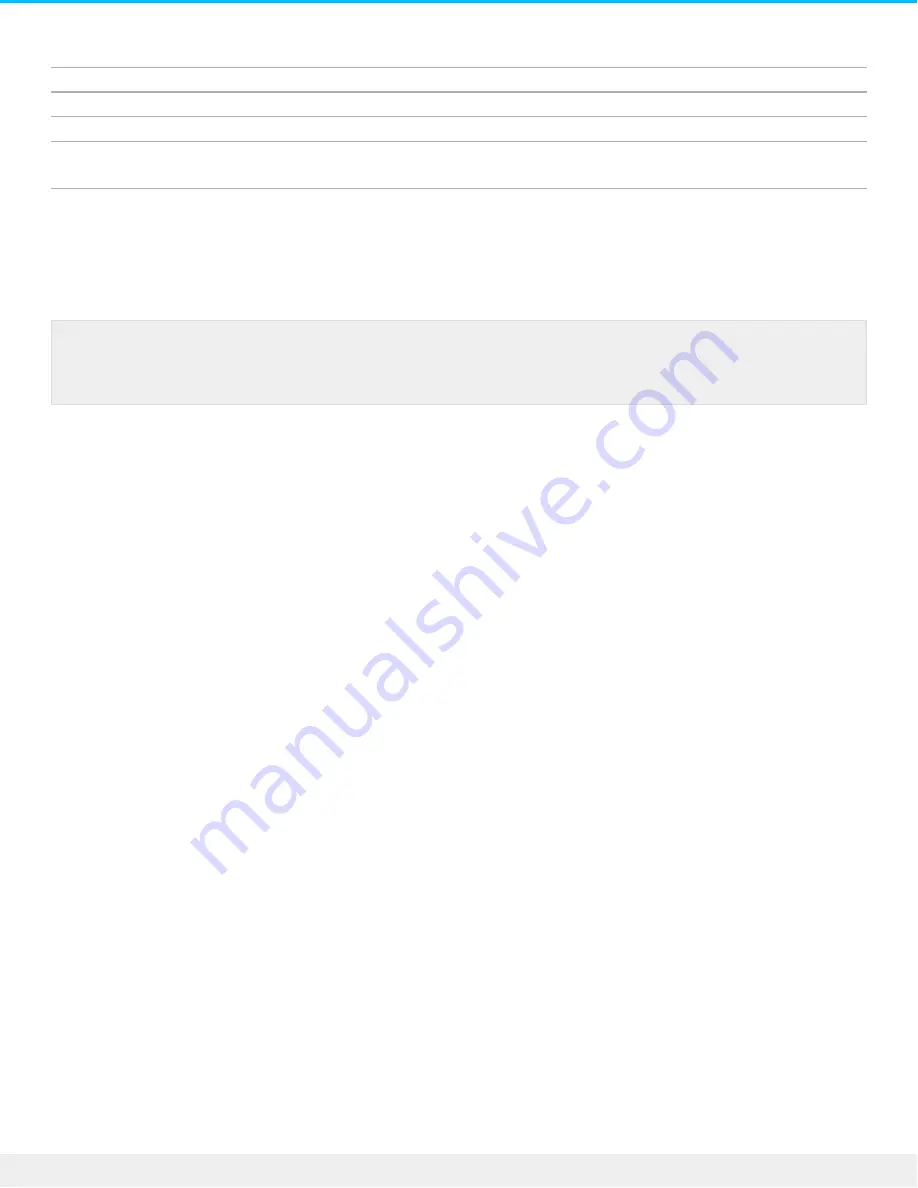
…the storage device is connected to Macs.
You can use exFAT if:
…the storage device is shared between Mac and Windows computers.
Use FAT32 if:
…the storage device is connected to older Windows and Mac computers. FAT32 is not recommended for
modern operating systems and computers.
Forma ng instruc ons
The steps below help you format and partition a storage device.
Mac
OS X version 10.11 or later
1. Open the Finder and go to Applications > Utilities > Disk Utility.
2. In the sidebar to the left, select your LaCie 2big Dock drive.
3. Select Erase.
4. A dialog box opens. Enter a name for the drive. This will be the name displayed when the drive mounts.
5. For Format, select OS X Extended (Journaled).
6. For Scheme, select GUID Partition Map.
7. Click Erase.
8. Disk Utility will format the drive. When it’s finished, click Done.
OS X version 10.9 to 10.10
1. Open the Finder and go to Applications > Utilities > Disk Utility.
2. In the sidebar to the left, select the LaCie 2big Dock drive that shows the capacity.
3. In the Disk Utility window, select the Partition tab.
4. Under Partition Layout, select 1 partition.
5. Enter a name for the drive. This will be the name displayed when the drive mounts.
6. For Format, select OS X Extended (Journaled).
7. Click on Options. Select GUID Partition Map, and then click OK.
8. Click Apply.
9. A dialog appears advising you that this is a data destructive process and any data currently on the drive
will be deleted.
10. Select Partition to complete the formatting process.
Windows
1. Make sure the storage device is connected to and mounted on the computer.
Note: Refer to your operating system's documentation for more information on formatting and
partitioning storage devices.
55
LaCie 2big Dock Thunderbolt 3
8/9/17




















