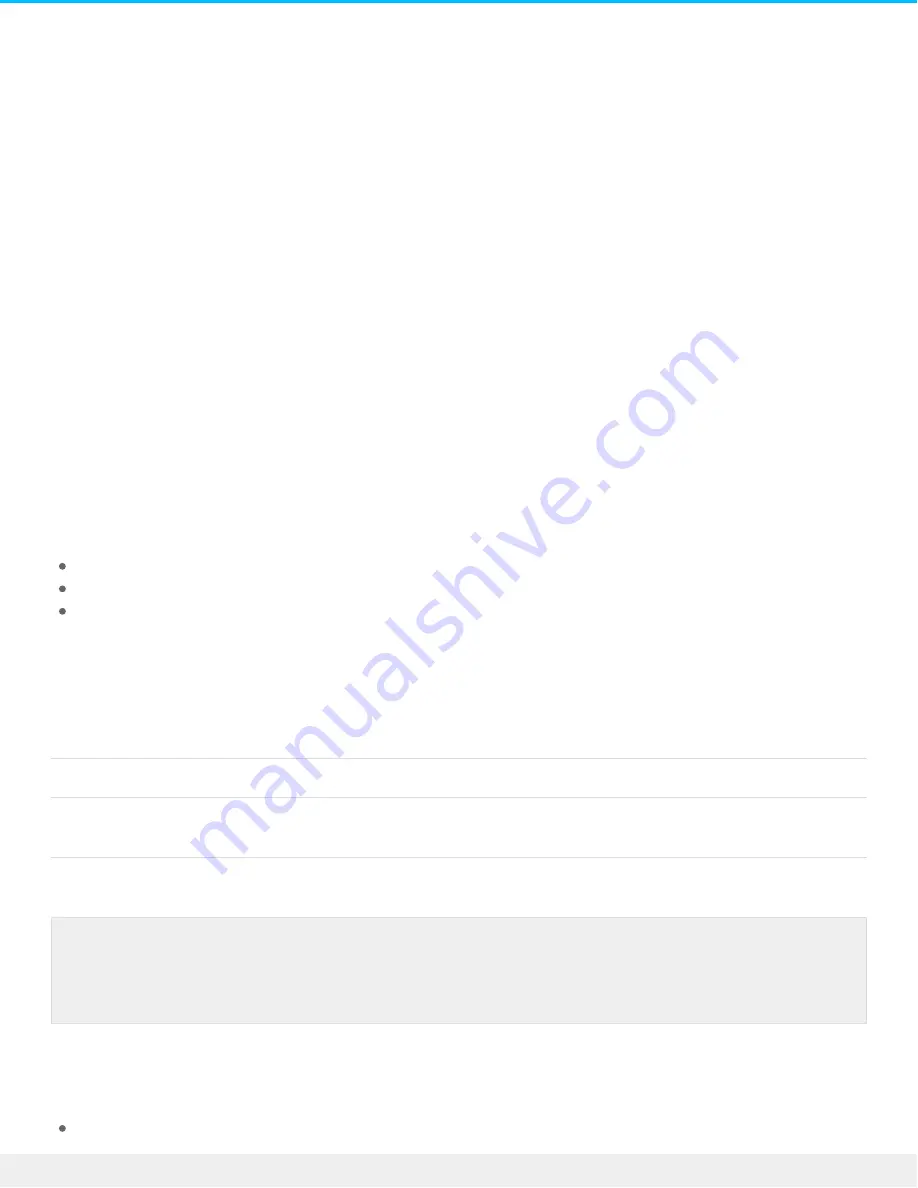
2. Eject the volumes from your computer’s operating system.
3. Apply a short press to the power button. A short press lasts no longer than 1 second.
To wake up the device, apply another short press.
Power-saving mode: daisy chain
You can daisy chain Thunderbolt 3 technology devices when the LaCie 2big Dock is in power-saving mode.
Though the hard drive spins down when the device enters power-saving mode, the Thunderbolt signal
remains constant—daisy-chained devices continue data operations without interruption. See
Power-saving mode: USB 3.0 hub
When the LaCie 2big Dock is in power-saving mode, you can continue to browse and manage devices
connected to the USB 3.0 hub. The connected devices continue to receive power from the 2big Dock.
Power-saving mode: managed by the PC/Mac
You can initiate power-saving mode on your computer by performing one of the following:
Place the host computer into sleep mode.
Mac: Go to System Preferences > Energy Saver to enable sleep mode for hard drives.
Windows: Go to Control Panel > Hardware > Power Options > Choose a power plan > Change advanced
power settings. Click on Hard disk and Turn off the hard disk after. Choose the time to spin down USB
hard drives.
To exit power-saving mode:
Entering power-saving mode
Exiting power-saving mode
The host computer placed the product into
power-saving mode due to inactivity.
Access the device’s volume on the host computer.
For example, copy files to its volume.
The computer is in sleep mode.
Wake up the computer.
Receiving power
The LaCie 2big Dock powers on automatically when it is:
Connected directly to a computer via the Thunderbolt 3 or USB-C port. The computer must be powered
Note on ejecting the volume and power-saving mode: The device enters power-saving mode
when its volumes are ejected. To access the device’s volumes, unplug the cable from the back
of the device and reconnect it.
28
LaCie 2big Dock Thunderbolt 3
8/9/17






























