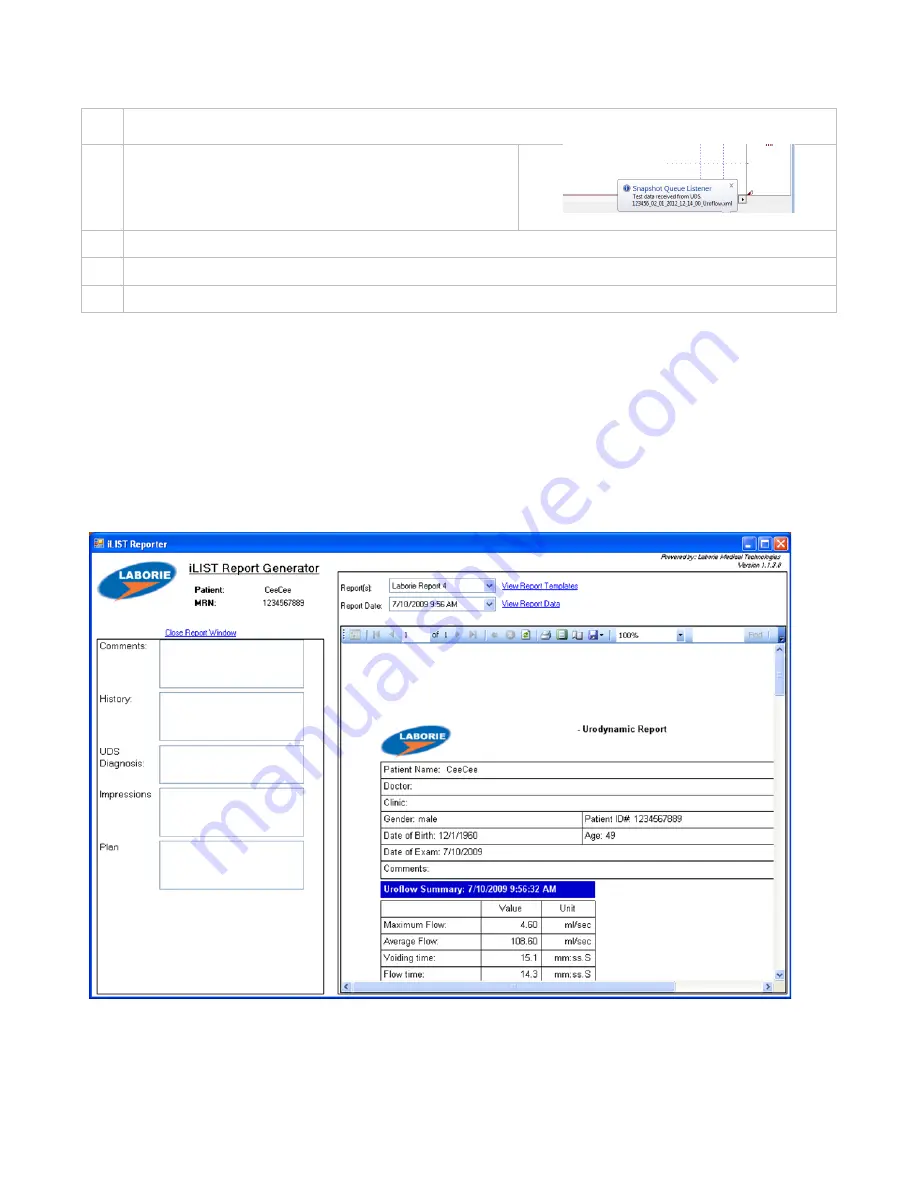
46
LABORIE Urocap™ IV Owner’s Manual UC4-UM01
18
Click the Save button to name and save the test.
19
Wait for the data to be transferred to the
i-LIST™ Office
Reporter
application.
20
In the fields on the left side of the screen, enter information to include in the printed report.
21
Click the printer icon to print the report.
22
Empty the beaker. It can be thoroughly washed and reused.
Table 16 – Performing the Uroflow Study Utilizing Manual Start
8
PRINT A TEST
Once a test is run and complete, click the Print button on the control panel (if auto start Reporter is not active) to
open and print reports generated with the test data.
Select the items to include in the printout and click OK when ready.
8.1
PRINTING FROM ILIST OFFICE REPORTER
If printing reports from within the
i-LIST Office Reporter
software is preferred, add comments and select items to
include in the report from the available templates.
Figure 18 –
iList Office
Report Main Window
The main window contains the same general layout for each type of report.
iLIST Office
Reports contain
information gathered from the
Patient Info
screen as well as the saved test files from the Urocap™ IV software.






























