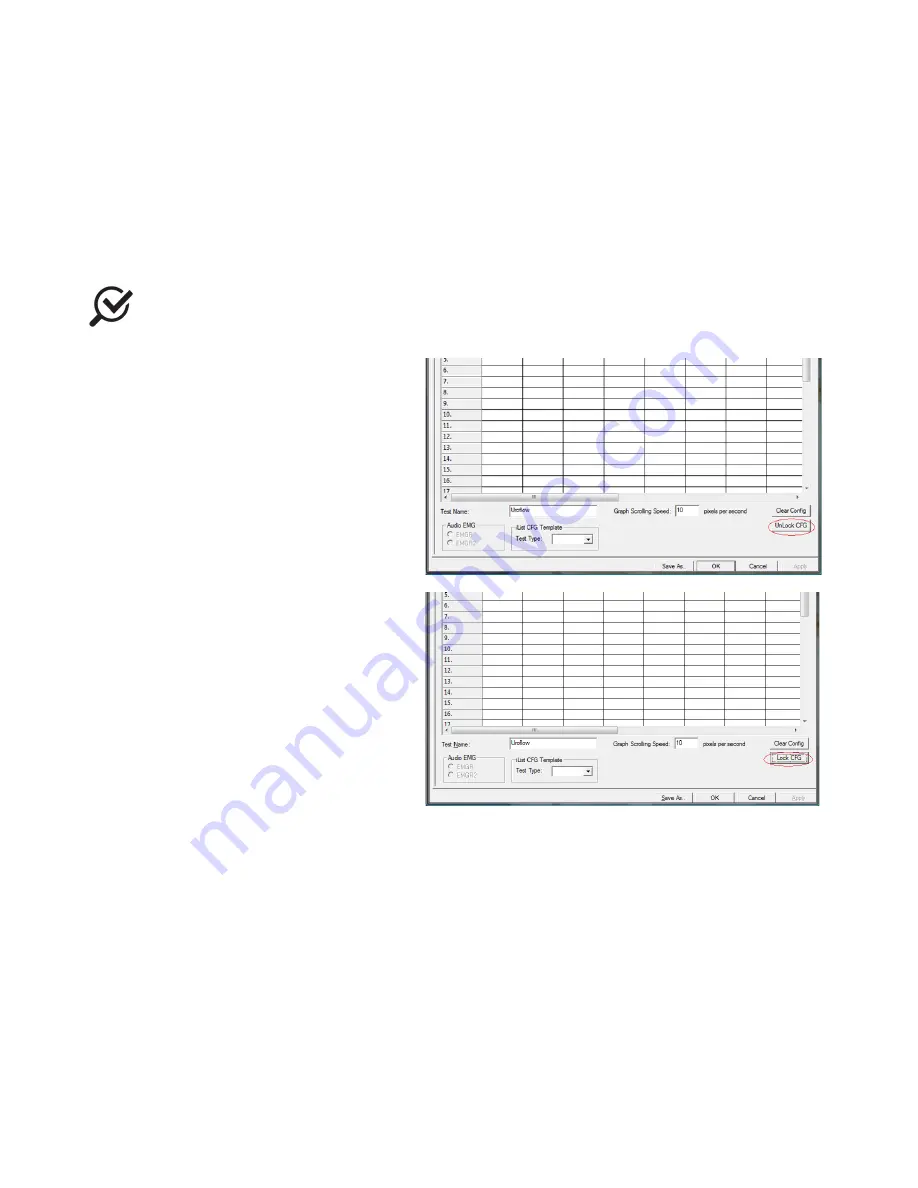
LABORIE Urocap IV Owner’s Manual UC4-UM01
29
If you need to add an event, or if you are using the software with a language other than English, then you will
need to add or translate the Event name in the
Annotation Alias
listing on the left-hand side. Click on the event
name once, then click on the name again, and then type in the word as needed. For example, the event
Strong
Cough
is added to the list. If we then click the Event button on the control panel, the newly added event will
appear in the
Event Annotation
box.
6.3.3
UNLOCK CFG
To prevent the accidental overwriting of test configuration files, this option will let you lock/unlock configuration
files.
All configuration files provided in the UDS120 software are locked at installation. Only unlock if you
are sure of the modifications to be made.
Click Config > Set up/Modify to open the
configuration file list and select a configuration
file that needs modification.
Click the Unlock CFG button. Click Yes in the
resulting warning message to continue.
Figure 9 – Unlock CFG
Make changes as needed and when complete
click the Lock CFG button.
Click Yes in the resulting warning message to
lock the configuration file.
Figure 10 – Lock CFG






























