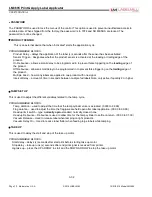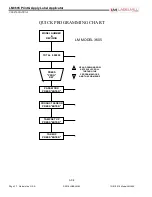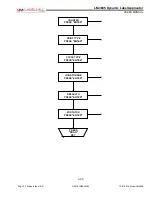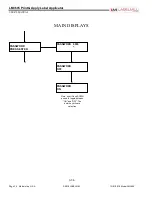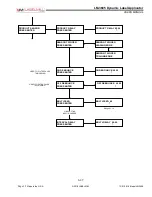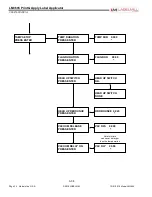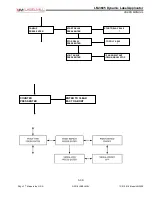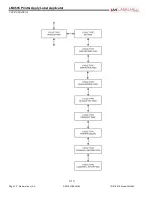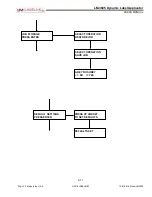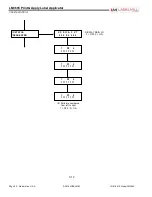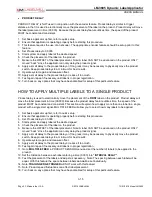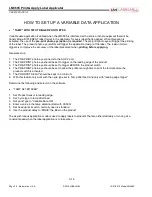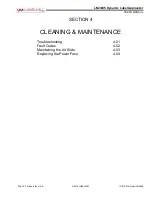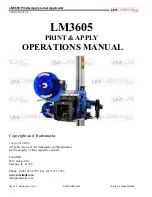LM-3605 Dynamic Label Applicator
USERS MANUAL
Page 43
Made in the U.S.A.
© 2019 LABELMILL
12/01/2019 Model LM3605
•
PRODUCT DELAY
PRODUCT DELAY is NOT used in conjunction with the encoder feature. Product delay is similar to trigger
distance in that it is used to electronically move the placement of the label on the product. Product delay will move
the label placement in time (00.000). Because the product delay feature utilizes time, the speed of the product
MUST be constant and consistent.
1. Set basic applicator up first, refer to quick setup
2. Ensure that applicator is operating properly before starting this procedure.
3. This feature requires the use of an encoder. The appropriate encoder features should be setup prior to this
feature.
4. Set Product delay to 00.000
5. Start system and apply label at the desired speed.
6. Check the placement of the label on the product.
7. Measure the OFFSET of the label placement. Note: A label CAN NOT be advanced on the product ONLY
moved “back” since the applicator can only delay the product signal.
8. Apply a small delay to the product delay or if too great, it may be necessary to physically move the product
switch. Keep product delays to a minimum for best results.
9. Operate system again and measure offset.
10. Apply a small delay to the product delay or reduce if too much.
11. Test again, repeat if necessary until label is in proper registration.
12. Turn back on any options that may have been disabled for setup of this particular feature
HOW TO APPLY MULTIPLE LABELS TO A SINGLE PRODUCT
Product delay is used to electronically move the placement of the
FIRST
label on the product. Product delay will
move the label placement in time (00.000). Because the product delay feature utilizes time, the speed of the
product MUST be constant and consistent. This section will explain how to apply more than one label to a single
product with a single start signal. MULTIPLE FEED will allow you to select how many labels to be applied.
1. Set basic applicator up first, refer to quick setup
2. Ensure that applicator is operating properly before starting this procedure.
3. Set Product delay to 00.000
4. Start system and apply label at the desired speed.
5. Check the placement of the label on the product.
6. Measure the OFFSET of the label placement. Note: A label CAN NOT be advanced on the product ONLY
moved “back” since the applicator can only delay the product signal.
7. Apply a small delay to the product delay or if too great, it may be necessary to physically move the product
switch. Keep product delays to a minimum for best results.
8. Operate system again and measure offset.
9. Apply a small delay to the product delay or reduce if too much.
10. Test again; repeat if necessary until label is in proper registration.
11. Go to
MULTIPLE FEED
in PRODUCT SENSOR menu and set the number of labels to be applied to the
product.
12. Set the Distance between each label entering a time (0.000) into
“INTERVAL DELAY”
13. Test the placement of the labels and adjust as necessary. Note: The spacing between each label will be
equal. With this feature the space between labels
can not
be set individually.
14. Note:
TRAILING EDGE TRIGGER
will NOT work with this feature!
15. Note: Product speed fluctuations can effect label placement.
16. Turn back on any options that may have been disabled for setup of this particular feature.
3-15