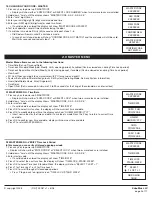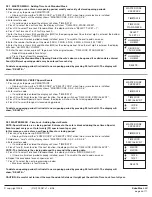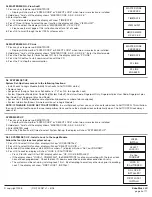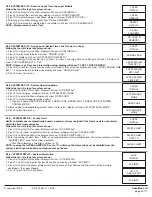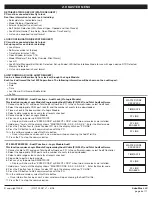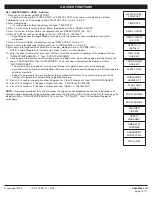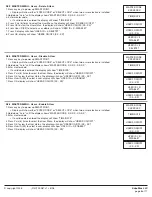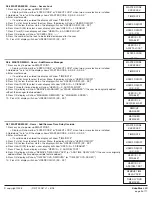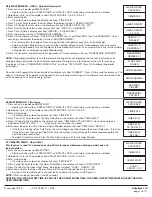© copyright 2008
(P/N)702.087 v1 • 8/08
Kaba Mas LLC
page 3 of 11
2.2.1 MASTER MEnU - Adding Time Lock Standard Week
In this menu you can enter a new opening period, modify and verify all stored opening periods.
1. Press any key to power up SMARTPOINT.
• Display will show either “ENTER CODE” or “SELECT LOCK” when two or more locks are installed.
2. Hold down “zero” until the display shows “MASTER CODE, X-X-X-X-X-X-X-X”.
3. Enter master code.
• If a valid code is entered the display will show “TIME/DATE”
4. Press P to select the next function, the display will show “TIME LOCK, STAND. WEEK”.
5. Press OK to select Time Lock Standard Week, the display will show “SELECT T.L SET = 1”.
6. Press 1 for Time Lock 1 or 2 for Time Lock 2.
7. Enter the time in Hours (HH) and Minutes (MM) for the opening period. Once the last digit is entered, the bottom
of the screen will display, “1:SUN 2:MON”.
• If there are time lock periods already installed, press P to scroll to the end to add new ones.
8. Enter the number for the day of the week (1:SUN, 2:MON, 3:TUE, 4:WED, 5:THU, 6:FRI, 7:SAT)
9. Enter the time in Hours (HH) and Minutes (MM) for the closing period. Once the last digit is entered, the display
will show, “HH:MM DAY, HH:MM”.
10. Enter the new values or press P to go back to the original screen, “TIME LOCK, STAND. WEEK”.
• Repeat this procedure for all days
• Press P to esc from this procedure.
nOTE: During the Standard Week Opening Period the safe’s door can be opened if a valid code is entered.
Four (4) different opening periods may be entered for each day.
To delete an opening period; first install a new opening period by pressing 99 for the HH. The display will
show, “DELETE...”
2.3 MASTER MEnU - VERIFY Special Events
1. Press any key to power up SMARTPOINT.
• Display will show either “ENTER CODE” or “SELECT LOCK” when two or more locks are installed.
2. Hold down “zero” until the display shows “MASTER CODE, X-X-X-X-X-X-X-X”.
3. Enter master code.
• If a valid code is entered the display will show “TIME/DATE”
4. Press P two (2) times to select the next function, the display will show “TIME LOCK, SPECIAL EVNT”.
5. Press OK to select Special Events Menus, the display will show the first closing period stored.
6. Press OK to scroll through all stored closing periods.
To delete an opening period; first install a new opening period by pressing 99 for the HH. The display will
show, “DELETE...”
2.3.1 MASTER MEnU - Time Lock - Adding Special Events
nOTE: Special Events are a closing period. Entrance to the safe is blocked during these times. Special
Events repeat every year. Up to twenty (20) special events per year.
In this menu you can enter a new Special Event or closing period.
1. Press any key to power up SMARTPOINT.
• Display will show either “ENTER CODE” or “SELECT LOCK” when two or more locks are installed.
2. Hold down “zero” until the display shows “MASTER CODE, X-X-X-X-X-X-X-X”.
3. Enter master code.
• If a valid code is entered the display will show “TIME/DATE”
4. Press P two (2) times to select the next function, the display will show “TIME LOCK, SPECIAL EVNT”.
nOTE: The first date is the closing date and the second is the opening date.
5. Press OK to select Time Lock Standard Week, the display will show, “MM/DD, MM/DD”.
• If there are time lock periods already installed, press P to scroll to the end to add new ones.
6. Repeat this procedure for each special event.
7. Press P to select the next programming window.
• Maximum duration is four (4) weeks.
To delete an opening period; first install a new opening period by pressing 99 for the HH. The display will
show, “DELETE...”
CAUTIOn: Be careful not to invert the month and date fields as it might put the unit into Time Lock for a full year.
MASTER CODE
XXXXXXXX
MASTER CODE
XXXXXXXX
MASTER CODE
XXXXXXXX
TIME/DATE
TIME/DATE
TIME/DATE
TIME LOCK
STAND. WEEK
TIME LOCK
SPECIAL EVNT
TIME LOCK
SPECIAL EVNT
SELECT
T.L SET = 1
12/25
12/27
MM/DD
MM/DD
HH:MM DAY
HH:MM
12/25
12/27
DELETE
08:00 DAY
1:SUN 2:MON
HH:MM DAY
HH:MM
DELETE...