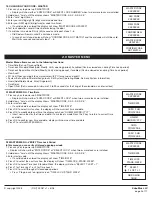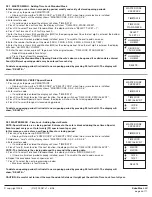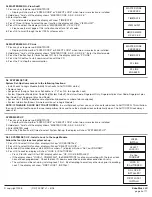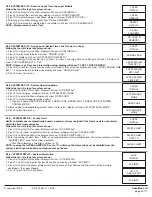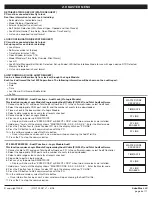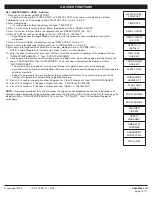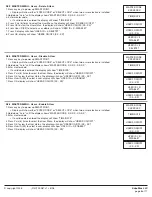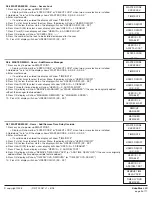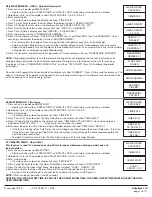Biometric Recognition Safe Locking System
MASTER OPERATING INSTRUCTIONS
AVAILABLE FEATURES
Master Code cannot open locks, it only controls menus and functional abilities.
MASTER CODE 0 (Default set to 1-2-3-4-5-6-7-8)
MASTER CODE 1 (Default set to 8-7-6-5-4-3-2-1)
• Change Own Code
• Access to Master Menu
• Set Time and Date
• Set Time Lock & Special Events Periods
• Download or View Audit
• Install/Remove/Assign Locks
• Set System Operation Mode (Code, Fingerprint, etc)
• Set User Code Access Limit
• Add/Delete Users and Enroll Fingerprint
• Set Time Delay and Open Offset
The SMARTPOINT is a feature-rich product with many possible options available. Please read through the instructions carefully before
attempting any programming. After reading through the entire manual, highlight any features to be programmed in the system.
MASTER MODE TABLE OF COnTEnTS
1.0
Change Own Code ...................................................... page 2
2.0
Master Menu ................................................................ page 2
2.1 Time/Date .................................................................... page 2
2.2 Time Lock Standard Week Verify ................................. page 2
2.2.1 Add/Remove Opening Periods ......................... page 3
2.3 Time Lock Special Events Verify.................................. page 3
2.3.1 Add/Remove Special Events ........................... page 3
2.4 View Audit .................................................................... page 4
2.5 PC Link ....................................................................... page 4
2.6 System Set-up ............................................................ page 4
2.6.1 Install Locks to Logic Module .......................... page 4
2.6.2 Remove Locks from Logic Module .................. page 5
2.6.3 Assign Lock ...................................................... page 5
2.6.4 System Operation Mode .................................. page 5
2.6.5 Access Limit ..................................................... page 5
2.6.6 System Information .......................................... page 5
2.7 Audit Functions ............................................................ page 6
2.7.1 Audit Lock Via Logic Module............................ page 6
2.7.2 Download Audit from Logic Module ................. page 6
2.8 Users .......................................................................... page 7
2.8.1 Add User ............................................................. page 7
2.8.2 Delete User ......................................................... page 8
2.8.3 Disable User ....................................................... page 8
2.8.4 Enable User ........................................................ page 8
2.8.5 Access Lock ....................................................... page 9
2.8.6 Add/Remove Manager........................................ page 9
2.8.7 Add/Remove Time Delay Override ..................... page 9
2.8.8 Re-Enroll ......................................................... page 10
2.9 Time Delay ................................................................. page 10
2.10 Open Offset .............................................................. page 10
Addendum - Lock Codes ..................................................... page 11
© copyright 2008
(P/N)702.087 v1 • 8/08
Kaba Mas LLC
page 1 of 11
SMARTPOInT/SMARTLInC II
This system is available with or without biometric identification ability. If using the SMARTLInC II, without biometric ability, please
disregard any reference in these instructions to fingerprints. The functionality of the two systems is identical except for the use of
fingerprints for identification.