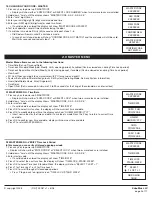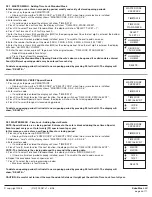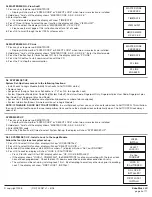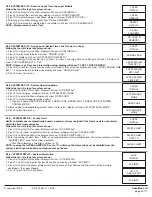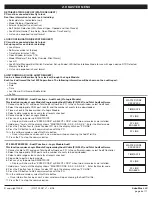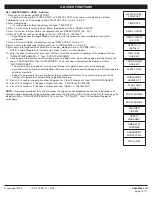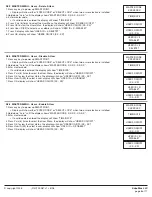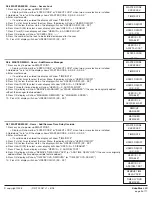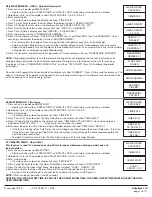© copyright 2008
(P/N)702.087 v1 • 8/08
Kaba Mas LLC
page 5 of 11
2.6.2 SYSTEM SET-UP - Remove a Lock from the Logic Module
Follow the four (4) steps for system set-up.
1. Press OK to select this function, display will show “LOCKS INSTALL”.
2. Press P to select the next function, display will show “LOCKS REMOVE”.
3. Press OK to enter Remove Lock Menu, display will show “SELECT LOCK ID = “
4. Enter Lock ID number, display will show “Do You CONFIRM?”
5. Press OK to remove the selected lock, the display will show “OK LOCK # REMOVED”.
nOTE: Always remove Lock #1 last.
2.6.3 SYSTEM SET-UP - Assign Lock (Assign Time Lock Set-up to a Lock)
Follow the four (4) steps for system set-up.
1. Press OK to select this function, display will show “LOCKS INSTALL”.
2. Press P two (2) times, display will show “ASSIGN LOCK”.
3. Press OK, display will show “LOCK1 ASSIGN TIME SET 0”.
4. Press 1 to assign Time Lock Set-up 1 to Lock 1 or Press 2 to assign Time Lock Set-up 2 to Lock 1. Display will
show “LOCK1 ASSIGN SET 1 , OK?”
nOTE: If there is no Time Lock information setup, display will show “TL SET 1, nOT DEFInED.”
5. Press OK to confirm. If more than one lock is installed in the system the display will show, “LOCK2 ASSIGN TIME
SET 1”. If only one lock is installed, the display will show, “ASSIGN LOCK”.
6. Press P to esc from menu.
2.6.4 SYSTEM SET-UP - System Operation Mode
Follow the four (4) steps for system set-up.
1. Press OK to select this function, display will show “LOCK INSTALL”.
2. Press P three (3) times, display will show “SYSTEM OPER. MODE”.
3. Press OK to enter the Menu, display will show “USER CODE”.
4. Press P to scroll through operation options.
• Options include, USER CODE (default), 2 USER CODE, FINGER ONLY, CODE, 2FINGERS,
2CODE.
5. After scrolling to appropriate operation, press OK to select, display will show “SYSTEM OPER. MODE”.
6. Press P to esc from menu.
2.6.5 - SYSTEM SET-UP - Access Limit
Ability to disable users automatically based on number of days assigned if the Users code is not entered
within the time frame assigned.
Follow the four (4) steps for system set-up.
1. Press OK to select this function, display will show “LOCK INSTALL”.
2. Press P four (4) times to enter System Set-up Menu, display will show “ACCESS LIMIT”.
3. Press OK to enter the Menu, the display will show “ACCESS LIMIT DAYS = 0”.
4. Enter the number of days, from 1 to 99, of no usage before a User is disabled from the system, display will show
“ACCESS LIMIT” once last number is entered.
• Must be entered as a two digit number, i.e., 02.
nOTE: Leaving the ACCESS LIMIT DAYS set to “0”, will mean the Users will never be disabled from the
system. Limit days are based on calendar dates not hours.
2.6.6 - SYSTEM SET-UP - System Information
Follow the four (4) steps for system set-up.
1. Press OK to select this function, display will show “LOCK INSTALL”.
2. Press P five (5) times to enter System Set-up Menu, display will show “SYS INFO”.
3. Press OK to enter Info Menu, display will show the name of the software and the version of the firmware
contained in the Logic Module.
4. Press P to esc from Sys Info Menu.
LOCKS
INSTALL
LOCKS
INSTALL
LOCK
INSTALL
SYSTEM OPER.
MODE
ACCESS LIMIT
SYS INFO
USER CODE
ACCESS LIMIT
DAYS = 0
Ver. 2.1.1
Aug 14, 2007
SYSTEM OPER.
MODE
ACCESS LIMIT
SYS INFO
LOCKS
INSTALL
LOCKS
REMOVE
SELECT
LOCK ID =
Do You
CONFIRM?
OK, LOCK #
REMOVED
LOCKS
INSTALL
ASSIGN LOCK
LOCK1 ASSIGN
TIME SET 0
LOCK1 ASSIGN
SET 1, OK?
LOCK2 ASSIGN
TIME SET 1