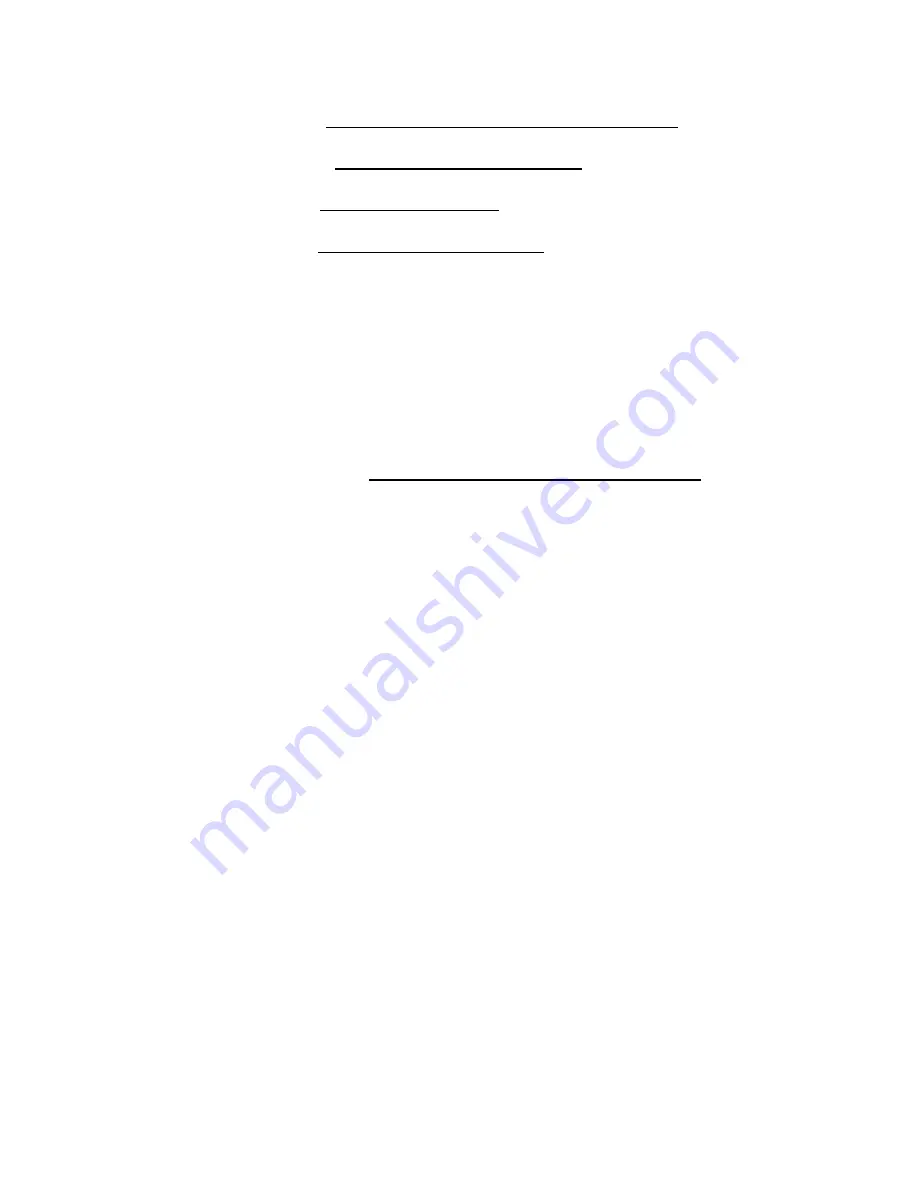
a. Firefox: http://www.mozilla.com/en-US/firefox/ie.html
b. Chrome: http://www.google.com/chrome
c. Opera: http://www.opera.com/
d. Safari: http://www.apple.com/safari/
A:
If the above steps do not resolve the problem, then you will need to take a
USB drive to another PC, download and save the file there. The file is too
large to email and it is not cost-effective to ship CDs. Please make sure
both locations have appropriate anti-virus software to protect you in
carrying the software across locations.
Q:
Sync USB stick to display.
A:
DOWNLOAD SOFTWARE
: Please download the Heavy Weather 2800
software from website http://www.lacrossetechnology.com/2811/.
A:
INSTALL USB DEVICE
: Install the USB communication device; simply
plug it into any available USB port on the computer where you have
installed the Heavy Weather Pro software application.
No driver installation is necessary because the USB device is self-
registering. Once the Heavy Weather Pro software is installed and
synchronized, it will automatically connect to the USB device.
A:
NOTE
: Although the USB communication device can be installed on any
USB port connected to your computer, using a non-powered USB hub or
extension cable increases the chance for interruptions between the USB
communication device and your computer. Where obstructions are an
issue, a good quality 6ft USB extension cable can be used if it is directly
connected to either a powered hub or a port on the computer itself.
A:
For best performance, we recommend that the USB device be connected
to a USB port directly on your computer. An externally powered USB hub
can be used, but
avoid using a self powered USB hub or extension
cable longer than 6ft.
These USB extension devices cannot generate
sufficient power to maintain ongoing communication.
A:
SYNCHRONIZE:
Synchronize the Weather Station to the software: Press
and hold the DOWN ARROW until the station beeps. Click the
Synchronize button on the software. The weather station will display
‘
SCn-PC’
while trying to connect.
Once connected you will see PC on the
display. Wait a moment to see the software “come active” with current
data.
Q:
TROUBLESHOOTING:




















