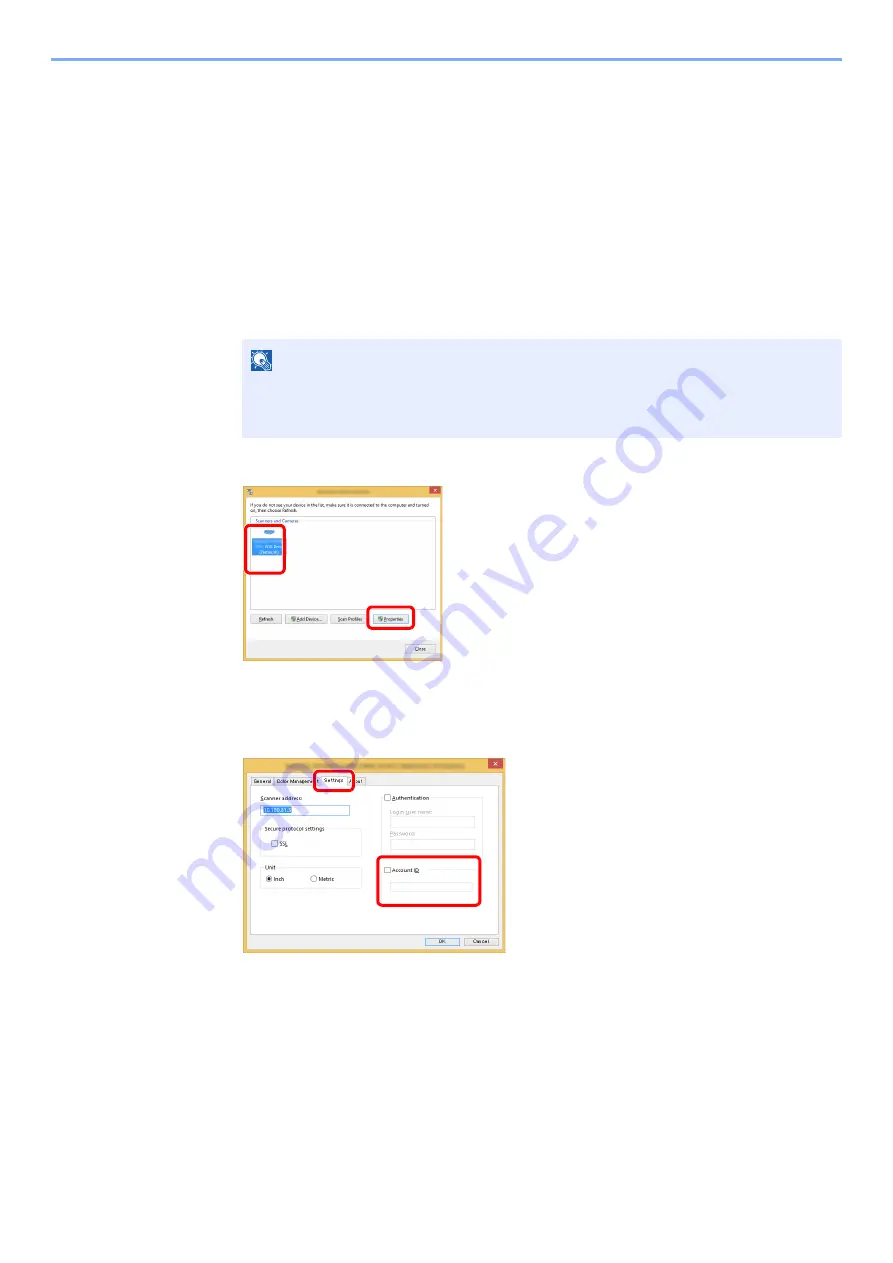
9-40
User Authentication and Accounting (User Login, Job Accounting) > Setting an Account
Job Accounting for Scan Using WIA
The number of jobs scanned by using WIA can be managed by Job Accounting.
Setting WIA Driver
To manage the number of jobs scanned by using WIA, you need to configure the following settings by using the WIA
Driver on the computer. Instructions are based on interface elements as they appear in Windows 8.1.
1
Display the screen.
1
Click [
Search
] in charms, and enter "Scanner" in the search box. Click [
View scanners
and cameras
] in the search list then the Scanners and Cameras screen appears.
2
Select the same name as this machine from WIA Drivers, and press [
Properties
].
2
Configure WIA Driver.
1
Select the checkbox beside [
Account ID
] on the [
Settings
] tab, and enter the Account ID.
2
Click [
OK
].
NOTE
In Windows 7, click [
Start
] button on the Windows and enter [
Scanner
] in [
Program and
File Search
]. Click [
View scanners and cameras
] in the search list then the Scanners
and Cameras screen appears.
1
2
1
2
Содержание TASKalfa 307ci
Страница 1: ...307ci PRINT COPY SCAN FAX OPERATION GUIDE ...
Страница 411: ...10 54 Troubleshooting Clearing Paper Jams 8 Remove any jammed paper 9 Push Right Cover 1 ...
Страница 459: ......
Страница 462: ...2017 12 2SZKDEN201 ...
















































