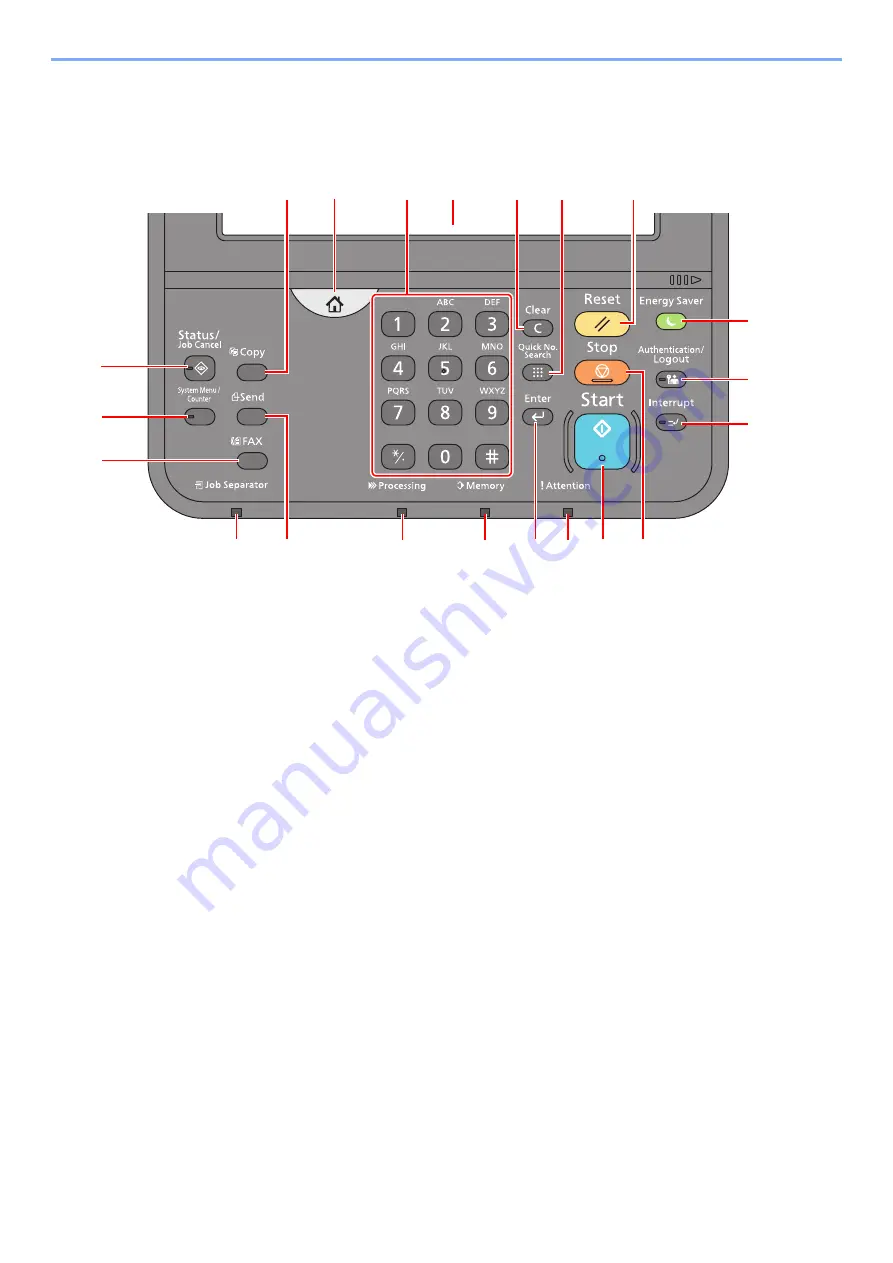
2-10
Installing and Setting up the Machine > Using the Operation Panel
Using the Operation Panel
Operation Panel Keys
1
[Home]
key: Displays the Home screen.
2 [
Copy
] key: Displays the Copy screen.
3 [
Status/Job Cancel
] key: Displays the Status/Job Cancel screen.
4 [
System Menu/Counter
] key: Displays the System Menu screen.
5 [
FAX
] key: Displays the FAX screen.
6 [
Job Separator
] indicator: Lights when there is paper in the job separator tray.
7 [
Send
] key: Displays the screen for sending.
8 [
Processing
] indicator: Blinks while printing or sending/receiving.
9 [
Memory
] indicator: Blinks while the machine is accessing the hard disk, fax memory or USB memory (general
purpose item).
10 [
Enter
] key: Finalizes numeric key entry, and finalizes details during setting of functions. Operates linked with the on-
screen [OK].
11 [
Attention
] indicator: Lights or blinks when an error occurs and a job is stopped.
12 [
Start
] key: Starts copying and scanning operations and processing for setting operations.
13 [
Stop
] key: Cancels or pauses the job in progress.
14 [
Interrupt
] key: Displays the Interrupt Copy screen.
15 [
Authentication/Logout
] key: Authenticates user switching, and exits the operation for the current user (i.e. log out).
16 [
Energy Saver
] key: Puts the machine into Sleep Mode. Recovers from Sleep if in Sleep Mode.
17 [
Reset
] key: Returns settings to their default states.
18 [
Quick No. Search
] key:
Specifies registered information such as address numbers and user IDs by number.
19 [
Clear
] key: Clears entered numbers and characters.
20 Touch Panel: Displays icons for configuring machine settings.
21 [
Numeric
] key: Displays numeric keys on the touch panel.
1
17
19
20
18
21
13
6
8
9
10 11 12
14
15
16
2
3
4
5
7
Содержание TASKalfa 307ci
Страница 1: ...307ci PRINT COPY SCAN FAX OPERATION GUIDE ...
Страница 411: ...10 54 Troubleshooting Clearing Paper Jams 8 Remove any jammed paper 9 Push Right Cover 1 ...
Страница 459: ......
Страница 462: ...2017 12 2SZKDEN201 ...






























