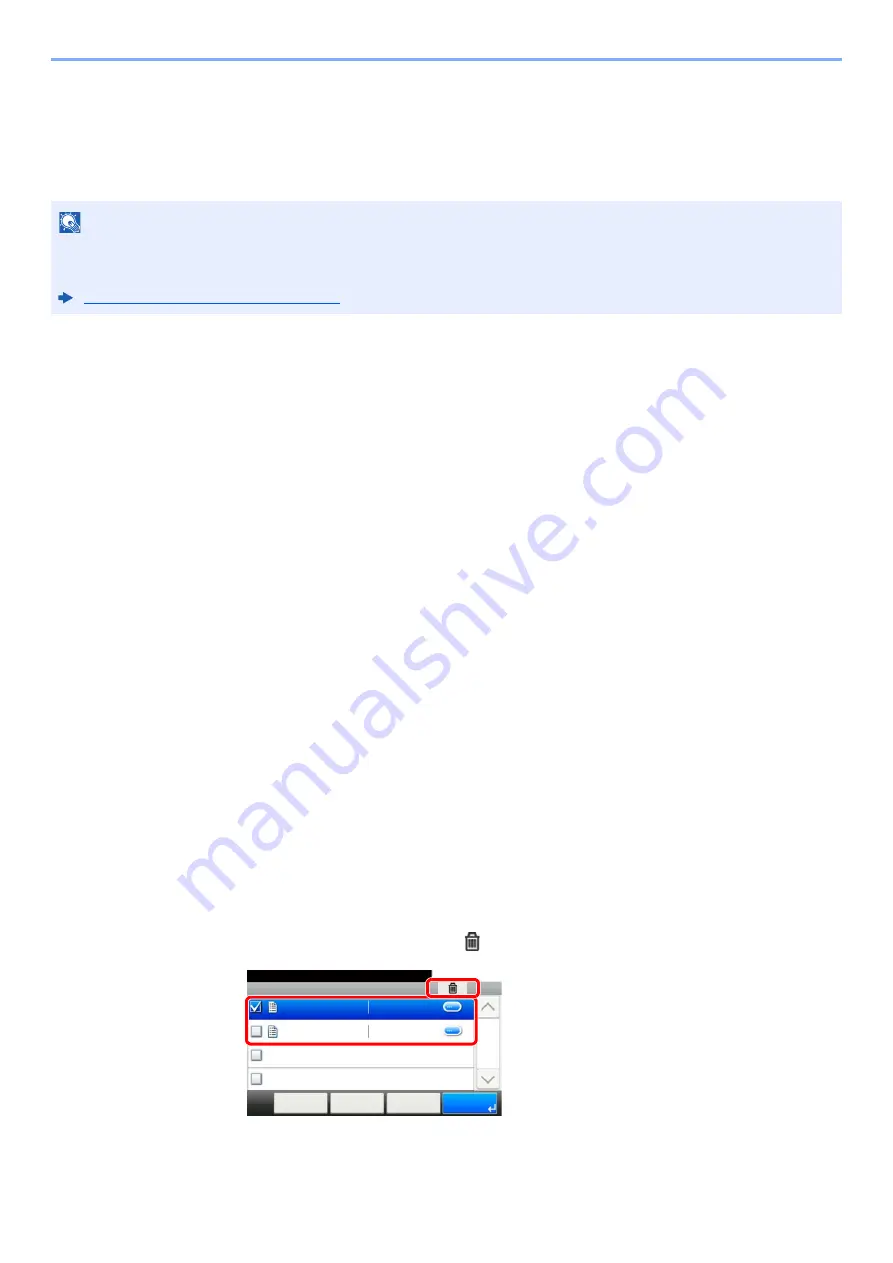
4-13
Printing from PC > Printing Data Saved in the Printer
Printing Document from Quick Copy Box
Quick Copy feature facilitates additional prints of a document already printed. Activating Quick Copy and printing a
document using the printer driver allow the print data to be stored in the Quick Copy Job Box. When additional copies
are required, you can reprint the required number of copies from the touch panel. By default, up to 32 documents can be
stored. When power is turned off, all stored jobs will be deleted.
You can print the documents stored in the Quick Copy box. The procedure is as follows.
1
Display the screen.
1
[
Home
] key > [
Job Box
]
2
Select [
Quick Copy/Proof and Hold
].
3
Select the creator of the document.
2
Print the document.
1
Select the document to print > [
]
2
Specify the number of copies to print as desired.
3
Select [
OK
].
Printing starts.
Deleting the Documents Stored in the Quick Copy Box
You can delete the documents stored in the Quick Copy Box. The procedure is as follows.
1
Display the screen.
1
[
Home
] key > [
Job Box
]
2
Select [
Quick Copy/Proof and Hold
].
3
Select the creator of the document.
2
Delete the document.
1
Select the document to delete >
[
]
2
Select [
Yes
].
The document is deleted.
NOTE
• When the number of jobs reaches the limit, the oldest job will be overwritten by the new one.
• To maintain free space on the box, you can set the maximum number of stored jobs.
Quick Copy Job Retention (page 8-24)
Job Box - Quick Copy/Proof and Hold
10:10
Document Box.
doc0100908134821
doc4100908135138
< Back
Menu
1/1
Cancel
2014/10/10 10:10
2014/10/10 11:11
1
2
Содержание TASKalfa 307ci
Страница 1: ...307ci PRINT COPY SCAN FAX OPERATION GUIDE ...
Страница 411: ...10 54 Troubleshooting Clearing Paper Jams 8 Remove any jammed paper 9 Push Right Cover 1 ...
Страница 459: ......
Страница 462: ...2017 12 2SZKDEN201 ...
















































