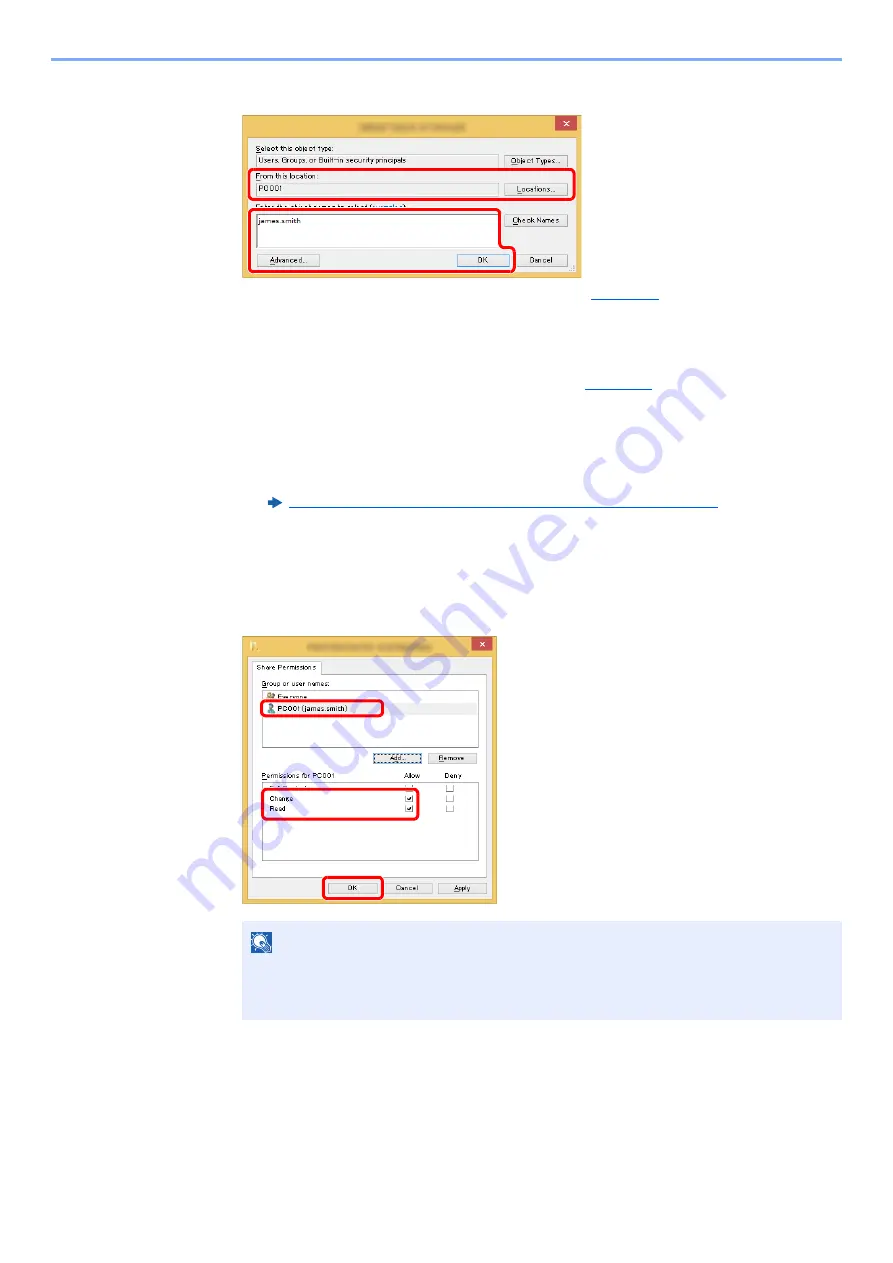
3-16
Preparation before Use > Preparation for Sending a Document to a Shared Folder in a PC
4
Specify the location.
5
Set the access permission for the user selected.
6
Click the [
OK
] button in the "
Advanced Sharing
" screen to close the screen.
1 If the computer name that you made a note of on
is the same as the domain
name:
If the computer name is not shown in "From this location", click the [
Locations
] button,
select the computer name, and click the [
OK
] button.
Example: PC001
If the computer name that you made a note of on
is not the same as the
domain name:
If the text after the first dot (.) in the full computer name that you made a note of does
not appear in "From this location", click the [
Locations
] button, select the text after the
dot (.), and click the [
OK
] button.
Example: abcdnet.com
Making a Note of the User Name and Domain Name (page 3-13)
2 Enter the user name that you made a note of on page in the text box, and click the [
OK
]
button.
Also the user name can be made by clicking the [
Advanced
] button and selecting a
user.
NOTE
"
Everyone
" gives sharing permission to everyone on the network. To strengthen
security, it is recommended that you select "
Everyone
" and remove the "
Read
" [
Allow
]
checkmark.
2
1
1
2
3
1 Select the user you entered.
2 Select the [
Allow
] checkbox of the
"Change" and "Read" permissions
3 Press [
OK
].
Содержание TASKalfa 307ci
Страница 1: ...307ci PRINT COPY SCAN FAX OPERATION GUIDE ...
Страница 411: ...10 54 Troubleshooting Clearing Paper Jams 8 Remove any jammed paper 9 Push Right Cover 1 ...
Страница 459: ......
Страница 462: ...2017 12 2SZKDEN201 ...






























