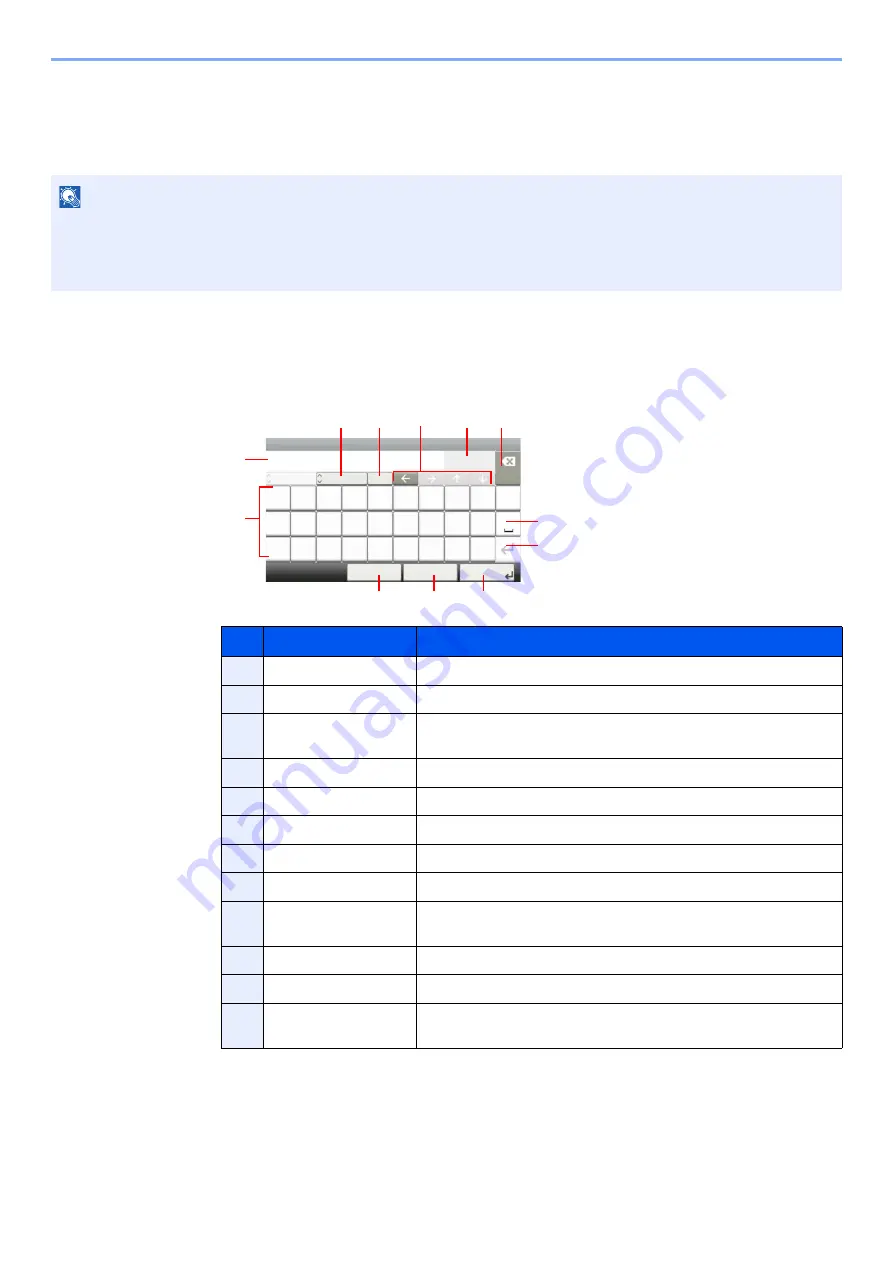
11-8
Appendix > Character Entry Method
Character Entry Method
To enter characters for a name, use the on-display keyboard in the touch panel following the steps as explained below.
Entry Screens
Lower-case Letter Entry Screen
NOTE
Keyboard Layout
"QWERTY", "QWERTZ" and "AZERTY" are available as keyboard layouts the same as a PC keyboard. Select the
[
System Menu/Counter
] key, [
Common Settings
] and then [
Keyboard Layout
] to choose the desired layout.
"QWERTY" layout is used here as an example. You may use another layout following the same steps.
No.
Display/Key
Description
1
Display
Displays entered characters.
2
Keyboard
Select the character to enter.
3
[
Cancel
]
Select to cancel entered characters and return to the screen before
the entry was made.
4
[
< Back
]
Select to return to the previous screen.
5
[
OK
] / [
Next >
]
Select to save the entered characters and move to the next screen.
6
Enter Key
Select to enter a line break.
7
Space Key
Select to insert a space.
8
Delete Key
Select to delete a character to the left of the cursor.
9
[
Input
] / [
Limit
]
Display
Displays maximum number of characters and the number of
characters entered.
10
Cursor Key
Select to move the cursor on the display.
11
[
A/
a
] / [
A
/a
]
Select to switch between upper case and lower case.
12
[
ABC
] / [
Symbol
]
Select the characters that are entered. To enter symbols or numbers,
select [
Symbol
].
Input:
Limit:
< Back
Next >
Cancel
Add - Name
p
o
i
t
r
q
l
u
y
e
w
k
g
f
a
j
h
d
s
.
v
c
@
x
z
Abc
Del.
3
32
A
/a
m
n
b
ABC
1
2
3
5
11 10
8
7
6
9
12
4
Содержание TASKalfa 307ci
Страница 1: ...307ci PRINT COPY SCAN FAX OPERATION GUIDE ...
Страница 411: ...10 54 Troubleshooting Clearing Paper Jams 8 Remove any jammed paper 9 Push Right Cover 1 ...
Страница 459: ......
Страница 462: ...2017 12 2SZKDEN201 ...
















































