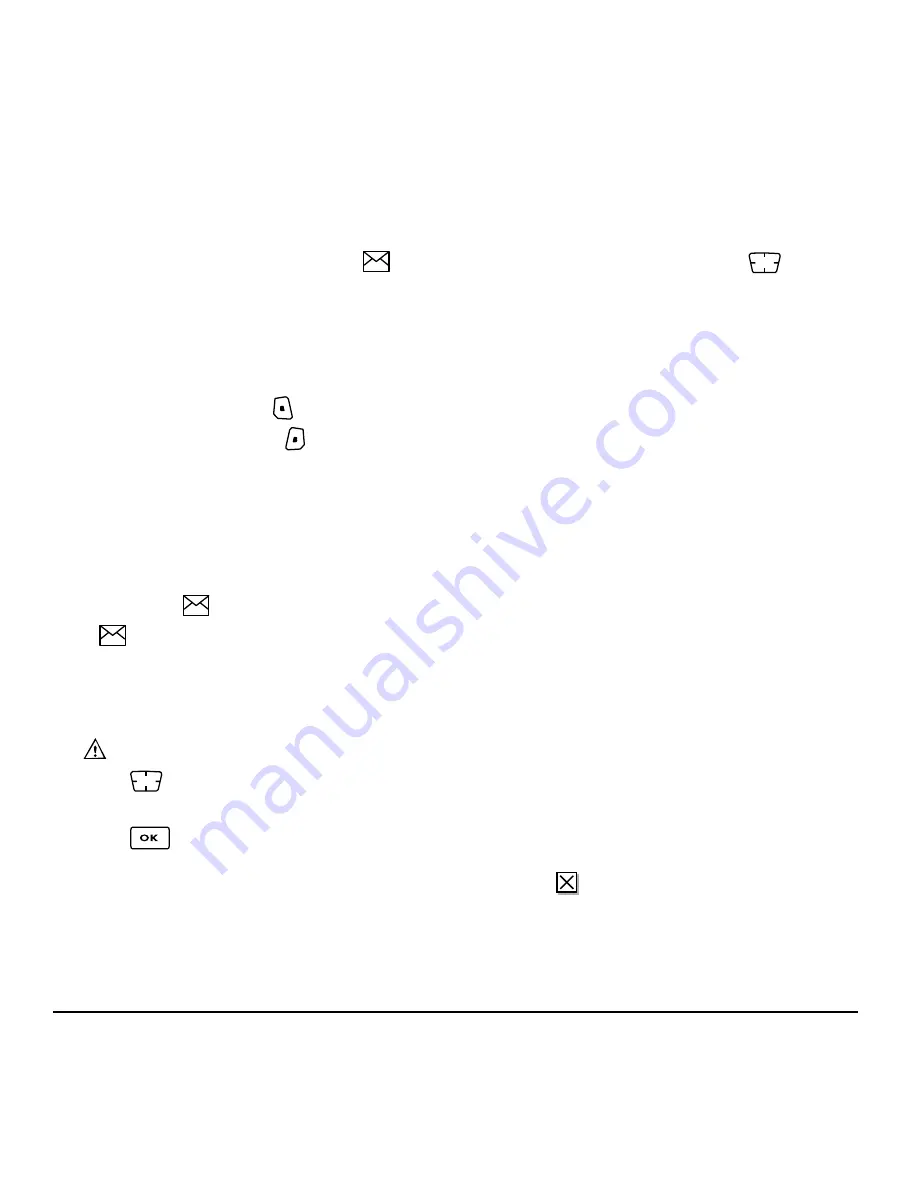
User Guide for the Kyocera SoHo Phone
23
Retrieving text messages
When a text message is received, your screen
displays “New Messages”, along with the
symbol at the top of your screen. The symbol
flashes if the message is urgent.
If you see the “New Messages” note
You can choose to:
•
View
the message
—
Press
.
•
Ignore
the message
—
Press
.
Note:
If you receive a new message while you are
reading a message, the one you are reading will be
replaced by the new one. You can find the older
message in the InBox:
Select
Menu
→
Messages
→
InBox
.
If you see the
symbol
If the
symbol is flashing, the message is urgent.
1.
Select
Menu
→
Messages
→
InBox
.
A list of all your received messages appears.
New, unread messages appear in
bold
.
indicates an “Urgent” message.
2.
Press
up or down to scroll through the
list of messages.
3.
Press
to read a message.
Reading the message
The options available to you may vary. Check with
your service provider.
Note:
Sounds embedded in text messages will not
play if the phone is set to Silence All mode.
1.
If the text message is long, press
down to
view the entire message.
2.
When you are finished, you can
Reply
to the
sender,
Play
the sound embedded in the
message,
Erase
the message,
Save
the message
to your Saved folder, or set additional
Options
for the message:
– View
Sender
information.
–
Forward
the message.
–
Reply with Copy
to reply to the message with
a copy of the original attached.
–
Save Object(s)
, such as sound or pictures,
from the message. (This option is available if
the incoming message includes a graphic
or sound.)
–
Save Contact
to save the sender’s phone
number or email address in your Contacts list.
–
Save as AutoText
to save the text from the
message as AutoText, which you can insert
into other messages. Graphics and sound will
not be saved as part of AutoText.(For more
about AutoText, see page 25.)
3.
Select
Done
.
Note:
The
symbol indicates that a graphic did
not come through. It may be too large or
incorrectly formatted.
















































