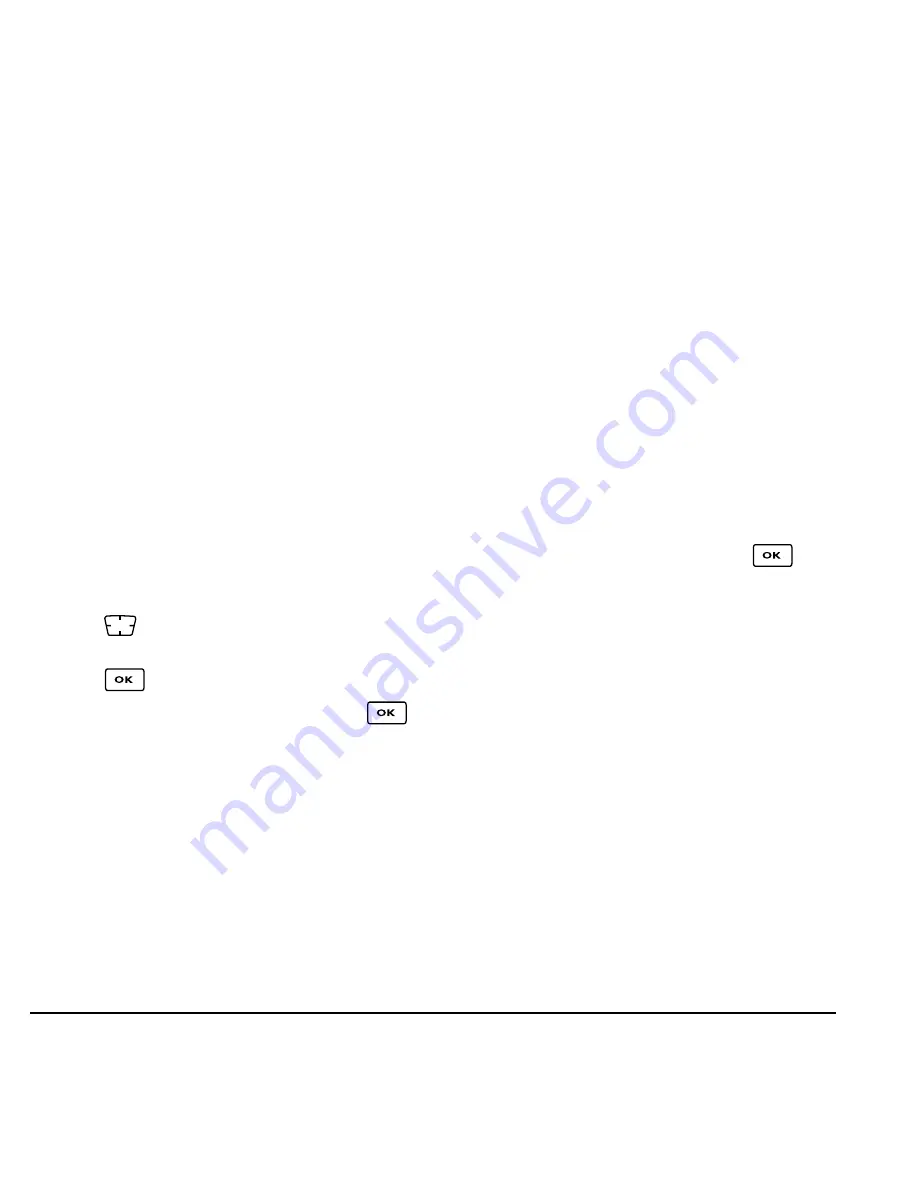
24
Sending and Receiving Text Messages
Setting message alerts
You can set your phone to alert you of incoming
text messages or pages. For more information, see
“Setting message alerts” on page 32.
Erasing messages
Your phone is designed to store 99 text messages
and pages. It is a good idea to erase old messages,
as messages take up memory in your phone.
You have the option of erasing text messages and
pages as you send or read them, erasing them one
at a time from the list in the OutBox or InBox, or
erasing them all at once.
Erasing single messages
1.
Select
Menu
→
Messages
.
2.
Press
down to the type of text message you
want to erase:
InBox
,
OutBox
, or
Saved
.
3.
Press
.
4.
Highlight the message to erase and press
.
5.
Select
Options
.
6.
Select
Erase
to erase the message. A notification
appears: “Erase this message?”
7.
Select
Yes
to erase the message.
Note:
You can erase a scheduled message from
the
OutBox
, but you cannot cancel delivery of
the message.
Erasing all messages
1.
Select
Menu
→
Messages
→
Erase Messages
.
2.
Select a folder to erase all messages from:
InBox
,
OutBox
,
Saved Folder,
or
Drafts Folder.
To erase
messages from all folders, select
All Messages
.
3.
A message appears: “Erase all messages?”
Select
Yes
to erase messages or
No
to cancel.
Erasing messages automatically
Use this setting to have old messages automatically
erased from the
InBox
when memory is low.
1.
Select
Menu
→
Messages
→
Msg Settings
→
Auto-Erase.
2.
Highlight
Old InBox Msgs
and press
.
Older messages will now be erased as new
messages are received.
• To disable this setting select
Menu
→
Messages
→
Msg Settings
→
Auto-Erase
→
Disabled.
Customizing message settings
To make messaging easier, you can customize
settings for sending and receiving messages.
Creating group lists
You can create and save a list of multiple recipients.
Your SoHo phone stores five group lists with up to
10 recipients per list.






























