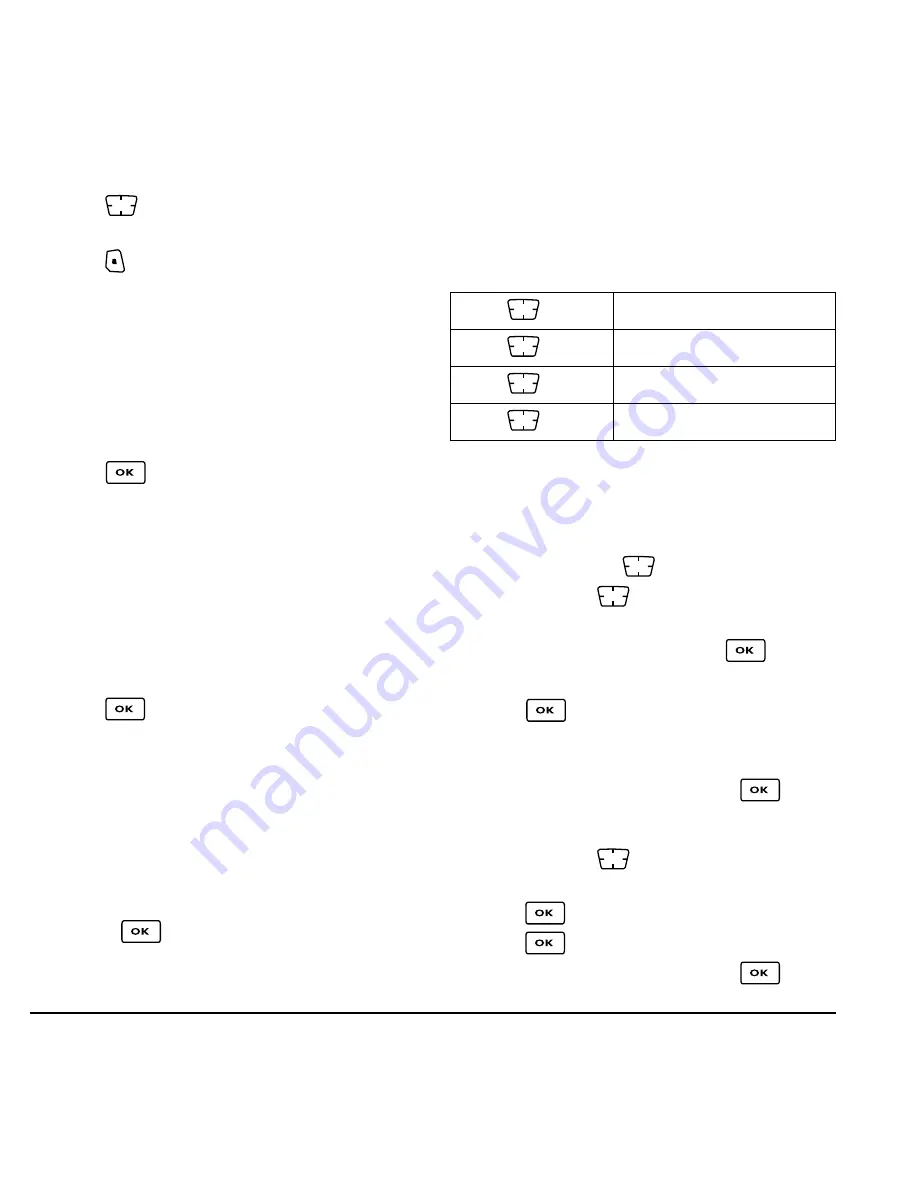
32
Customizing Your Phone
2.
Press
right to increase the volume, or left
to decrease the volume.
3.
Press
to select
Save
.
Setting key length
You can change duration of the tones the phone
makes when you press the keys.
1.
Select
Menu
→
Settings
→
Sounds
→
Key Length
.
2.
Choose
Normal
or
Long
.
3.
Press
.
Setting message alerts
You can choose how you want be alerted of incoming
voicemail, pages, or text messages.
1.
Select
Menu
→
Settings
→
Messaging
→
Alerts
.
2.
Select the type of alert:
Message Alert
,
Page
Alert
, or
Voicemail Alert.
3.
Press
to select an option:
–
Vibrate, Beep, HiYa!, Rock!, Happy!,
sets the
phone to alert you once when a new message
is received.
–
Vibrate & Remind
,
Beep & Remind, HiYa! &
Remind, Rock! & Remind, Happy! & Remind
sets the phone to notify you once when a new
message is received and then notify you again
every five minutes.
To stop a reminder alert,
press
to select
Ignore
.
–
Disabled
—Turn off message alerts.
Using shortcuts
Your Kyocera SoHo phone comes with four
shortcuts when in standby mode (flip open).
Creating a custom menu
You can create a custom menu that contains your
favorite features. After you set up your menu,
simply press and hold
up to access it.
1.
Press and hold
up to launch
Custom Menu
.
2.
Highlight
Manage List
and press
.
3.
Scroll through the available options.
4.
Press
to select or deselect options. You
may select more than one feature. Items appear
in alphabetical order in the menu.
5.
Highlight
Save changes
and press
.
Updating your custom menu
1.
Press and hold
up to launch
Custom Menu
.
2.
Press
to select
Manage List
.
3.
Press
to select or deselect options.
4.
Highlight
Save changes
and press
.
Press
up
Access your custom menu
Press
down
Access Call History
Press
left
Launch Web browser
Press
right
Record voice memo






























