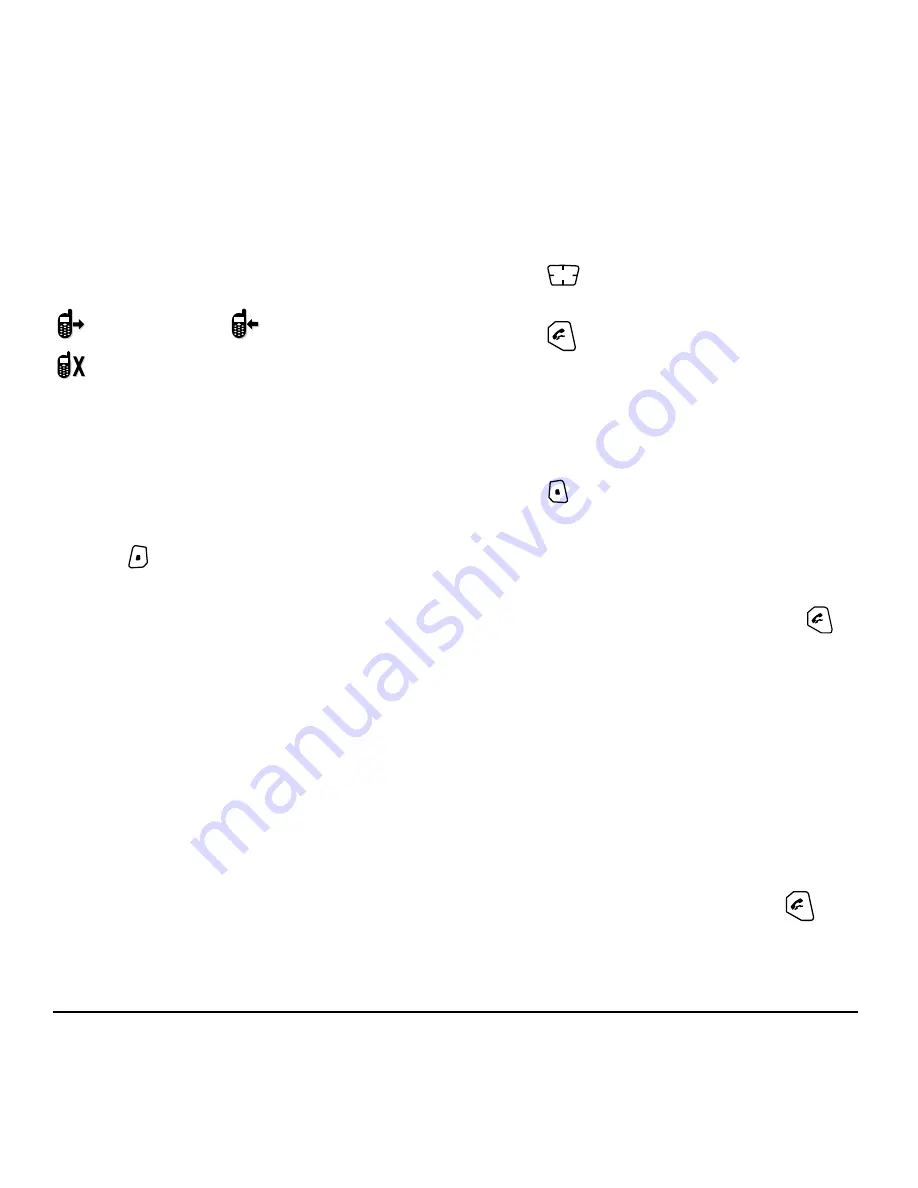
User Guide for the Kyocera SoHo Phone
9
Viewing recent call details
Details on the last 60 calls you made, received, or
missed are stored in the Call History list and are
identified by the following icons:
Viewing recent calls
1.
Select
Menu
→
Call History
.
2.
Select a list:
All Calls
,
Incoming Calls
,
Outgoing
Calls
, or
Missed Calls
.
3.
Select a recent call item.
4.
Press
to select
Options
.
–
Save
adds the phone number to the
Contacts list.
–
Add to
adds the phone number to a
saved contact.
–
Send Msg
allows you to send a text message
to the phone number.
–
Prepend
adds an area code to the number if
you plan to save the number as a contact.
Note:
If the phone number has been classified as
“secret,” you must enter your four-digit lock code
to view or edit it. For information on the lock code,
see “Changing your lock code” on page 35. To
classify a phone number as secret, see “Creating a
new contact” on page 14.
Calling recent calls
Flip open
1.
Press
down.
2.
Highlight the number you want to call.
3.
Press
.
Erasing recent calls
1.
Select
Menu
→
Call History
→
Erase Call Lists
.
2.
Select an option:
All Calls, Incoming Calls
,
Outgoing Calls
, or
Missed Calls
.
3.
Press
to select
Yes
.
Speed dialing
Speed dialing allows you to quickly dial a stored
phone number by entering a one- or two-digit
speed dialing location number and pressing
.
Note:
Before you can use speed dialing, you must
save a phone number as a contact and assign a
speed dial location to it. Refer to “Creating a new
contact” on page 14 to create a new contact, or
“Editing or erasing a contact” on page 14 to add
speed dial to an existing contact.
Using speed dialing
To call a contact that has a speed dial location:
• From the home screen, enter the one- or two-
digit speed dialing location and press
.
Outgoing call
Incoming call
Missed call (flashing)






























