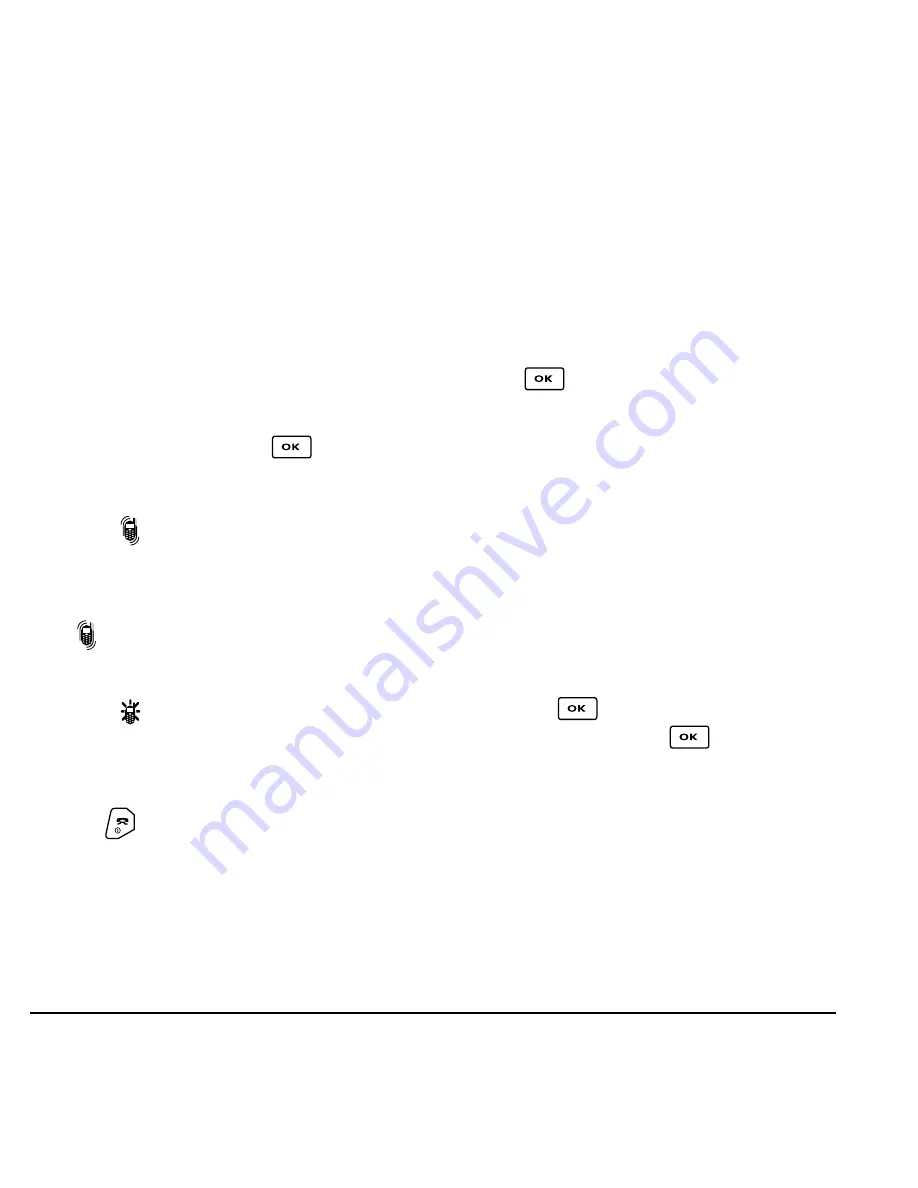
30
Customizing Your Phone
Silencing all sounds
Your phone is set to make sounds when you receive
calls, press keys, navigate through menus, and
receive alerts (such as new messages).
You can silence all sounds and set the phone to
vibrate
or light up when you receive calls and alerts.
Setting the phone to vibrate or light up
1.
Select
Menu
→
Settings
→
Silent Mode
.
2.
Choose an option and press
:
–
Vibrate Only
—Causes the phone to vibrate
for the duration of the incoming call or other
alert.
appears.
–
Vibrate then Ring
—Causes the phone to
vibrate for the first 10 seconds and then ring
for the remainder of the incoming call alert.
appears.
–
Lights Only
—Causes the phone to light up
for the duration of the incoming call or other
alert.
appears.
–
Normal Sounds
—Causes the phone to ring
for the incoming call or alert (in effect,
returns phone to a non-silent mode).
3.
Press
to return to the home screen.
Note:
The phone will ring when it is attached to an
external power source (such as a charger), even if
all sounds have been silenced.
Choosing ringers
Your Kyocera SoHo phone has 25 ringers you can
choose to use for incoming calls.
1.
Select
Menu
→
Settings
→
Sounds
→
Ringer Type
.
2.
Scroll down the list to hear the different rings.
3.
Press
to select a ringer from the list.
Note:
Downloaded ringers are added to the end of
the standard list of ringers.
Assigning business and
personal ringers
You can assign ringers to contacts classified as
business or personal in your Contacts directory.
Note:
To classify a contact as Business or Personal,
see page 14.
1.
Select
Menu
→
Settings
→
Sounds
.
2.
Η
ighlight
Business Ringer
or
Personal Ringer
and press
.
3.
Select a ringer and press
.
Importing ringers
You can download additional ringers to your phone
using the Kyocera Phone Desktop software and
Ringster, if available (sold separately). To purchase
this software and other accessories, visit
www.kyocera-wireless.com/store
.
















































