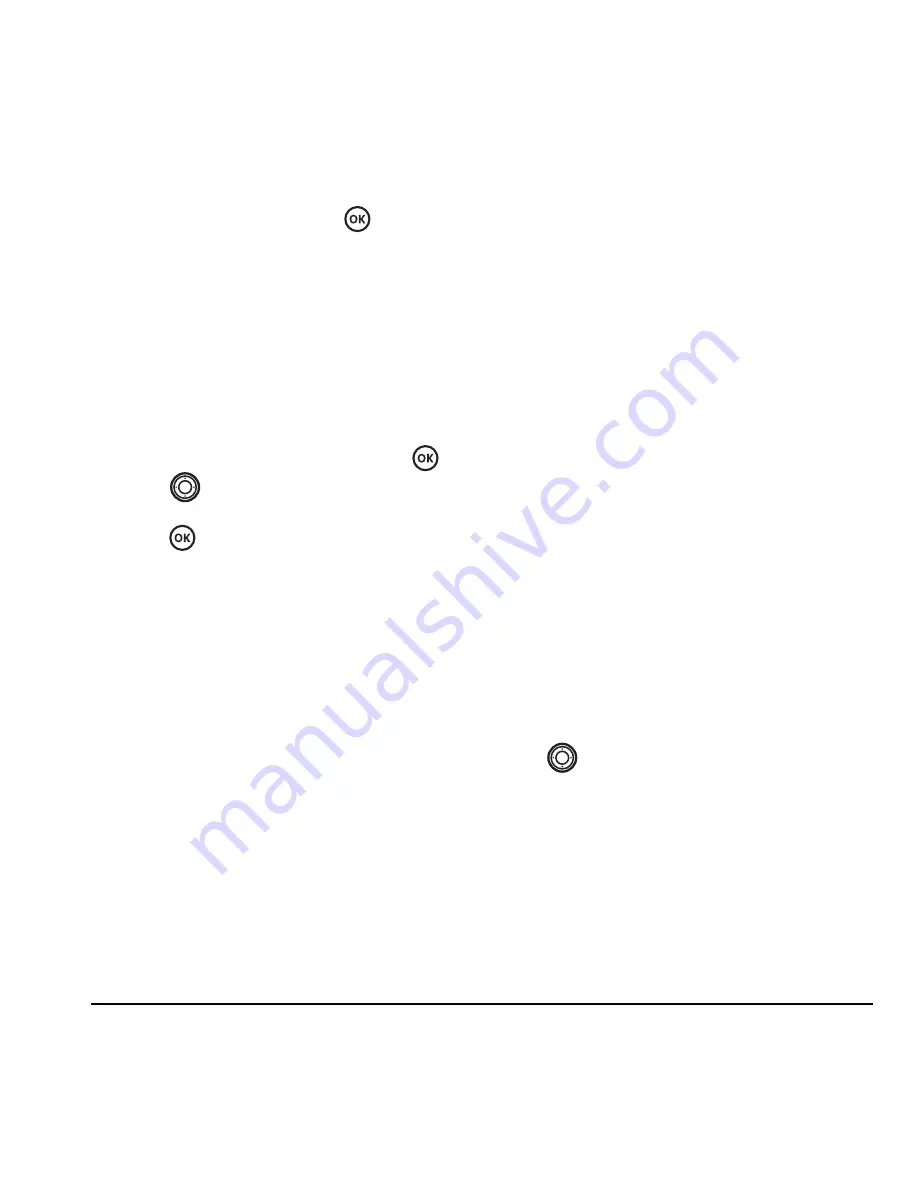
User Guide for the Kyocera Prisma Phone
13
4.
Select
Options
.
5.
Highlight an option and press
to select it:
Add New,
Assign Ringer
,
Unassign Ringer
,
Erase Contact, Edit Name,
or
Classify
Contact
.
Editing a phone number
1.
Select
Menu
→
Contacts
.
2.
Select
View All
or
Find Name
to
find the
contact you want to edit.
3.
Highlight the contact to edit and press
.
4.
Press
down to highlight the phone
number or email address you want to edit and
press .
5.
Choose from the following options:
–
Send Text Message
to send a text message
to that number or email address.
–
View Number
to see the phone number
you selected.
–
Speed Dialing
to assign or remove the
location you use to speed dial the number.
–
Edit Type
to assign a type:
work
,
home
,
mobile
,
pager
, or
fax
. The type icon
appears next to the phone number in the
Contacts list.
–
Erase Number
to erase the number from
the contact.
–
Edit Number
to change the phone number.
–
Secret
to make the number secret so that
it will not appear on the screen until the
lock code is entered. Secret numbers can
be called without a lock code. (For more
information, see “Restricting calls” on
page 30.)
–
Primary Number
to make this number
the first one that shows up when you open
the contact.
–
Prepend
to move the cursor to the
beginning of the number so you can add
the area code.
6.
Enter the new information and follow the
prompts.
7.
Select
Save
, if necessary.
Finding contact information
To find a phone number or contact, you can (1)
check the frequent contacts list, (2) search the
Contacts directory, or (3) use Fast Find.
Checking the Frequent List
Press
down. The last 15 of your most
frequently called contacts appear when the
Frequent List is enabled. Scroll past the double
line for an alphabetical list of all contacts.
To enable the Frequent List setting
• Select
Menu
→
Settings
→
Convenience
→
Frequent List
→
Enabled
.
















































