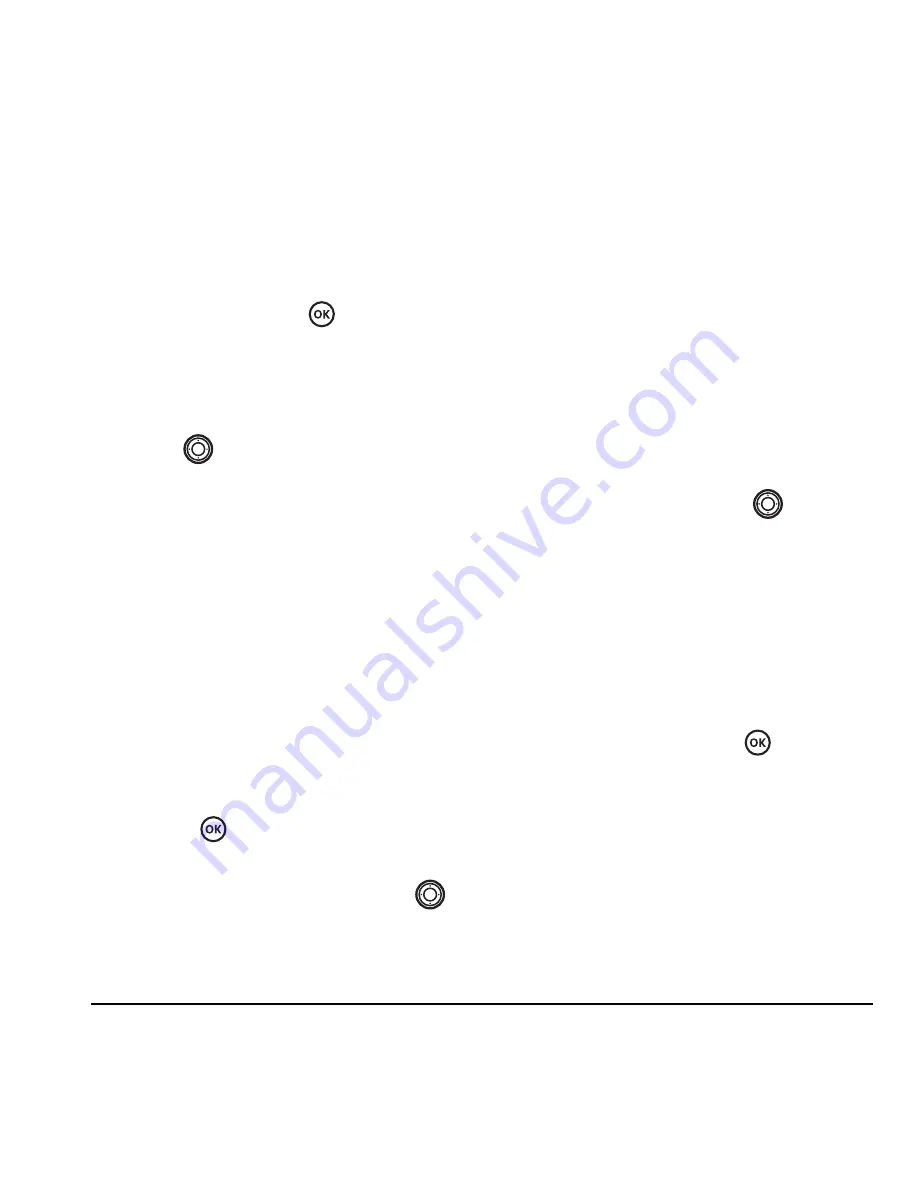
User Guide for the Kyocera Prisma Phone
27
–
Vibe, remind
;
Beep, remind; HiYa! remind;
Rock! remind; HappyRemind
sets the
phone to notify you once when a new
message is received and then notify you
again every five minutes.
To stop a
reminder alert, press
to select
Ignore
.
–
Disabled
—Turn off message alerts.
Using shortcuts
From the home screen, you can access shortcuts
by pressing
in four different directions.
Three shortcuts are automatically programmed
into your phone (Down, left, and right).
•
Down
lists the phone’s Contacts directory.
•
Left
locks the keypad.
•
Right
silences sounds and sets phone to
vibrate.
For the fourth direction (up), you can set a
shortcut to one of the features of your phone.
Defining the feature shortcut (up)
1.
Select
Menu
→
Settings
→
Convenience
→
Shortcut Key
.
2.
Highlight the feature you want a shortcut to,
and press
to select it.
Using the up feature shortcut
• From the home screen, press and hold
up.
Creating a shortcut to frequent
contacts
By default, your phone lists your entire contacts
list when you select
Contacts
. You can also set the
phone to show a list of your most frequent
contacts.
1.
Select
Menu
→
Settings
→
Convenience
→
Frequent List
.
2.
Select
Enabled
to include the list or
Disabled
to remove it.
Using the Frequent Contacts shortcut
• From the home screen, press
down.
Your 15 most frequently called contacts
appear at the top of the list, followed by your
complete Contact list.
Choosing a different language
Your phone may display alternative languages.
1.
Select
Menu
→
Settings
→
Display
→
Language
.
2.
Select a language, and press
.
Personalizing the screen
Changing your banner
The banner is the personal label for your phone.
It appears on the home screen above the time and
date. The banner can be up to 14 characters long.
1.
Select
Menu
→
Settings
→
Display
→
My Banner
.




























