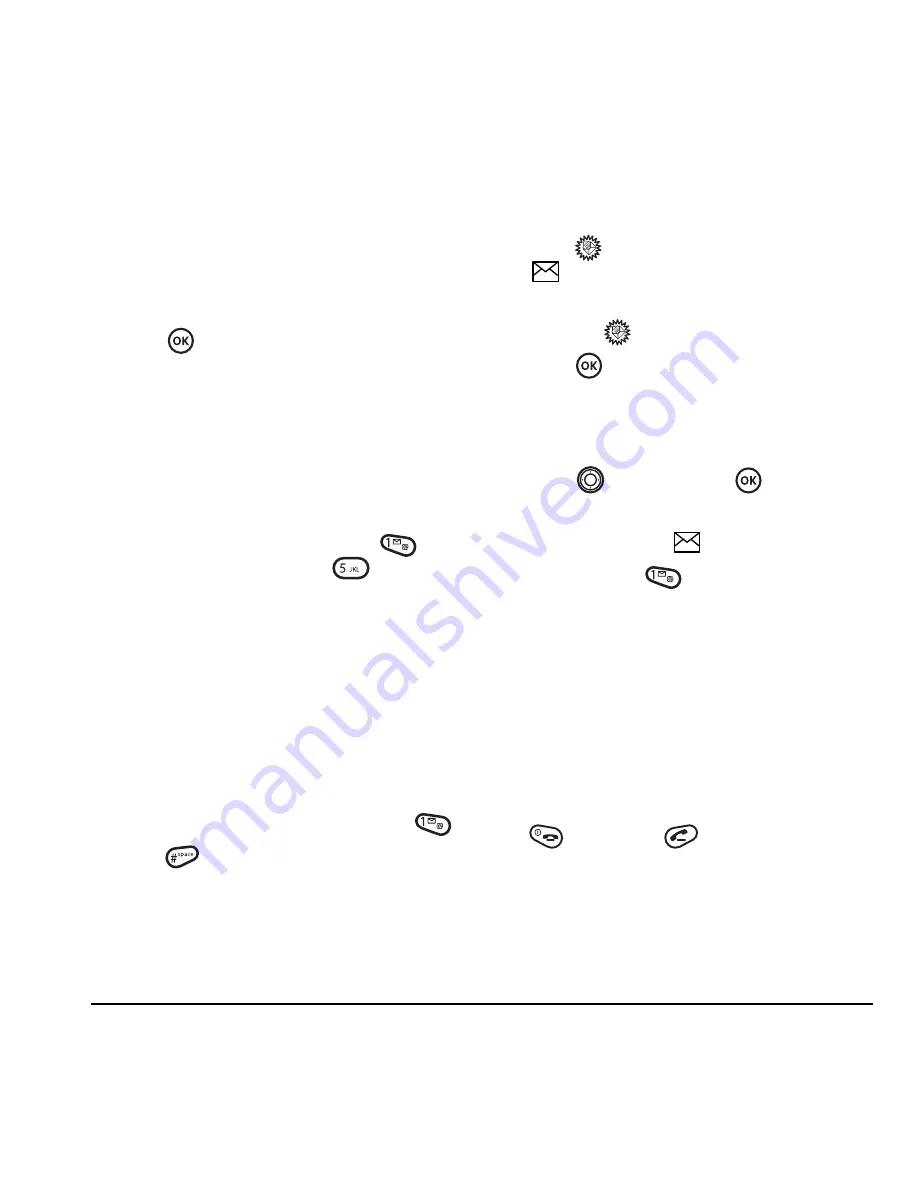
User Guide for the Kyocera Prisma Phone
9
See “Enabling 1-Touch dialing,” and “Using 1-
Touch dialing”on this page.
Enabling 1-Touch dialing
1.
Select
Menu
→
Settings
→
Convenience
→
1-Touch Dialing
→
Enabled
.
2.
Press .
Using 1-Touch dialing
To call a contact that has a speed dial location:
• From the home screen, press and hold the
speed dialing number. If it is a two-digit
number, press the first digit briefly, then press
and hold the second digit. For example, if the
speed dialing location is 15, press
briefly, then press and hold
.
Setting up voicemail
Before your phone can receive voicemail
messages, you must set up a password and record
a personal greeting with your service provider.
When you have set up your voicemail, all
unanswered calls to your phone are automatically
transferred to voicemail, even if your phone is in
use or turned off.
1.
From the home screen, press and hold
.
2.
Press
at the message.
3.
Follow the system prompts to create a
password and record a greeting.
Note:
If you are having trouble accessing your
voicemail, contact your service provider.
Checking voicemail messages
When a voice message is received, your screen
displays “
1 New Voicemail(s)” along with
the
symbol at the top of your screen.
The symbol flashes if the message is urgent.
If you see “
1 New Voicemail(s)”
1.
Press
to select
Call
, which initiates a call
to your voicemail number.
2.
Follow the prompts to retrieve the message.
To clear the screen without checking messages:
• Press
right and press
to select
Ignore
.
If you see only the
symbol
1.
Press and hold
to initiate a call to your
voicemail number.
2.
Follow the prompts to retrieve the message.
• You can set the phone to beep or vibrate every
five minutes to remind you that you have
voicemail. See “Setting message alerts” on
page 26.
Silencing an incoming call
• To silence an incoming call quickly, press
. Then press
to answer the call.
This action silences the current call only. The next
call will ring as normal.
















































