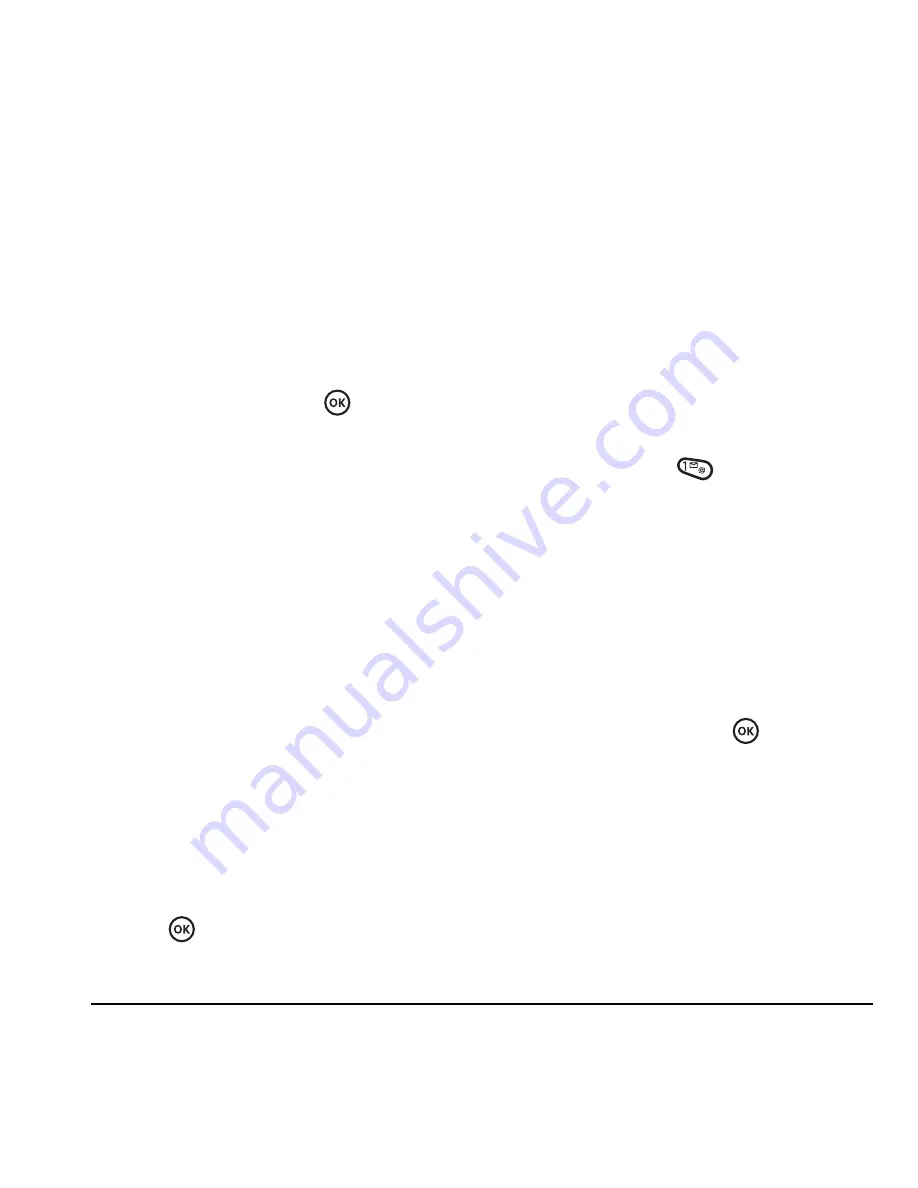
User Guide for the Kyocera Prisma Phone
11
Controlling network roaming
Setting an alert for roaming
You may use this setting if you want the phone to
alert you when you roam outside of your home
service area.
1.
Select
Menu
→
Settings
→
Network
→
Roam/Svc Alert
.
2.
Select an option and press
.
–
When no svc
alerts you with three tones
decreasing in pitch when service is lost
and three tones increasing in pitch when
service is acquired again.
–
Roam Change
alerts you with two
decreasing tones when roaming service is
acquired and three increasing tones when
home area service is acquired again.
–
Any Change
alerts you with three
increasing tones if there is a change in
roaming service or three decreasing tones
if the phone loses service.
Setting the roam ringer
You can set a ringer to indicate when an incoming
call will be subject to roaming charges.
1.
Select
Menu
→
Settings
→
Sounds
→
Roam Ringer
.
2.
Highlight
Enabled
to hear the ringer.
3.
Press
to set.
Setting Call Guard to avoid roaming
calls
You can set the phone to warn you before you
answer or place a call while roaming.
• Select
Menu
→
Settings
→
Convenience
→
Call Guard
→
Call prompt
.
– The phone now emits a distinctive roam
alert to indicate when you are roaming
during calls.
– To accept or place a call while roaming,
you must press
.
Note:
This functionality is disabled when the
phone is in emergency mode.
Turning roaming on or off
This setting allows you to control the phone’s
roaming feature by specifying which signals the
phone will accept.
1.
Select
Menu
→
Settings
→
Network
→
Roam Option
.
2.
Select an option and press
.
–
Automatic
(recommended setting)
accepts any system the phone service
provides.
–
No roaming
prevents you from making
or receiving calls outside of your home
service area.
Note:
If your phone has more than one setting for
Automatic, contact your service provider to
determine which one to use.
















































