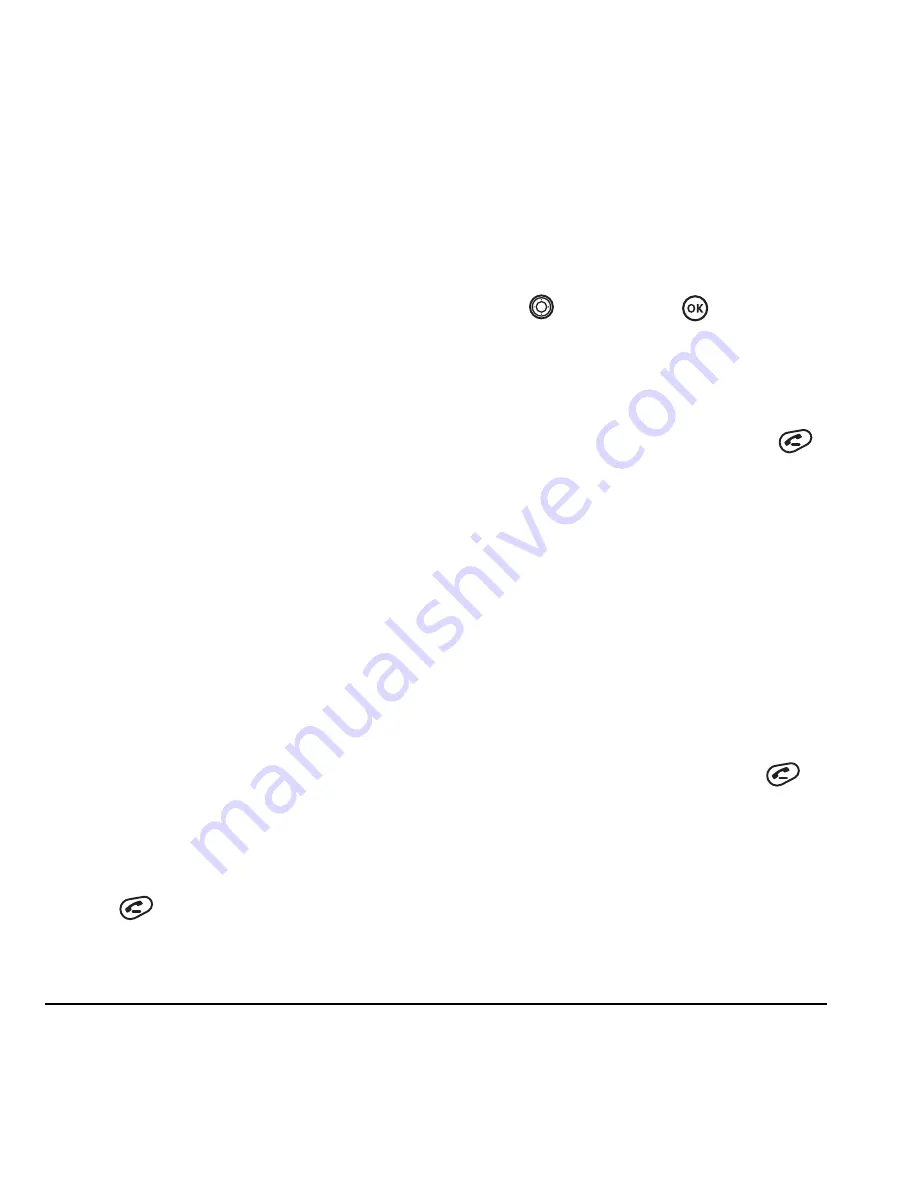
8
Making and Answering Calls
–
Prepend
allows you to add an area code to
the number if you plan to save the number
as a contact.
–
Send Msg
allows you to send a text
message to the phone number.
–
Save New
adds the phone number to the
Contacts list.
or
View Contact
allows you to view the contact
information to make changes, if necessary.
–
Add to
adds the phone number to a
saved contact.
–
Erase
deletes the call from the list of
recent calls
.
Note:
If the phone number has been classified as
“secret,” you must enter your four-digit lock code
to view or edit it. For information on the lock
code, see “Changing your lock code” on page 29.
To classify a phone number as secret, see
“Creating a new contact” on page 12.
Calling recent calls
1.
Select
Menu
→
Recent Calls
.
2.
Select a list:
All Calls
,
Incoming Calls
,
Outgoing Calls
, or
Missed Calls
.
3.
Select a recent call.
4.
Highlight the number you want to call.
5.
Press .
Erasing recent calls
1.
Select
Menu
→
Recent Calls
→
Erase Lists
.
2.
Select an option:
Incoming Calls
,
Outgoing
Calls
,
Missed Calls
or
Erase All
.
3.
Press
right and press
to select
Yes
.
Speed dialing
Speed dialing allows you to quickly dial a stored
phone number by entering a one- or two-digit
speed dialing location number and pressing
.
Note:
Before you can use speed dialing, you must
save a phone number as a contact and assign a
speed dial location to it.
Refer to “Creating a new contact” on page 12 to
create a new contact, or “Editing or erasing a
contact” on page 12 to add speed dial to an
existing contact.
Using speed dialing
To call a contact that has a speed dial location:
• From the home screen, enter the one- or two-
digit speed dialing location and press
.
1-Touch dialing
1-Touch dialing is the fastest way to speed dial a
contact that has a speed dial location.
Note:
You must (1) enable 1-Touch dialing on
your phone and (2) have a speed dial location
assigned to a contact.
















































