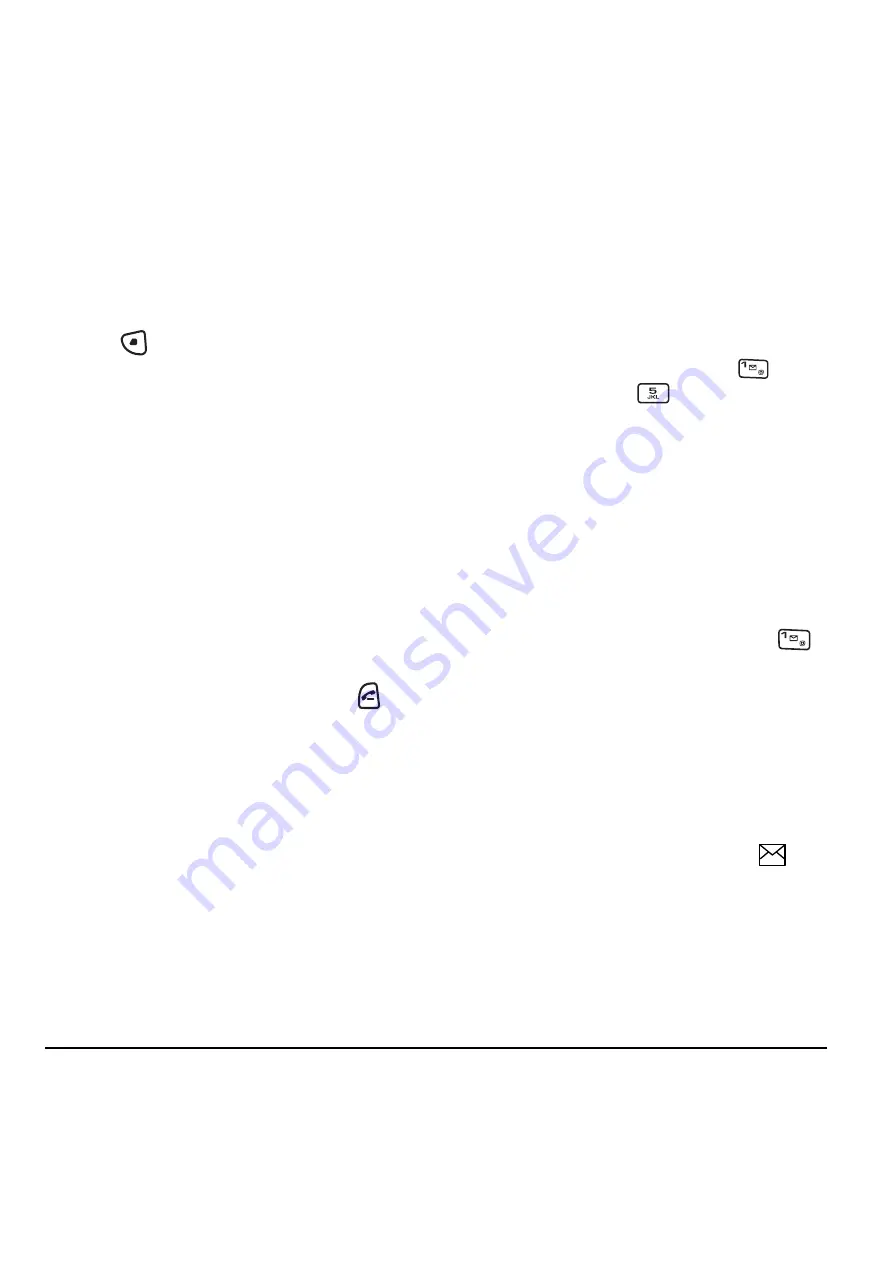
10
Making and Answering Calls
Erasing recent calls
1.
Select
Menu
→
Recent Calls
→
Erase Call Lists
.
2.
Select an option:
All Calls
,
Incoming Calls
,
Outgoing Calls
, or
Missed Calls
.
3.
Press
to select
Yes
.
Speed dialing
Before you can use speed dialing, you must save a
phone number as a contact and assign a speed
dial location to it.
• To add a speed dial location to a saved or new
contact, see “Customizing a phone number”
on page 19.
Using speed dialing
To call a contact that has a speed dial location:
• From the home screen, enter the one- or two-
digit speed dialing location and press
.
1-Touch dialing
1-Touch dialing is the fastest way to call a saved
contact.
Note:
You must (1) enable 1-Touch dialing on
your phone and (2) have a speed dial location
assigned to a contact.
Enabling 1-Touch dialing
• Select
Menu
→
Settings
→
Convenience
→
1-Touch Dialing
→
Enabled
.
Using 1-Touch dialing
To call a contact that has a speed dial location:
• From the home screen, press and hold the
speed dialing number. If it is a two-digit
number, press the first digit briefly, then press
and hold the second digit. For example, if the
speed dialing location is 15, press
briefly
then press and hold
.
Setting up voicemail
Before your phone can receive voicemail
messages, you must set up a password and record
a personal greeting with your service provider. All
unanswered calls to your phone are then
automatically transferred to voicemail, even if
your phone is in use or turned off.
1.
From the home screen, press and hold
.
2.
Follow the system prompts to create a
password and record a greeting.
Note:
If you are having trouble accessing your
voicemail, contact your service provider.
Checking voicemail messages
When a voice message is received, your screen
displays “New Messages” along with the
symbol at the top of your screen. The symbol
flashes if the message is urgent.
All manuals and user guides at all-guides.com
all-guides.com
















































