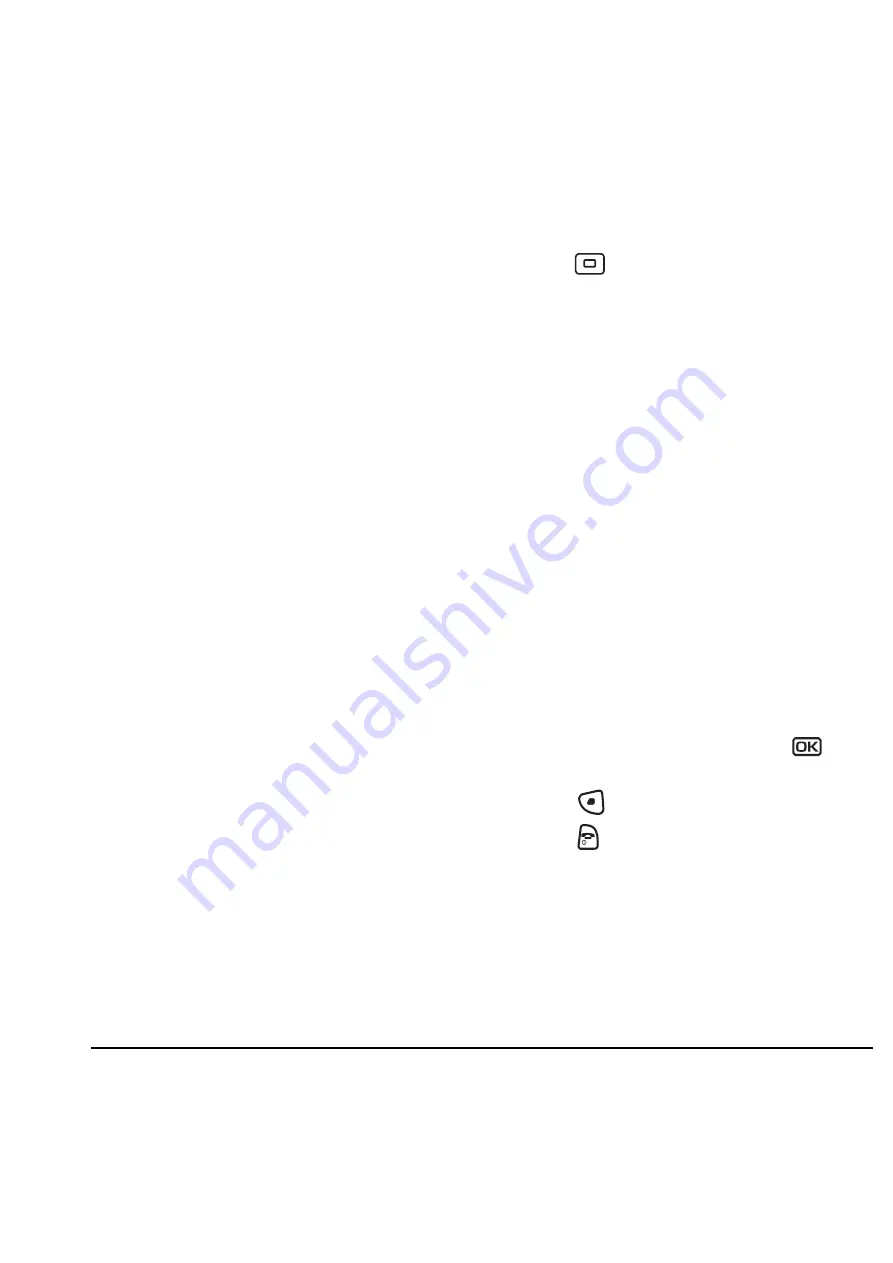
User Guide for the Kyocera Milan KX9B/KX9C Phones
33
–
7 seconds, 15 seconds,
or
30 seconds
turns backlighting on for 7, 15,
or 30 seconds after your last keypress.
–
7 sec. & in call, 15 sec. & in call,
or
30 sec.
& in call
turns backlighting on for the
duration of a call and for 7, 15, or 30
seconds after your last keypress.
Note:
The “in call” settings drain the battery
more quickly.
Using Power Save Mode
You can conserve battery life by activating Power
Save mode. The backlighting appears for the
selected duration, but is less bright than with
Power Save off.
• Select
Menu
→
Settings
→
Display
→
Backlighting
→
Pwr Save Mode
→
On
.
Setting power backlighting
You can set backlighting to remain on when an
external power source, such as the AC adapter, is
used with the phone.
Note:
Power backlighting may not be available
with the optional desktop charger or other
accessories.
• Select
Menu
→
Settings
→
Accessories
→
Pwr Backlighting
→
Always On
.
– To disable this feature, select
Normal
.
Note:
The battery charges more slowly when
power backlighting is on.
Changing the display contrast
1.
Select
Menu
→
Settings
→
Display
→
Contrast
.
2.
Press
left or right to adjust the contrast
and select
Save
.
Setting numbers to auto-hyphenate
Auto-hyphenation, when enabled, automatically
inserts hyphens into your phone numbers to be
consistent with the U.S. dialing plan.
For example, 1-222-333-4444.
• Select
Menu
→
Settings
→
Display
→
Auto-Hyphen
→
Enabled
.
Selecting a screen saver
Screen savers appear on the home screen when
the flip is open and are activated 10 seconds after
the last keypress. Incoming calls and alerts
override screen savers.
1.
Select
Menu
→
Settings
→
Display
→
Screen Saver
.
2.
Highlight a screen saver and press
. The
image appears.
3.
Press
to assign the screen saver.
4.
Press
to return to the home screen and
wait 10 seconds to view the selected screen
saver.
Note:
Downloaded screen savers are added to
the end of the list.
All manuals and user guides at all-guides.com
















































