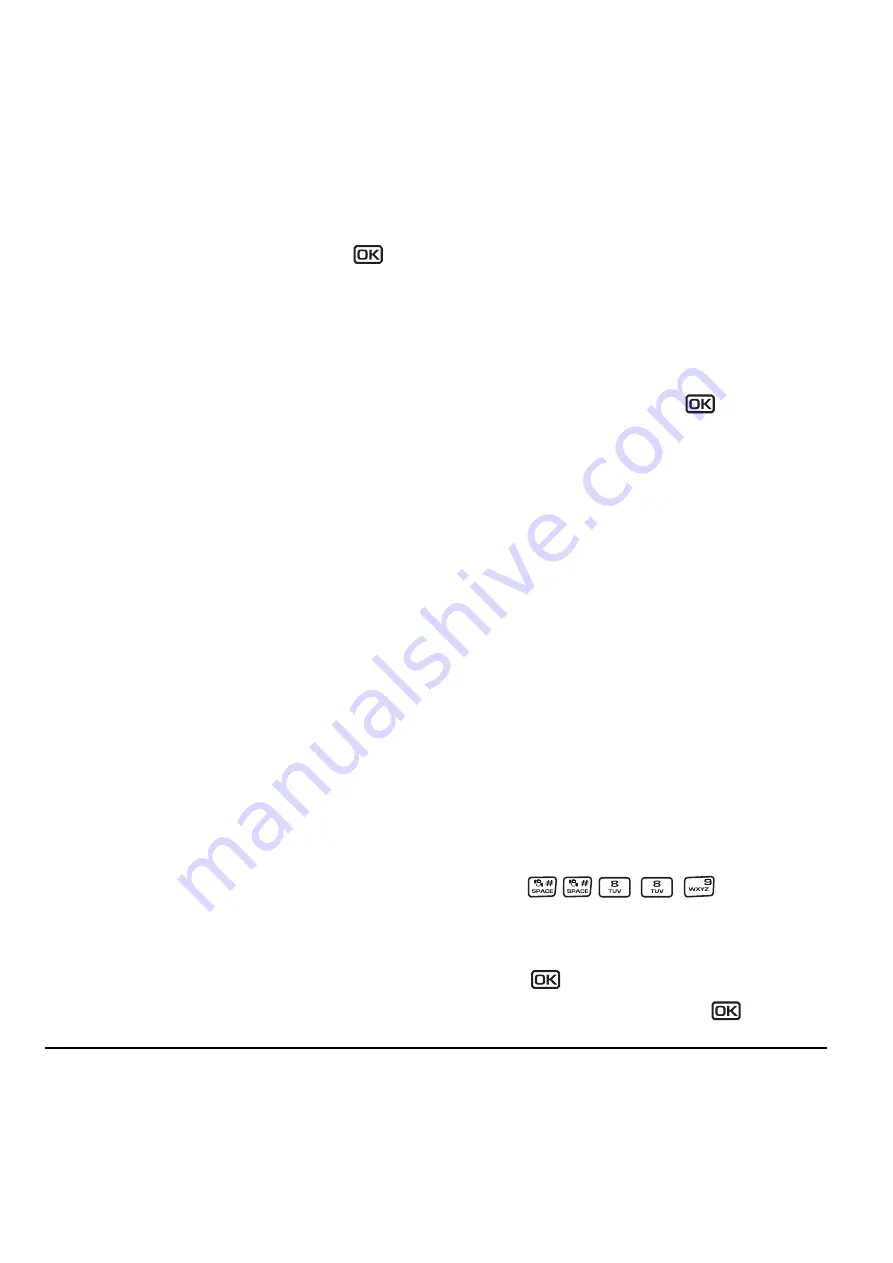
36
Customizing Your Phone
1.
Select
Menu
→
Settings
→
Network
→
Set Phone Line
.
2.
Select one of the two lines and press
.
Data Settings
Note:
Data features apply to Milan KX9C only and
are supported only when the flip is closed.
Setting Com port speed
The Com Speed sets the data rate at which your
phone connects to a laptop or personal computer
or at which it sends and receives over-the-air text
messages.
1.
Select
Menu
→
Settings
→
Accessories
→
Com Port Speed
.
2.
Select the speed:
19.2 kbps
,
115.2 kbps
(default), or
230.4 kbps
.
Note:
There may be a higher charge for making
calls using high-speed data in areas where 1X
service is available. Check with your service
provider for details.
Setting the phone to receive data
or faxes
Your phone may be able to receive certain data or
faxes, depending on the system sending the
information. You cannot receive voice calls while
the phone is in data/fax mode. To receive data or
faxes, you must connect the phone to a laptop or
PC and switch the phone from voice mode to data/
fax mode.
Note:
To purchase a data cable call 800-349-
4188 (U.S.A. only), 858-882-1410, or visit
www.kyocera-wireless.com/store
.
1.
Connect the phone to the laptop or PC.
2.
Set the Com Port speed.
3.
Select
Menu
→
Settings
→
Network
→
Data/Fax Calls
.
4.
Select an option and press
:
–
Voice only
allows only voice calls.
–
Fax, next call
or
Data, next call
sets the
phone to fax mode or data mode for the
next incoming call or the next 10 minutes.
–
Fax, until off
or
Data, until off
forces the
phone into fax or data mode until the
phone is turned off.
Note:
You cannot receive voice calls while the
phone is in data/fax mode.
Connecting to a TTY/TDD device
You can connect the phone to a TTY device for the
hearing impaired.
Note:
Enable TTY only when using the phone with
a TTY device.
1.
Connect the TTY device to the phone.
2.
Enter
from
your keypad.
3.
Select the
TTY
option.
4.
Press
to clear the message.
5.
Highlight an option and press
.
All manuals and user guides at all-guides.com






























