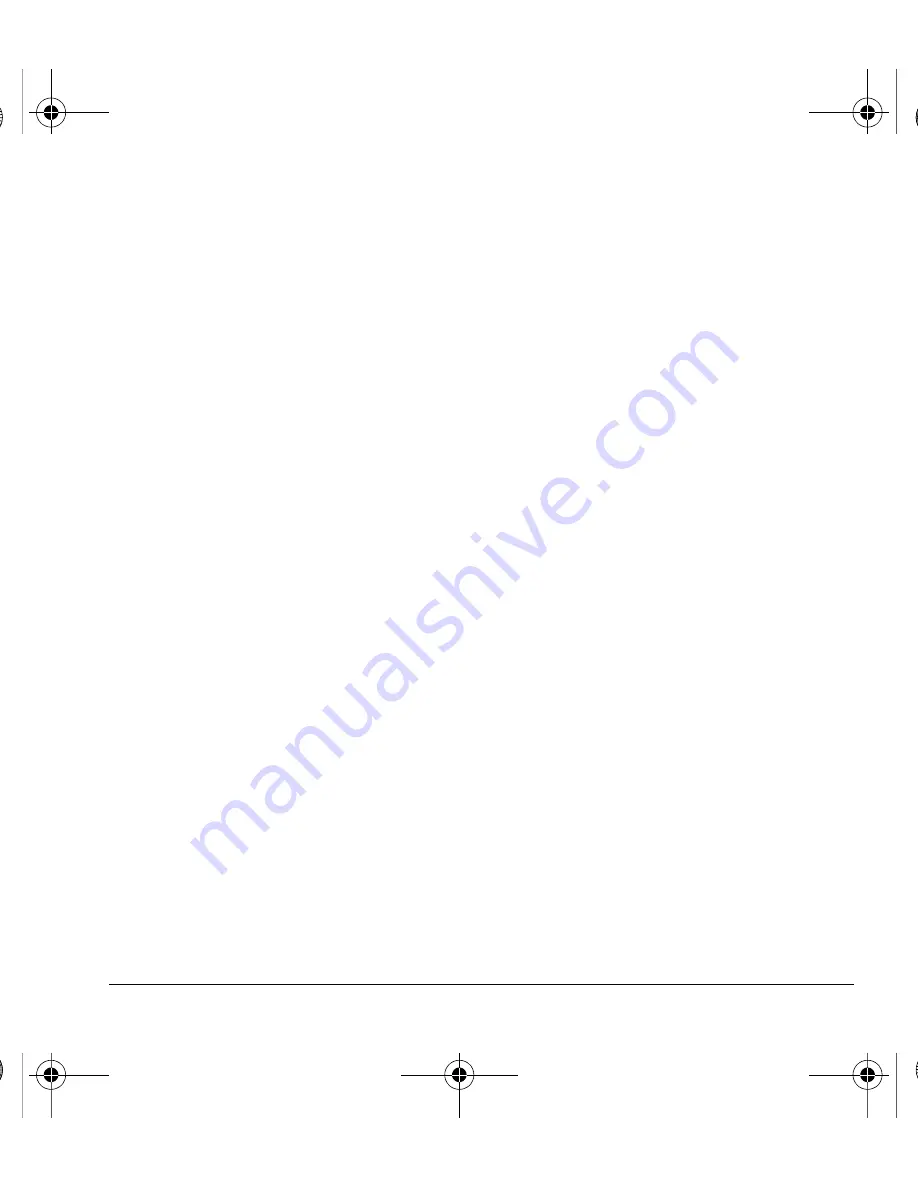
User Guide
55
Scheduler
Use
Scheduler
to schedule events and set
reminder alerts.
Create an Event
1.
From
Add New Event
, enter a name. Scroll
down to move to the next field when done.
2.
Press the
OK
key to select an event type from
the list.
3.
Press the
OK
key to change the date, if needed.
– Scroll left or right to move between
month, day, and year fields.
– Scroll up or down to change month, day,
and year.
Press the
OK
key to save and move to the
next field.
4.
Press the
OK
key to change the time, if needed.
– Scroll left or right to move between hour,
minute, and AM/PM fields.
– Scroll up or down to change hour,
minute, and AM/PM.
Press the
OK
key to save and move to the
next field.
5.
Press the
OK
key to change the duration, if
needed.
– Scroll left or right to move between hour
and minute fields.
– Scroll up or down to change hour and
minute.
Press the
OK
key to save and move to the
next field.
6.
Press the
OK
key to select a priority from
the list.
7.
Press the
OK
key to select a reminder from
the list.
8.
Press the
OK
key to select a reminder sound
from the list.
9.
Press the
OK
key to select
During Event
to
enable silent mode or
Off
to have normal
sounds.
10. Press the
OK
key to select a recurring event
from the list, if needed.
11. Select
Save
.
View Events
View Events by Month
1.
From
View Month
, scroll through the
month view. (Days with events are
highlighted.)
2.
Press the
OK
key to select a date.
3.
Do one of the following:
– Scroll left or right to move to another
date.
– Select an event.
– Scroll to a time and select
Add New
to
create a new event.
– Select
Options
to access more features.
82-L2609-2EN.book Page 55 Monday, July 13, 2009 2:48 PM
















































