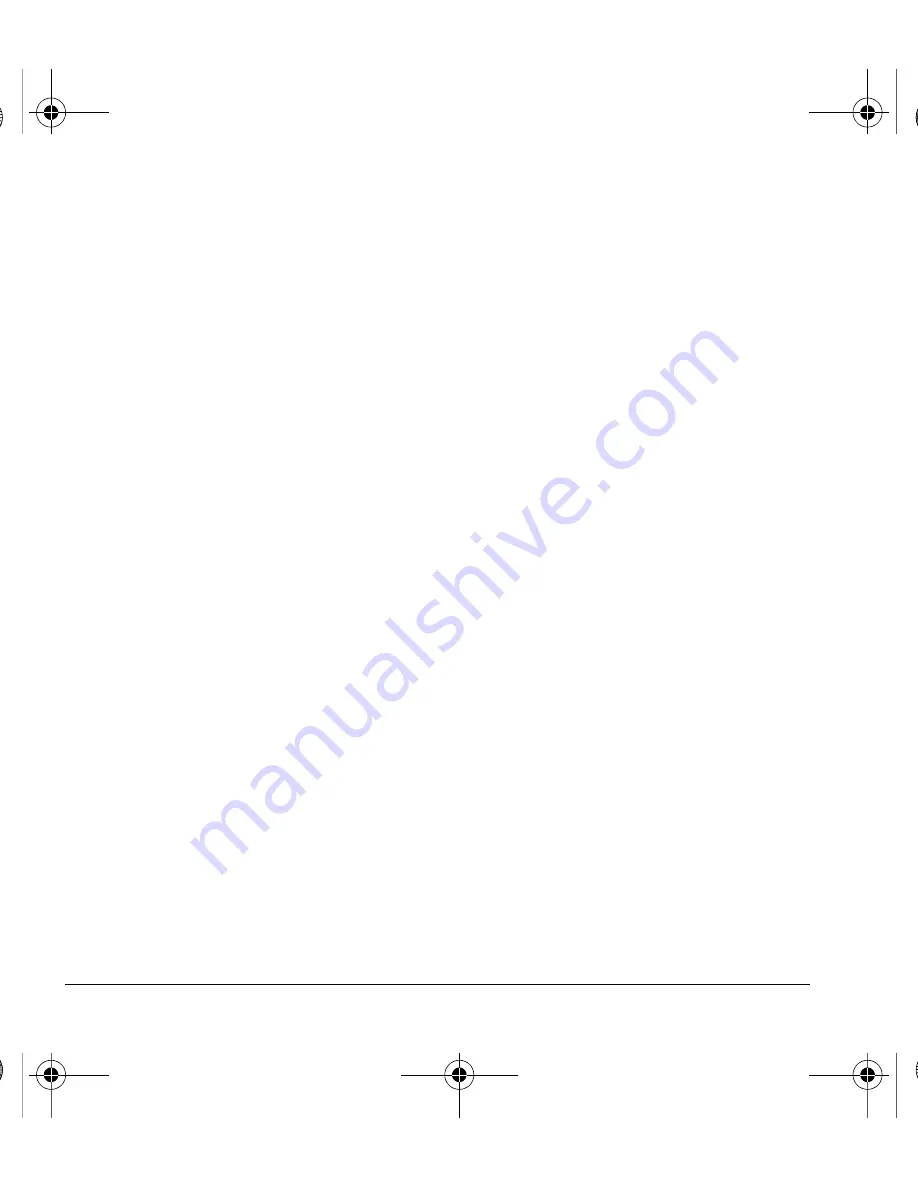
46
Send Messages
Save Recipients as Contacts
1.
At the compose message screen, select
Options > Save Address
when entering a
phone number or email address.
2.
Select a number or address.
3.
Select
Options > Save New Contact
(to
create a new contact) or
Options > Add to
Contact
(to add the number or address to
an existing contact).
Add Recipients from Message Text
1.
At the compose message screen, select
Options > Add Address
when entering the
text to add more recipients.
2.
Enter a number or address to add.
3.
Complete your message.
Save Messages to Drafts
At the compose message screen, select
Options
> Save Message
when entering the text. Your
phone saves the message to
Drafts
for you to
complete at a later time.
Complete Messages in Drafts
• From
Drafts
, highlight your desired message.
• Select
Edit
or
Options > Edit
.
• Complete your message.
Use Preset Text
Add Preset Text
1.
At the compose message screen, select
Options > Insert QuickText
when
entering the text.
2.
Select a preset text entry.
3.
Complete your message.
Save Messages as Preset Text
1.
At the compose message screen, select
Options > Save QuickText
when entering
the text to use it later as preset text.
2.
Complete your message.
Save Received Messages as Preset Text
When viewing a received message, select
Options
> Save QuickText
to use it later as preset text.
Set Individual Message Settings
The following describes how to set message
settings for individual messages.
Note:
Your selection of each of the following
message settings overrides that selected for all
messages from
Msg Settings
.
Request a Message Receipt
1.
When entering a message, select
Options >
Msg Settings > Msg Receipt > Request
to request a message delivery notice.
2.
Complete your message.
82-L2609-2EN.book Page 46 Monday, July 13, 2009 2:48 PM






























