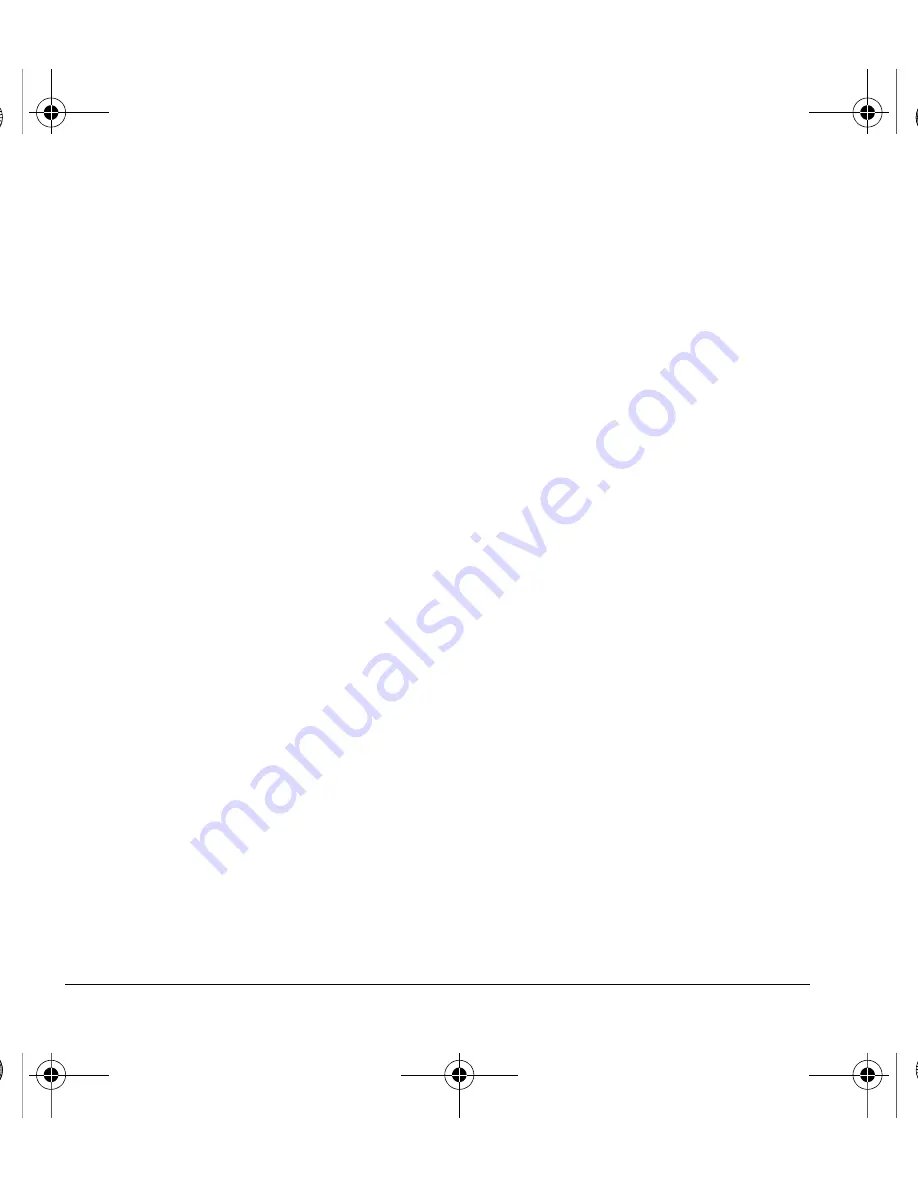
36
Convenience
Place a Call on Hold
You can place a call on hold with
Hold Call
enabled.
Note:
If you are already on a call and you receive
another call, you cannot place the incoming call on
hold. With no call waiting enabled, the call goes to
Voicemail
.
When a call comes in, do the following:
1.
Select
Options > Hold Call
to place the caller
on hold with your recorded hold message.
2.
Select
Answer
to speak to the caller on hold
or
End Call
to hang up without speaking.
Change Hold Call Message
1.
From
Answer Hold
, select
Re-Record Msg
.
2.
Record the message twice, as prompted.
3.
Select
Save
to save the message or
Options
and one of the following:
–
Play
to replay your message.
–
Re-Record
to record your message again.
–
Exit
to exit.
Call Contact using Fast Find
1.
From
Fast Find
, select
Enabled
to turn on
fast find.
2.
From the home screen, press the keys
corresponding to the letters of the name you
want to find. A matching contact or speed
dial entry appears.
3.
Scroll to your desired contact and press the
Send
key to call the number.
Enable Frequent List
From
Frequent List
, select
Enabled
. With
Frequent List
enabled, the last 15 of your most
frequently called contacts appear at the beginning
of your contacts list. Scroll past the double line to
view the entire contacts list.
Enable Minute Alert
From
Minute Alert
, select
Enabled
. Your phone
alerts you with a short beep ten seconds before
each minute passes during a call.
Set Missed Call Alert
From
Missed Call Alert
, select an alert type for
missed calls.
If you select an & Remind alert, the phone notifies
you once when receiving a new message and
notifies you again every five minutes. To stop a
reminder alert, select
Ignore
.
Enable Any Key Answer
From
Any Key Answer
, select
Enabled
to
answer calls when you press any key on the
keypad.
82-L2609-2EN.book Page 36 Monday, July 13, 2009 2:48 PM
















































