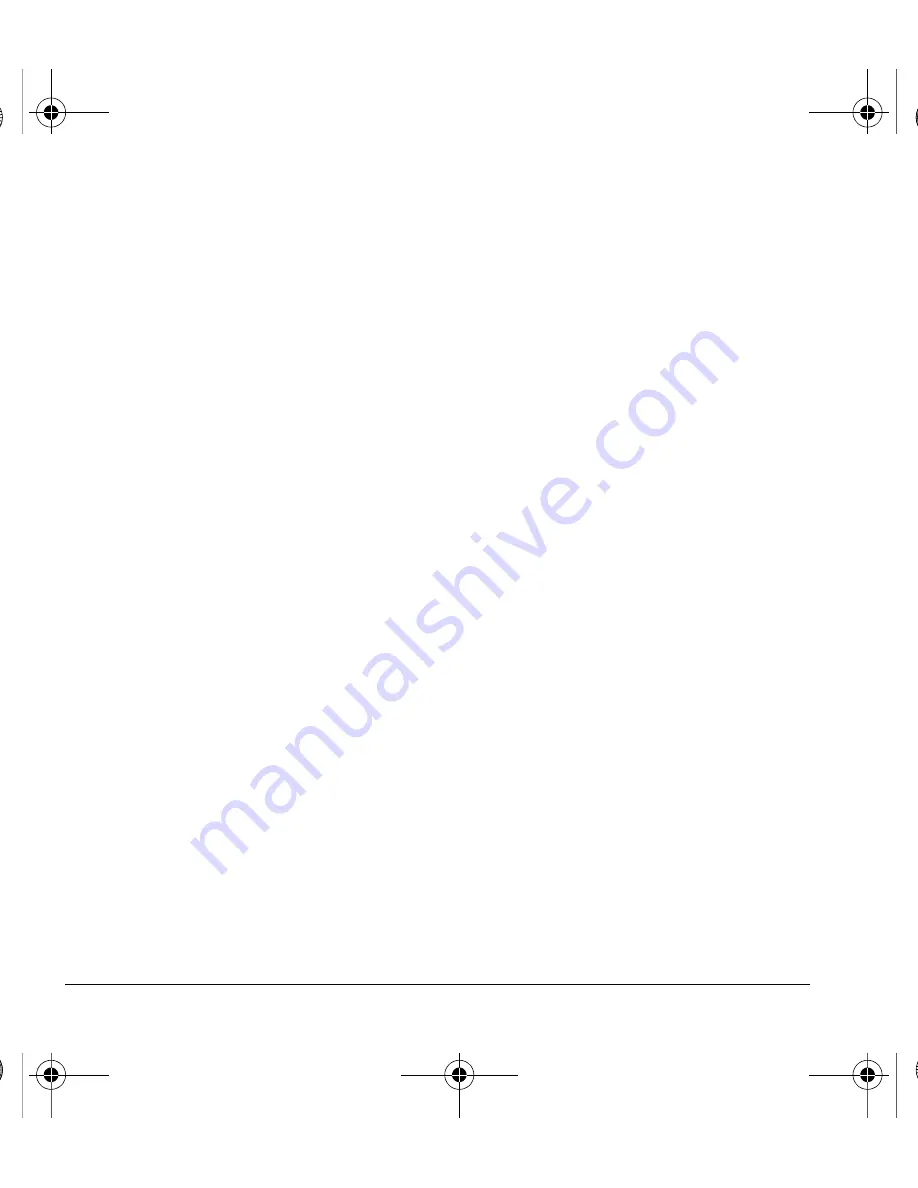
40
Accessories
Keypad
From
Keypad
, you can modify the following
settings.
Set Key Press Sounds
From
Key Sounds
, select
Tone
,
Click
, or
Off
to
set the sounds you hear when pressing the
keypad.
Set Key Tone Length
From
Key Length
, select
Normal
or
Long
to set
the length of the keypad tone.
Accessories
Set Headset Sounds
With a headset attached to your phone, you can
play the ringer through the headset or phone
speaker.
From
Headset Sounds
, select
Out of phone
(ringing from the phone speaker) or
Out of
headset
(ringing from the headset).
Enable Auto-Answer
From
Auto-Answer
, select
After 5 Seconds
.
The phone automatically answers after five
seconds with a headset attached.
Connect to TTY Device
You can connect the phone to a teletype (TTY)
device for the hearing impaired. (TTY device sold
separately.)
Note:
Enable TTY only when using the phone with
a TTY device.
1.
Connect the TTY device to your phone.
2.
From
TTY Device
, select
OK
to clear the
notification.
3.
Select one of the following:.
–
TTY Off
disables TTY.
–
TTY On
enables TTY devices.
–
TTY On + Talk
enables TTY devices and
voice carry over.
–
TTY On + Hear
enables TTY devices
and hearing carry over.
Note:
You can also enter
##889
with your
keypad and select
TTY
to enable TTY.
Set Com Port Speed
From
Com Port Speed
, select a data rate at
which your phone connects to a laptop or PC.
Check with your service provider for details.
Connect to Hearing Aid Device
With a T-coil hearing aid device (sold separately)
connected, you can enable the hearing aid
feature.
1.
Connect the T-coil hearing aid device to your
phone.
2.
From
Hearing Aid
, select
OK > Enabled
.
82-L2609-2EN.book Page 40 Monday, July 13, 2009 2:48 PM
















































