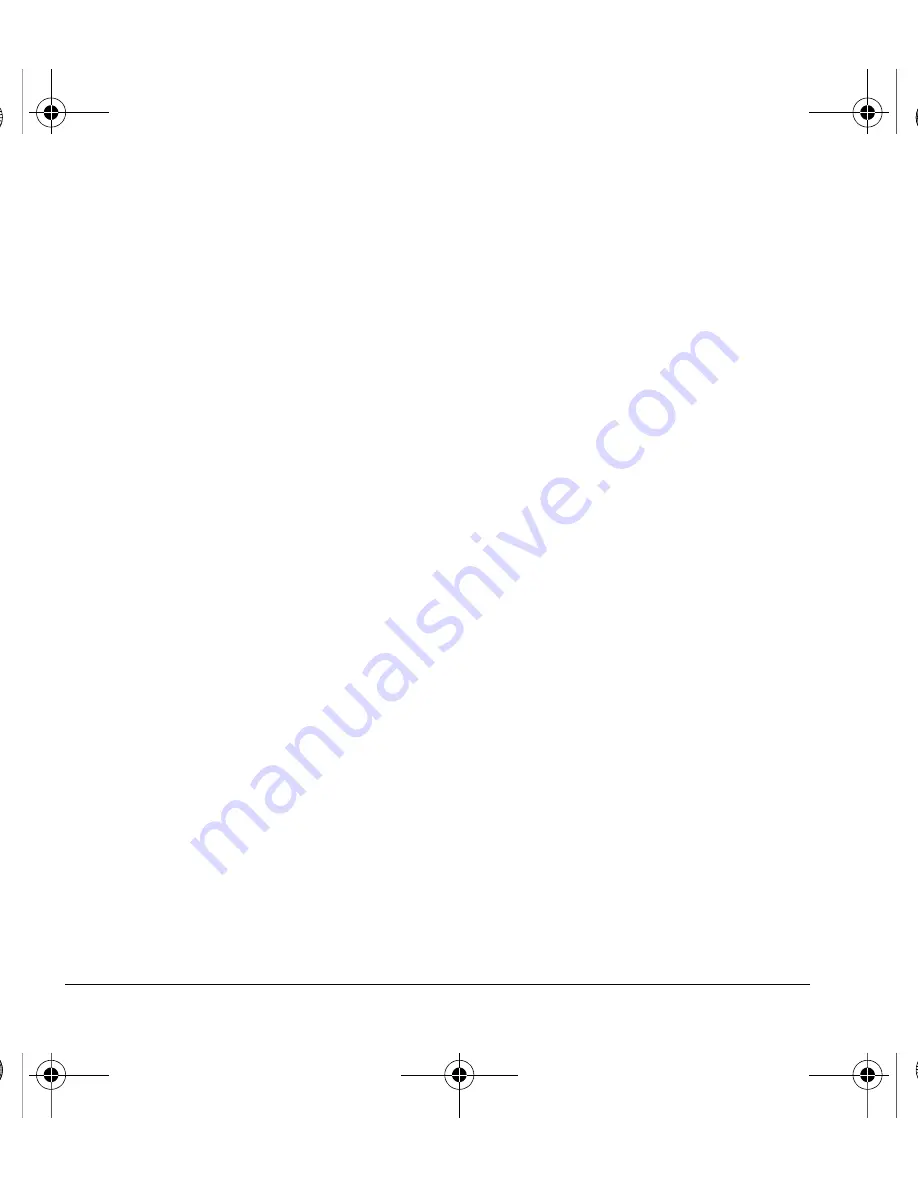
42
Network
Set Phone Line
Your phone can have two service accounts, or
phone lines, associated with it. Each phone line
has its own phone number.
Note:
You must first establish a second phone
line with your service provider. Once established,
a second phone number becomes available in the
menu for selection.
From
Set Phone Line
, read the note and select
OK
and one of the phone lines.
When using one line, you cannot receive calls
from the other. It would be as if the phone were
“off” for that number. Your voicemail, however,
still takes messages. All contacts and settings are
shared for both lines.
Set Location Information
Use
Location
to share your location information
with network services other than emergency
services (for example, 911, 111, 999 and 000) in
serviced areas. This feature works only when your
phone is in digital mode. You do have the option
of turning off the locator to emergency services.
From
Location
, select one of the following:
•
911 Only
(default) shares your position
information only with emergency services
when you call your 3-digit emergency code.
•
Location On
shares your position
information, in addition to emergency
services.
Set Web Alerts
You can set an alert to confirm the start or exit of
the browser.
From
Web Alert
, select one of the following:
•
At Start
prompts when you start a session.
•
At End
prompts when you end a session.
•
Both
prompts when you start and end a
session.
•
No Prompts
sets for no prompts.
Enable Roaming Call Alert
You can set the phone to warn you before you
answer or place a call while roaming.
Note:
Call prompt is disabled when the phone is
in Emergency Mode.
From
Roam Call Alert
, select
Call Prompt
.
The phone emits a distinctive ring to indicate
when you are roaming during a call. To accept or
place a call while roaming, you must press
1
.
82-L2609-2EN.book Page 42 Monday, July 13, 2009 2:48 PM
















































