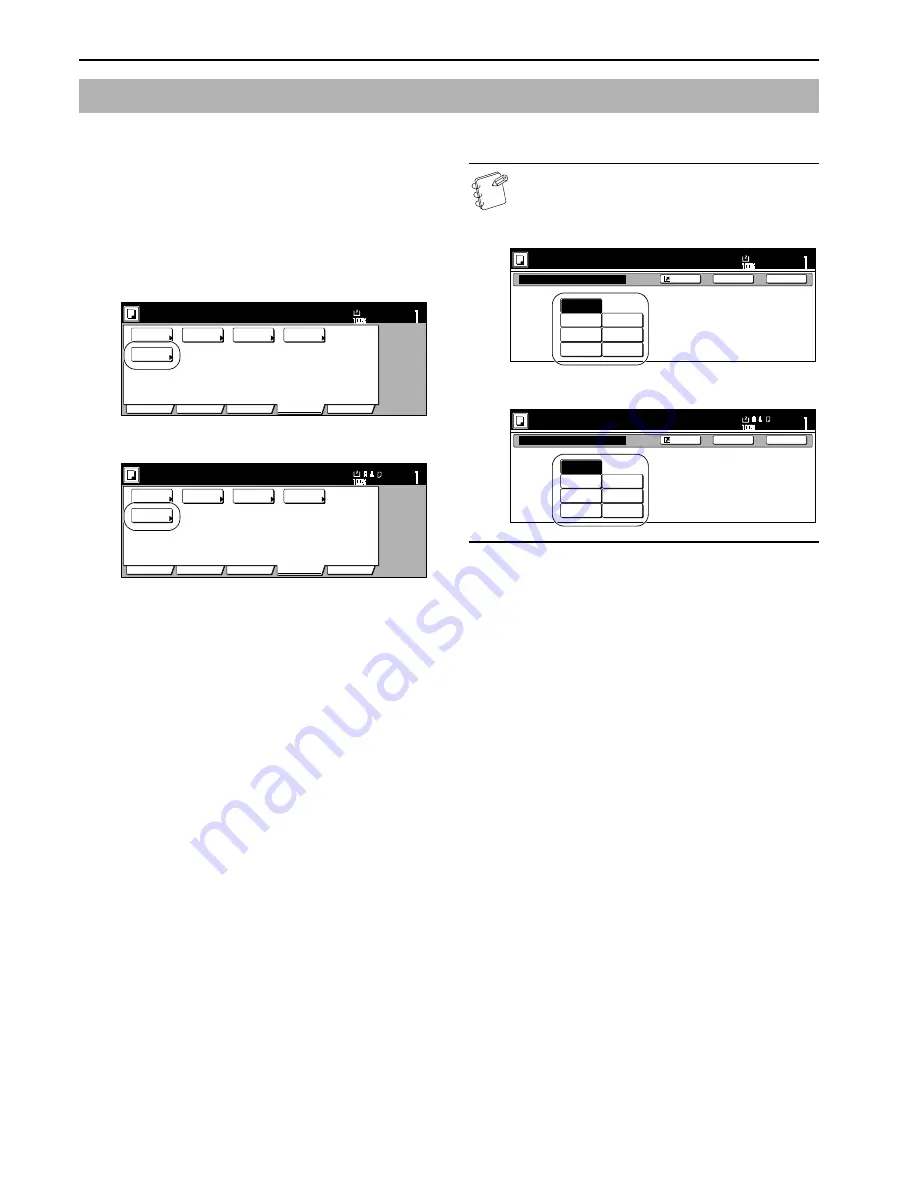
Section 5 COLOR COPY SETTINGS
5-6
By selecting one color between cyan, magenta, yellow, red, green
and blue, it is possible for you to make copies of that color,
regardless of the type of original being copied.
1
Press the “Color func.” [“Colour func.”] tab.
The “Color func.” [“Colour func.”] tab will be displayed.
2
Press the “Mono color” [“Mono colour”] key.
The “Monocolor” [“Monocolour”] screen will be displayed.
Inch specifications
Metric specifications
3
Select the desired color.
NOTE
Selection is possible between 6 colors: cyan, magenta,
yellow, red, green and blue.
Inch specifications
Metric specifications
4
Press the “Close” key.
The touch panel will return to the screen in step 2.
Mono-color mode
Set
Ready to copy. (Full-Color)
Paper Size
Basic
User choice
Function
Color func.
Program
11x8
1
/
2
"
Color
balance
Mono
color
Adjust Hue
One touch
image
Color/B&W
selection
Ready to copy. (Full Col.)
Paper Size
Basic
User choice
Function
Colour func.
Program
Colour
balance
Mono
colour
Adjust Hue
Quick
image
Colour/B&W
selection
MonoColor
None
Cyan
Yellow
Magenta
Red
Blue
Green
Only on color selection.
Ready to copy. (Full-Color)
Paper Size
Set
Back
Register
Close
11x8
1
/
2
"
Monocolour
None
Cyan
Yellow
Magenta
Red
Blue
Green
Only on colour selection.
Ready to copy.(Full Col.)
Paper Size
Set
Back
Register
Close
Содержание KM-C2630
Страница 22: ...1 8...
Страница 50: ...Section 5 COLOR COPY SETTINGS 5 8...
Страница 66: ...Section 6 OTHER CONVENIENT FUNCTIONS 6 16 6 Press the Start key Copying will start...
Страница 138: ...Section 6 OTHER CONVENIENT FUNCTIONS 6 88...
Страница 260: ...Section 7 COPIER MANAGEMENT 7 122...
Страница 296: ...Section 9 TROUBLESHOOTING 9 20...
Страница 318: ...A1...
Страница 320: ...2003 http www kyoceramita com is a trademark of Kyocera Corporation 2004 4 2BG80023D 302BG80023...






























