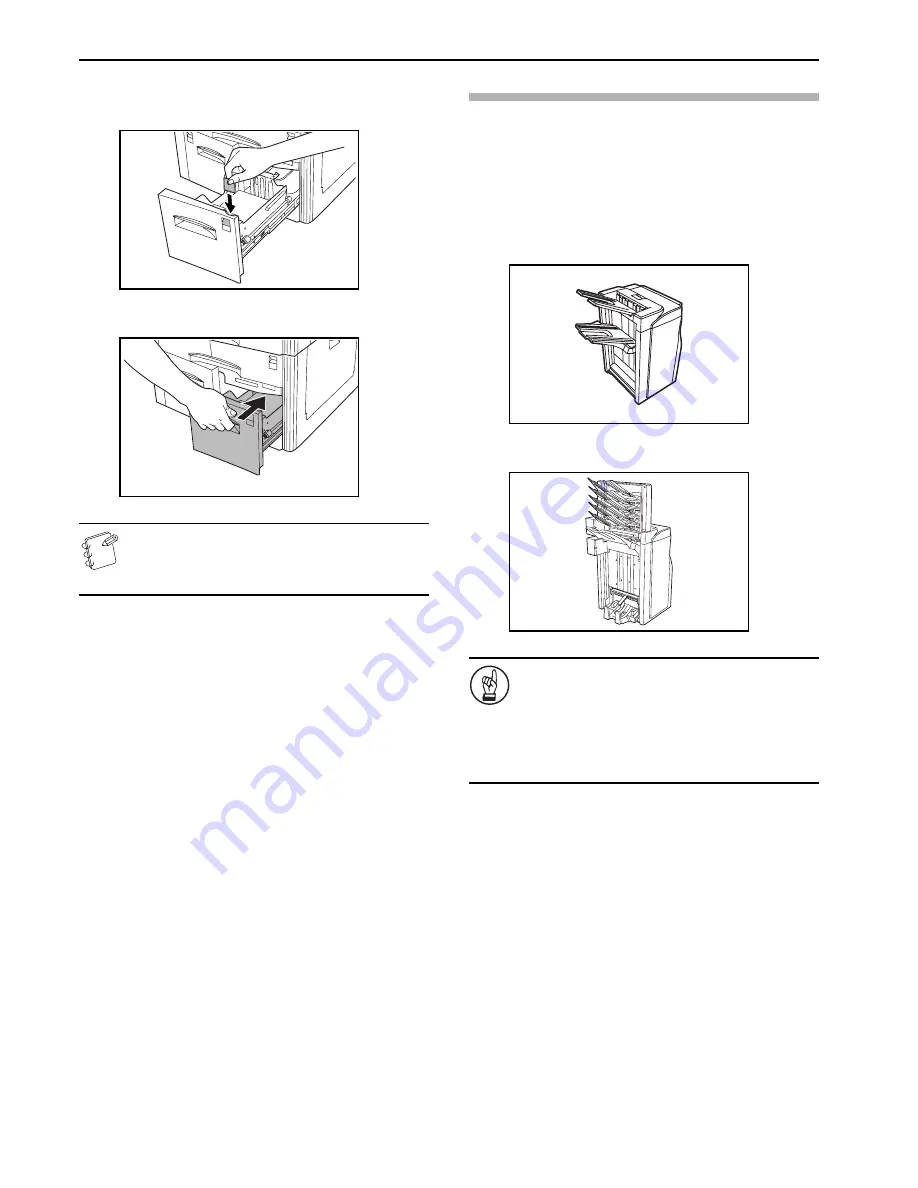
Section 8 OPTIONAL EQUIPMENT
8-8
3
Insert one of the included paper size labels into the slot on
the drawer [cassette] so the loaded paper size is visible
when the drawer [cassette] is closed.
4
Carefully slide the drawer [cassette] closed.
NOTE
If you do not plan to use the copier for a long time, remove
the paper from the drawer [cassette] and seal it in its
original package. This will protect it against moisture.
Document Finisher (A)
Document Finisher (A) enables high-capacity eject capacity,
stacking of multiple copies of a document by document (sorted
copy), or stacking of multiple copies of a document by page
(unsorted copy). It also makes it possible to align pages and staple
copies or punch holes in them (option).
Installing an optional Folding Unit makes it possible to fold and
staple copies, while an optional Multi Job Tray lets you eject copies
to specified trays. See the user documentation that comes with the
Document Finisher for more information.
• Document Fi Multi Tray + Folder Unit
IMPORTANT!
Copying Precautions
• If copies are curled or not aligned correctly when using
the Document Finisher, turn over the paper loaded in
the drawer [cassette]. When copying onto
transparencies or other special paper, specify a
multi-bypass tray paper type.
Содержание KM-C2630
Страница 22: ...1 8...
Страница 50: ...Section 5 COLOR COPY SETTINGS 5 8...
Страница 66: ...Section 6 OTHER CONVENIENT FUNCTIONS 6 16 6 Press the Start key Copying will start...
Страница 138: ...Section 6 OTHER CONVENIENT FUNCTIONS 6 88...
Страница 260: ...Section 7 COPIER MANAGEMENT 7 122...
Страница 296: ...Section 9 TROUBLESHOOTING 9 20...
Страница 318: ...A1...
Страница 320: ...2003 http www kyoceramita com is a trademark of Kyocera Corporation 2004 4 2BG80023D 302BG80023...






























