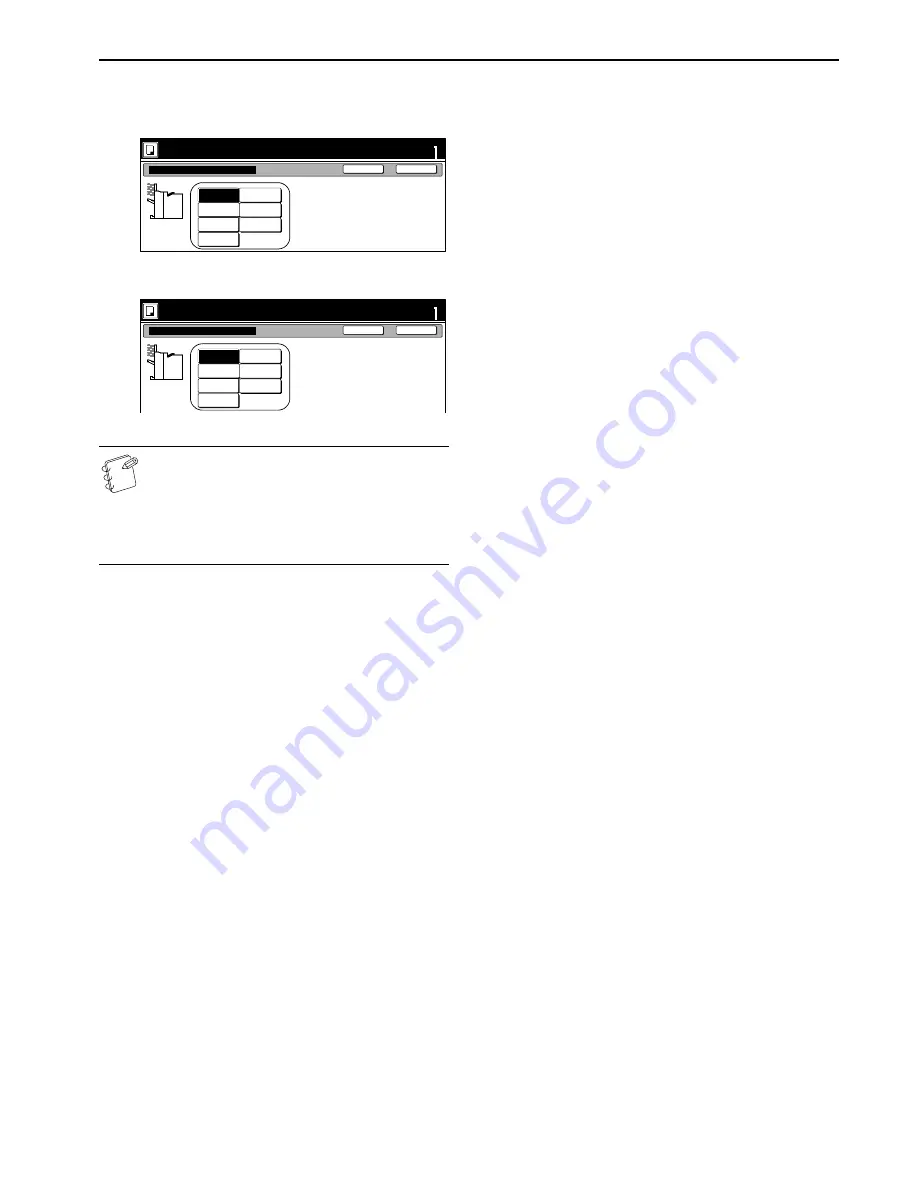
Section 6 OTHER CONVENIENT FUNCTIONS
6-85
2
Select the desired location for the ejection of finished
copies.
Inch specifications
Metric specifications
NOTES
• When an optional Document Finisher is installed,
Select “Top Tray” and “Finisher.” When the Multi Job
Tray is installed, you can select from among “Top Tray,”
“Tray A,” and “Tray 1” through “Tray 5.”
• “Top tray” and “Left tray” options are available when
the optional Left Tray is installed.
3
Press the “Close” key.
The touch panel will return to the screen in step 1.
Ready to Job build.(Full-color)
set
Back
Close
Place originals then press Start key.
Tray 1
Tray 2
Select proper output tray to avoid
mixing jobs.
You can confirm output tray with output
management.
Select of Output
Tray A
Top tray
Tray 5
Tray 4
Tray 3
Ready to Job build.(Full Col.)
set
Back
Close
Set original. Press Start key.
Select proper output tray to avoid
job mixing.
You can confirm output tray with output
management.
Select of Output
Tray 1
Tray 2
Tray A
Top tray
Tray 5
Tray 4
Tray 3
Содержание KM-C2630
Страница 22: ...1 8...
Страница 50: ...Section 5 COLOR COPY SETTINGS 5 8...
Страница 66: ...Section 6 OTHER CONVENIENT FUNCTIONS 6 16 6 Press the Start key Copying will start...
Страница 138: ...Section 6 OTHER CONVENIENT FUNCTIONS 6 88...
Страница 260: ...Section 7 COPIER MANAGEMENT 7 122...
Страница 296: ...Section 9 TROUBLESHOOTING 9 20...
Страница 318: ...A1...
Страница 320: ...2003 http www kyoceramita com is a trademark of Kyocera Corporation 2004 4 2BG80023D 302BG80023...






























