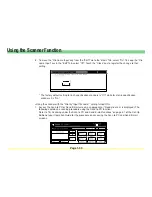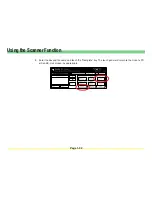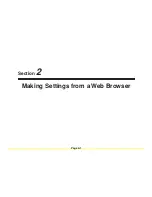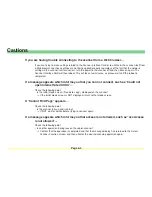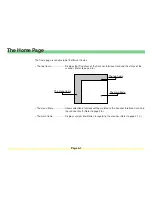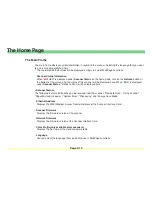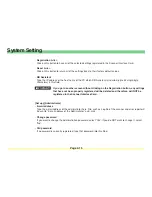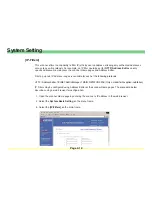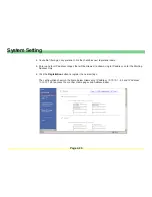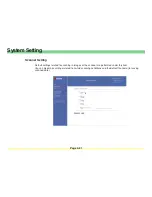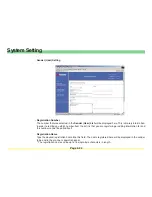Page 2-10
The Home Page
The Main Frame
The main frame displays system information in regard to the scanner. Selecting the language that you want
to use is also accomplished here.
* The registered default values will be displayed during start up of WebPage Functions.
• Scanner Status Information
When “
●
OTHER” is displayed under
Scanner Status
on the home page, click on the
Refresh
button at
the bottom of the screen and the status of the scanner will be displayed here. When “
●
OK” is displayed
under
Scanner Status
, “Ready to Scan” will be displayed here.
<Scanner Status>
The following 6 status indications can be received from the scanner: “Ready to Scan”, “Using Scanner”,
“Paper Misfeed in Feeder”, “System Error”, “Processing” and “Energy Save Mode”
• Ethernet Address
Displays the MAC (Medium Access Control) address of the Scanner Interface Card.
• Scanner Firmware
Displays the firmware version of the scanner.
• Network Firmware
Displays the firmware version of the Scanner Interface Card.
• Color Profile(only available color scanners)
Displays the file name of the standard color profile.
• Language
You can select the language that you want to use in WebPage Functions.
Содержание KM-1650
Страница 19: ...Page 1 1 What is the Network Scanning System Section 1 ...
Страница 53: ...Page 2 1 Making Settings from a Web Browser Section 2 ...
Страница 97: ...Page 3 1 Section 3 Additional Utilities ...
Страница 138: ...Page 3 42 Address Editor In Network2 tab 15 16 17 18 19 20 21 22 ...
Страница 142: ...Page 3 46 Address Editor In IP Filters tab Refer to page 2 17 for the details of the IP Filters 22 23 24 ...
Страница 245: ...Page A 1 Error Codes Appendix A ...
Страница 250: ...Page B 1 Error messages Appendix B ...
Страница 255: ...Page C 1 Specifications Appendix C ...