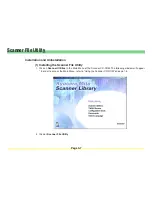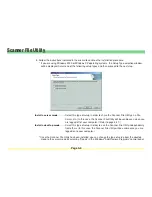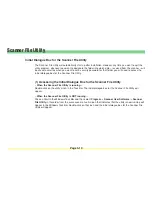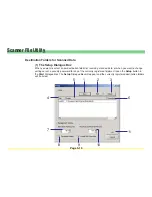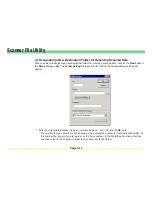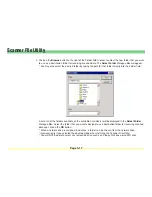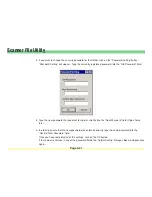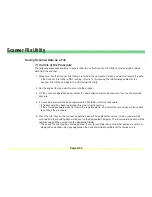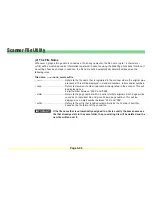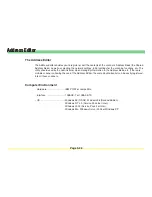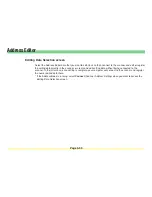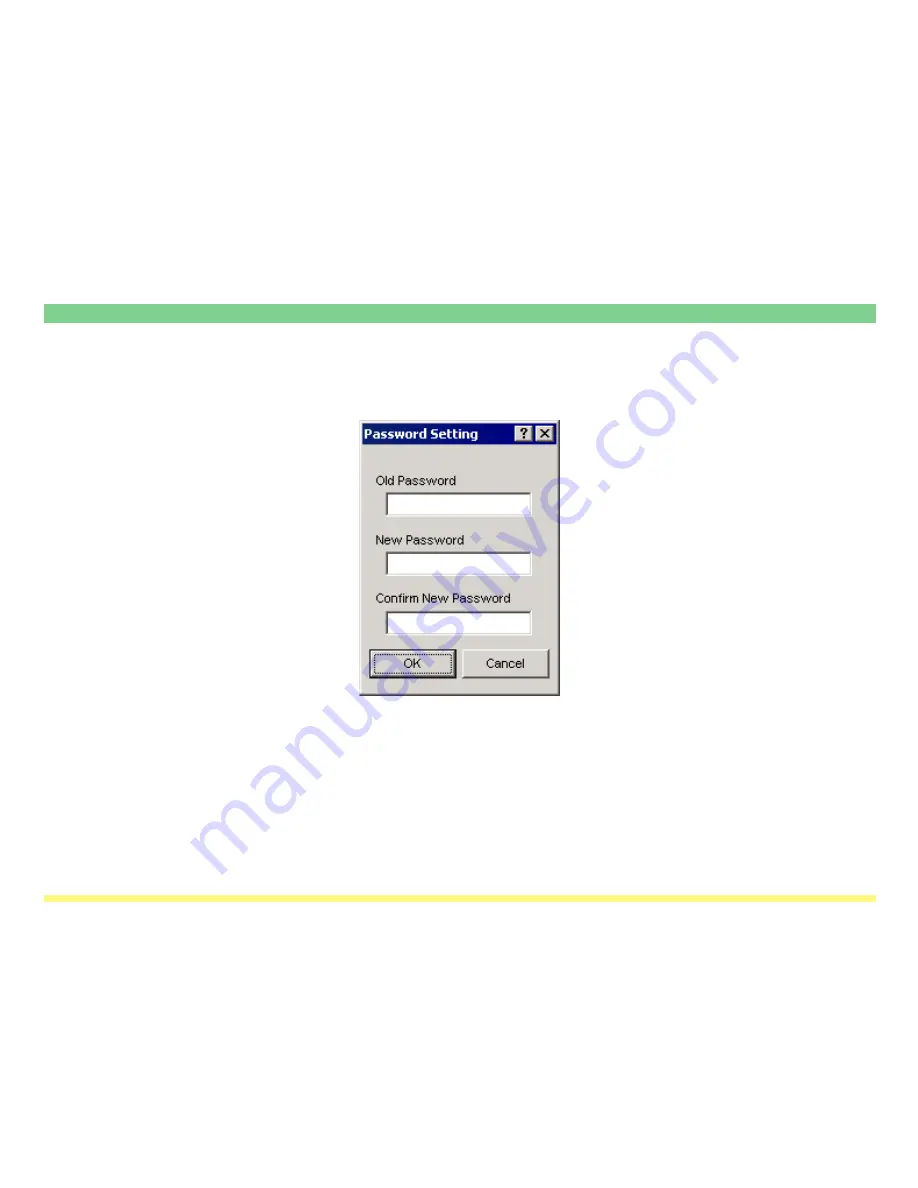
Page 3-21
Scanner File Utility
2. If you want to change the security password for that folder, click on the “Password Setting” button.
“Password Setting” will appear. Type the currently registered password into the “Old Password” field.
3. Type the new password that you want to register directly into the “New Password” field (Up 8 charac-
ters).
4. In order to ensure that the new password was entered correctly, type the same password into the
“Confirm New Password” field.
Once you have completed all of the settings, click on the OK button.
If there was no mistake in any of the password fields, the “Folder Setting” Dialogue Box will appear once
again.
Содержание KM-1650
Страница 19: ...Page 1 1 What is the Network Scanning System Section 1 ...
Страница 53: ...Page 2 1 Making Settings from a Web Browser Section 2 ...
Страница 97: ...Page 3 1 Section 3 Additional Utilities ...
Страница 138: ...Page 3 42 Address Editor In Network2 tab 15 16 17 18 19 20 21 22 ...
Страница 142: ...Page 3 46 Address Editor In IP Filters tab Refer to page 2 17 for the details of the IP Filters 22 23 24 ...
Страница 245: ...Page A 1 Error Codes Appendix A ...
Страница 250: ...Page B 1 Error messages Appendix B ...
Страница 255: ...Page C 1 Specifications Appendix C ...