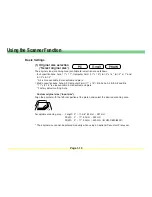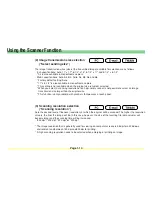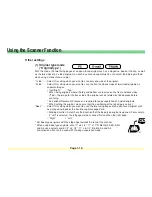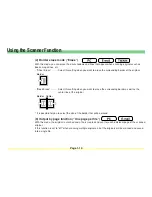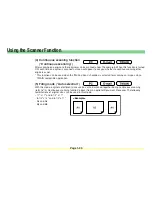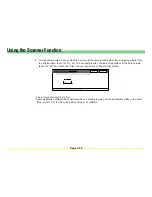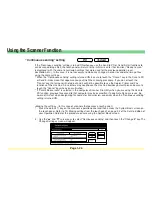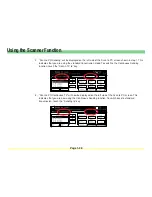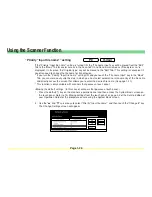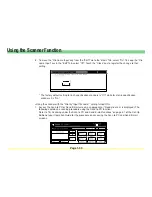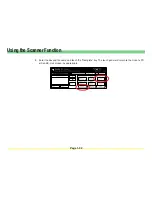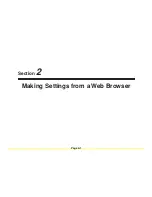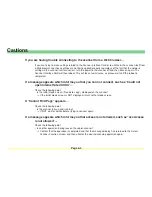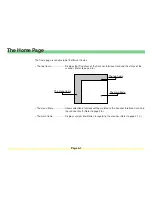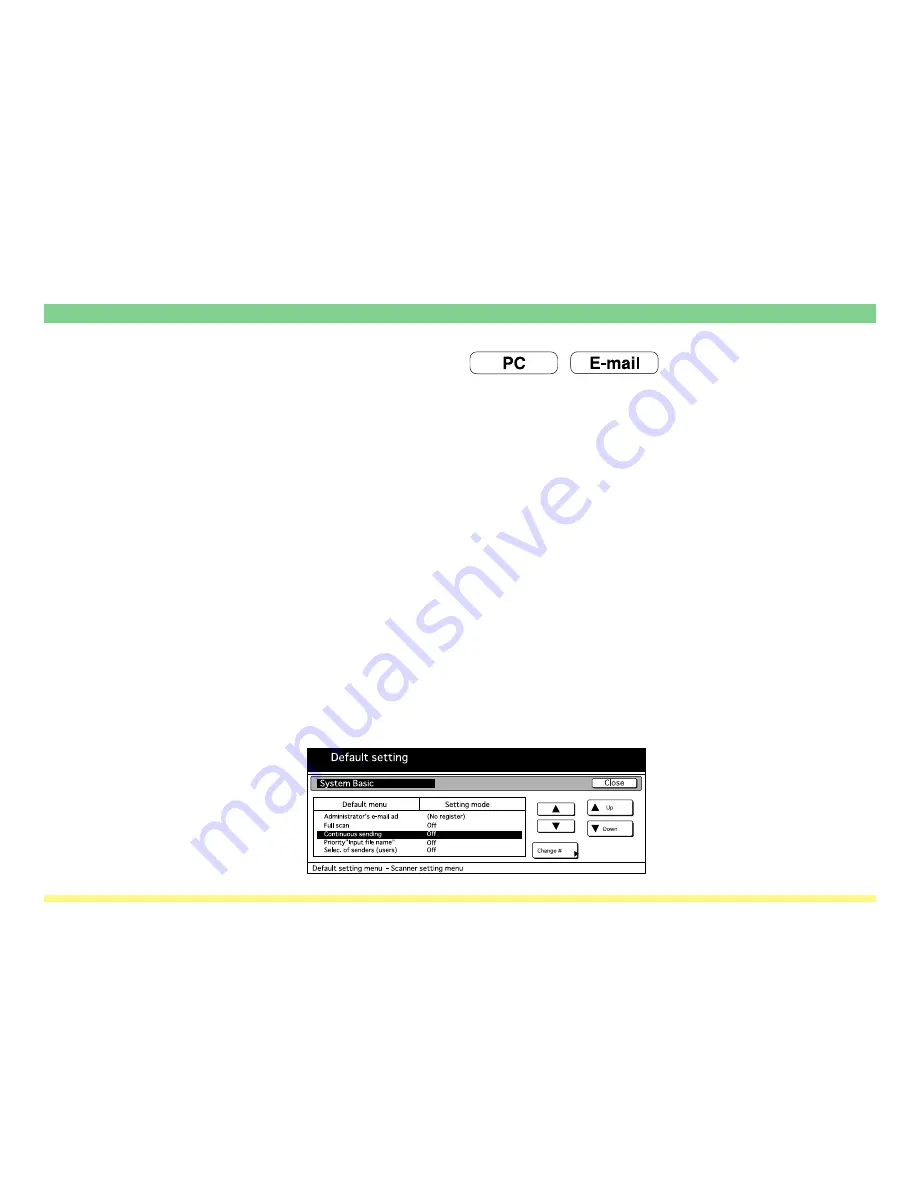
Page 1-26
Using the Scanner Function
“Continuous sending” setting
If the “Continuous sending” setting is turned ON when you use the Send to PC or Send E-mail functions to
send scanned image files, the touch panel will return to the initial screen for that function (“Ready to scan.”
is displayed) with the same transmission settings that were used for the previous operation (user,
destination, etc.). In this case, it is not necessary to make any changes in order to send other image files
using the same settings.
* When the “Continuous sending” setting is turned ON, be sure to touch the “Cancel” key in the Scan to PC
or Send E-mail screen that appears once you finish the scanning procedure. If you do not touch the
“Cancel” key, that screen will not go out and it will not be possible to use the Copier, Printer and Fax
functions of this machine. Since others may need to use the machine besides yourself, please be sure to
touch the “Cancel” key when you are finished.
* If “Permit file overwrite” is selected in the computer’s Scanner File Utility when you are using the Scan to
PC function, previous files saved to that computer may be overwritten if a duplicate file name is use. Be
aware of this fact when designating file names for transmission, especially when the “Continuous sending”
setting is turned ON.
<Making the setting> (In this case of scanners that possess a touch panel.)
1 . Press the default (*) key on the scanner’s operation panel and then access the System Basic screen on
the touch panel. Refer to “(3) Making settings from the touch panel” on page 2-2 of the Set-Up Edition of
your Operation Guide for the procedure on accessing the System Basic screen.
2 . Use the “
▲
” and “
▼
” cursor keys to select “Continuous sending” and then touch the “Change #” key. The
Change Settings screen will appear.
Содержание KM-1650
Страница 19: ...Page 1 1 What is the Network Scanning System Section 1 ...
Страница 53: ...Page 2 1 Making Settings from a Web Browser Section 2 ...
Страница 97: ...Page 3 1 Section 3 Additional Utilities ...
Страница 138: ...Page 3 42 Address Editor In Network2 tab 15 16 17 18 19 20 21 22 ...
Страница 142: ...Page 3 46 Address Editor In IP Filters tab Refer to page 2 17 for the details of the IP Filters 22 23 24 ...
Страница 245: ...Page A 1 Error Codes Appendix A ...
Страница 250: ...Page B 1 Error messages Appendix B ...
Страница 255: ...Page C 1 Specifications Appendix C ...