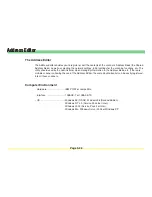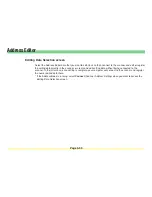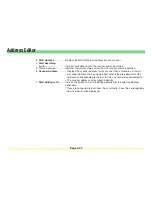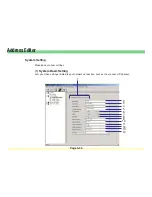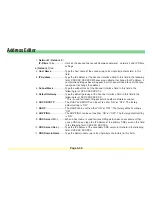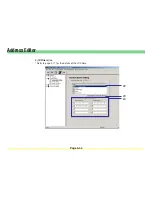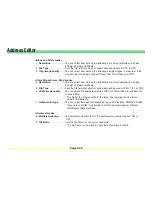Page 3-40
Address Editor
1.
Network 1/ Network 2 /
IP-Filters
Tabs ................ Click on the desired tab to switch between network 1, network 2 and IP Filters
settings.
In [
Network 1
] tab
2.
Host Name
..................... Type the host name of the scanner (up to 32 single-byte characters) in this
field.
3.
IP Address
..................... Type the IP address of the Scanner Interface Card in this field in the following
form: XXX.XXX.XXX.XXX Whenever you attempt to change the IP address, a
confirmation dialogue box will appear in which you will need to verify that you
really want to change the address.
4.
Subnet Mask
.................. Type the subnet mask of the Scanner Interface Card in this field in the
following form: XXX.XXX.XXX.XXX
5.
Default Gateway
............ Type the default gateway of the Scanner Interface Card in this field in the
following form: XXX.XXX.XXX.XXX
* This is used for transmitting packets to another network or subnet.
6.
DHCP/BOOTP
................ The DHCP and BOOTP can be set to either “ON” or “OFF”. The factory
default setting is “ON”.
7.
RARP
.............................. The RARP can be set to either “ON” or “OFF”. The factory default setting is
“ON”.
8.
ARP/PING
...................... The ARP/PING can be set to either “ON” or “OFF”. The factory default setting
is “ON”.
9.
DNS Server (Pri.)
........... When a host name is used for transmitting data under an environment that
uses a DNS server, type the IP address of the primary DNS server in this field
in the following form: XXX.XXX.XXX.XXX
10.
DNS Server (Sec.)
......... Type the IP address of the secondary DNS server in this field in the following
form: XXX.XXX.XXX.XXX
11.
DNS Domain Name
....... Type the domain name (up to 32 single-byte characters) in this field.
Содержание KM-1650
Страница 19: ...Page 1 1 What is the Network Scanning System Section 1 ...
Страница 53: ...Page 2 1 Making Settings from a Web Browser Section 2 ...
Страница 97: ...Page 3 1 Section 3 Additional Utilities ...
Страница 138: ...Page 3 42 Address Editor In Network2 tab 15 16 17 18 19 20 21 22 ...
Страница 142: ...Page 3 46 Address Editor In IP Filters tab Refer to page 2 17 for the details of the IP Filters 22 23 24 ...
Страница 245: ...Page A 1 Error Codes Appendix A ...
Страница 250: ...Page B 1 Error messages Appendix B ...
Страница 255: ...Page C 1 Specifications Appendix C ...