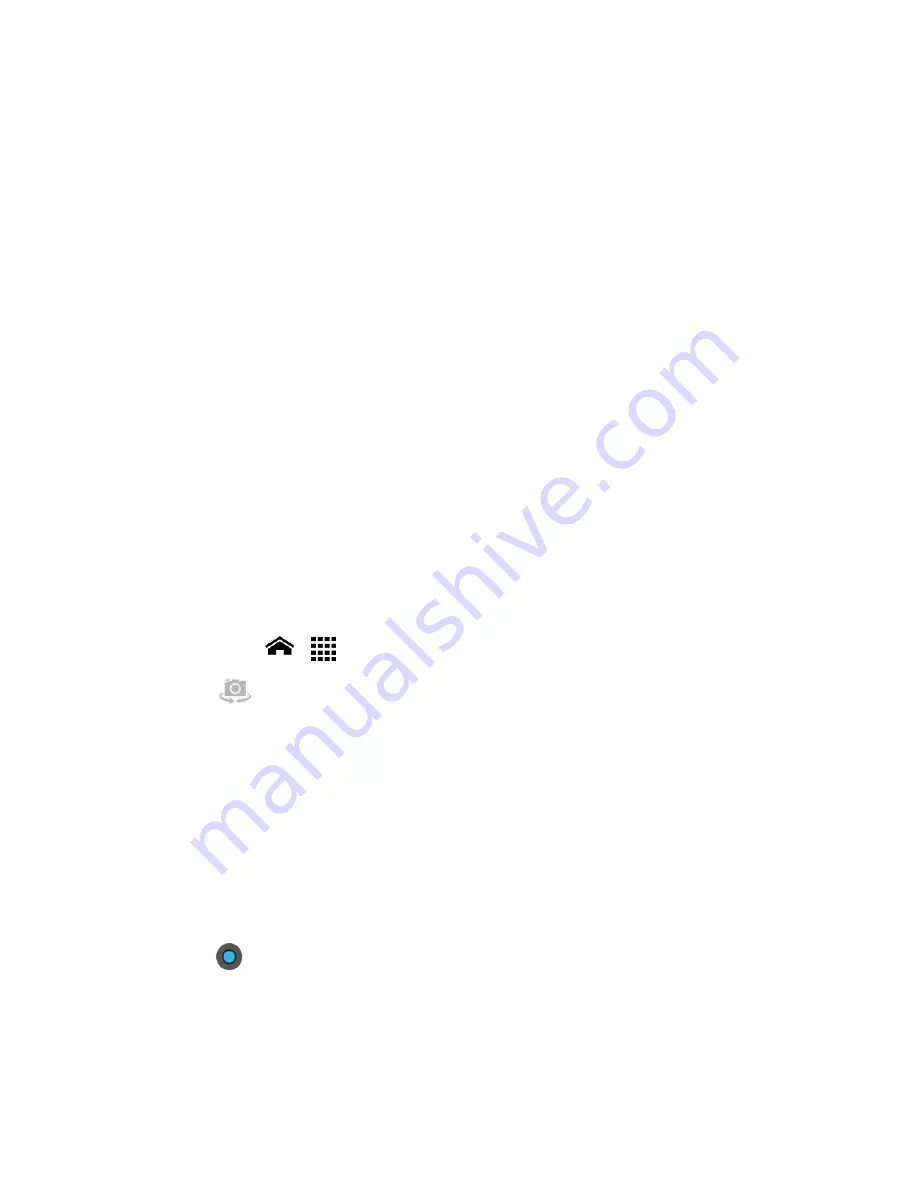
Camera and Video
91
●
Thumbnail:
Thumbnail of the latest image you took. Touch to view and manage.
●
Shutter button:
Touch to take a picture.
●
Zoom slider:
Drag this slider to change the zoom settings. You can also change the
zoom settings by pressing the volume button up or down.
●
Switch button:
Touch to select camera or camcorder.
●
Settings button:
Touch to reveal additional camera mode buttons.
●
Close button:
Touch to close the camera mode buttons and return to the zoom slider.
●
Flash mode button:
Touch to select the flash mode.
●
White balance button:
Touch to change the white balance to enable the camera to
capture colors more accurately by adjusting to your current lighting.
●
Scene mode button:
Touch to select a scene mode.
Note:
If you select items other than
Auto
, you cannot select
Auto Exposure
,
Select ISO
,
Focus mode
,
Flash mode
, and
White balance
.
●
Camera settings button:
Touch to change the camera settings. For more information,
see
Camera Settings
.
Take a Picture
1.
Touch
Home
>
>
Camera
.
2.
Touch
if you want to select the front-facing camera.
3.
Change the settings if necessary. See
Camera Settings
.
4.
Before taking the picture, you can zoom in on your subject.
To zoom in and out, slide the zoom slider with your finger up and down.
5.
Frame your subject on the screen.
Tip:
Hold the phone vertically when taking portrait shots or hold the phone horizontally
when taking landscape shots. Then you will not need to rotate the picture after
capturing it.
6.
Touch
to take the picture.
7.
Choose what you want to do with the picture that you have just taken. See
Review
Screen
for details.
Содержание Hydro XTRM
Страница 1: ...KYOCERA Hydro XTRM User Guide ...
Страница 11: ...Phone Basics 1 Phone Basics Phone Overview ...
















































