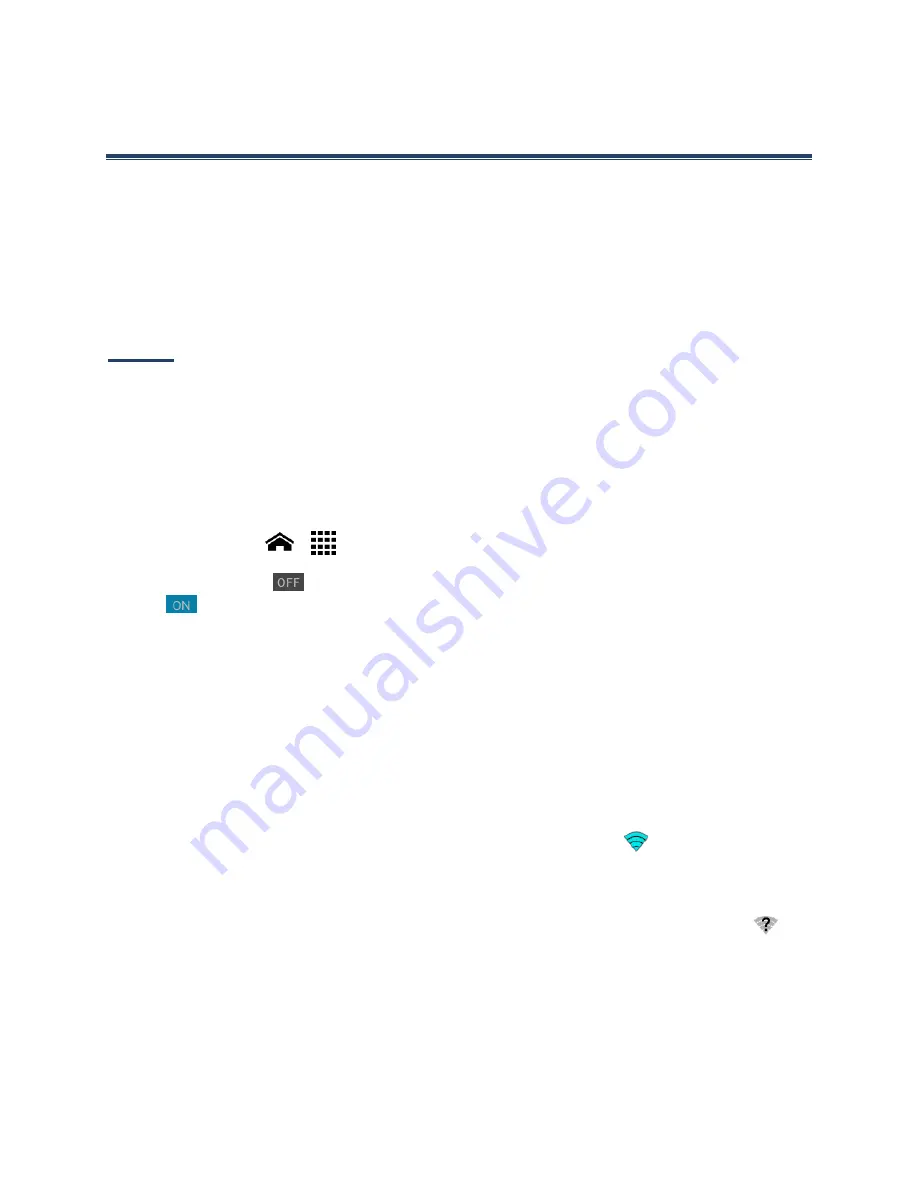
Web and Data
77
Web and Data
Your phone’s data capabilities let you wirelessly access the Internet or your corporate
network through a variety of connections, including
Wi-Fi, Data Services, and Virtual Private
Networks (VPN).
The following topics address your phone’s data
connections and the built-in Web browser.
Additional data-related features can be found in
Accounts and Messaging
,
Applications and
Entertainment
, and
Tools and Calendar
.
Wi-Fi
Wi-Fi provides wireless Internet access over distances of up to 300 feet. To use your phone’s
Wi-Fi, you need access to a wireless access point or “hotspot.”
The availability and range of the Wi-Fi signal depends on a number of factors, including
infrastructure and other objects through which the signal passes.
Turn Wi-Fi On and Connect to a Wireless Network
1.
Touch
Home
>
>
Settings
>
Wi-Fi
.
2.
If the off icon
is displayed next to Wi-Fi, touch it to turn Wi-Fi on. The on icon
is displayed and the phone will scan for available wireless networks.
3.
Touch
Wi-Fi
. The network names and security settings (open network or secured with
WEP/WPA/WPA2 PSK) of detected Wi-Fi networks are displayed.
4.
Touch a Wi-Fi network to connect. If you selected an open network, you will be
automatically connected to the network. If you selected a network that is secured
with a password, enter the password and then touch
Connect
.
Depending on the network type and its security settings, you may also need to enter more
information or choose a security certificate.
When your phone is connected to a wireless network, the Wi-Fi icon (
) appears in the
status bar and tells you the approximate signal strength. (The above icon indicates maximum
signal strength.)
If
Network notification
in Advanced Wi-Fi settings is enabled, the open network icon (
)
appears in the status bar whenever the phone detects an available open wireless network
within range.
Note:
The next time your phone connects to a previously accessed secured wireless network,
you will not be prompted to enter the password again, unless you reset your phone to
its factory default settings or you instruct the phone to forget the network.
Содержание Hydro XTRM
Страница 1: ...KYOCERA Hydro XTRM User Guide ...
Страница 11: ...Phone Basics 1 Phone Basics Phone Overview ...
















































