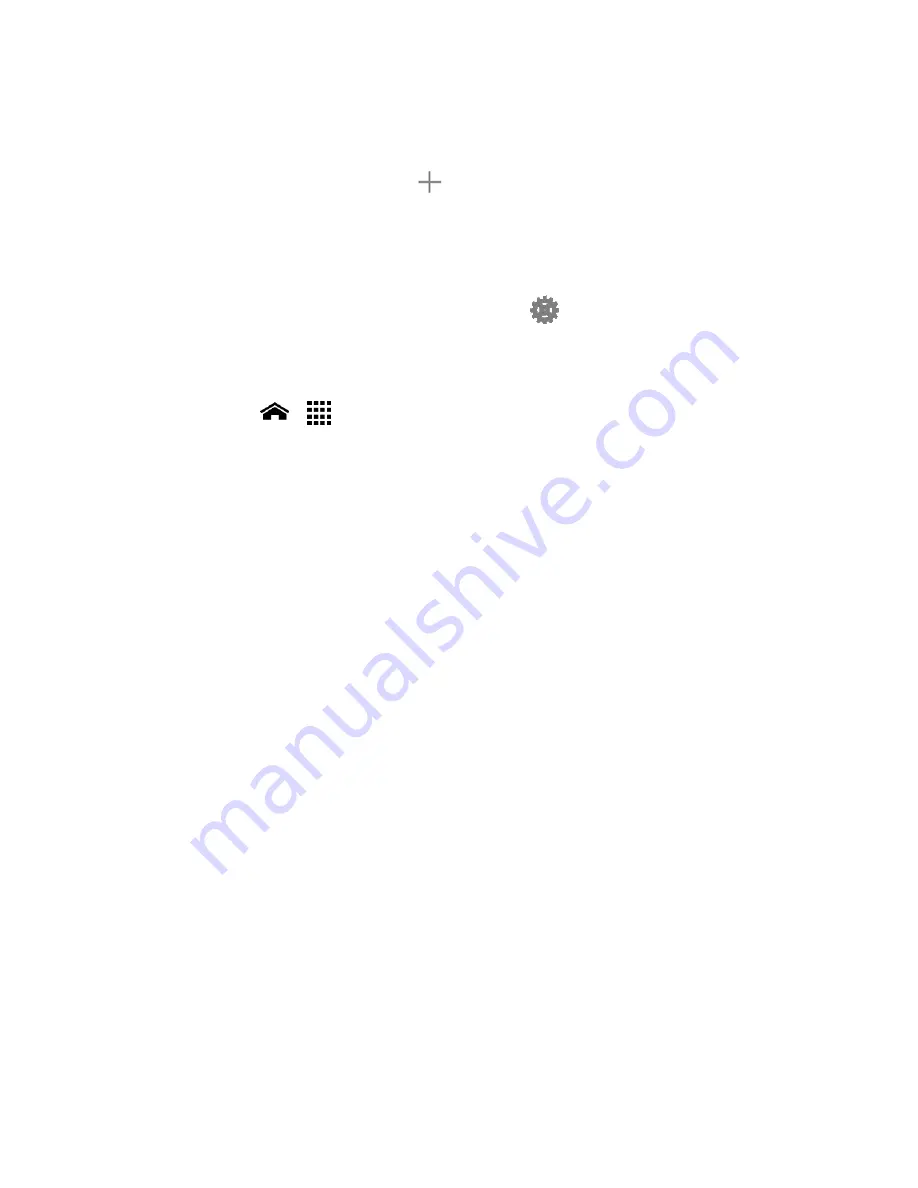
Web and Data
89
2.
Select whether to allow all devices to connect or allow only the added devices to
connect.
3.
To add a device to the list, touch
, enter the device’s name and MAC address, and
then touch
Add
. You will see the device’s name listed.
After you add other devices to the list, they can scan for and connect to your
phone using your phone’s SSID and password.
4.
To edit a name of an allowed device later, touch
next to the device name, edit
the name, and then touch
Save
.
To disconnect currently connected devices:
1.
Touch
Home
>
>
Settings
>
More…
>
Tethering & Mobile HotSpot
>
Mobile
HotSpot settings
.
2.
Under
CONNECTED DEVICES
, touch the name of the device which you want to
disconnect.
3.
Read the message displayed and touch
Disconnect
.
Connect to Mobile HotSpot
1.
Enable Wi-Fi (wireless) functionality on your target device (laptop, media device, etc.).
2.
Scan for Wi-Fi networks from the device and select your phone's hotspot from the
network list.
3.
Select this device and follow your onscreen instructions to enter the passkey (provided
on the Mobile HotSpot page).
4.
Launch your Web browser to confirm you have an Internet connection.
Содержание Hydro XTRM
Страница 1: ...KYOCERA Hydro XTRM User Guide ...
Страница 11: ...Phone Basics 1 Phone Basics Phone Overview ...
















































