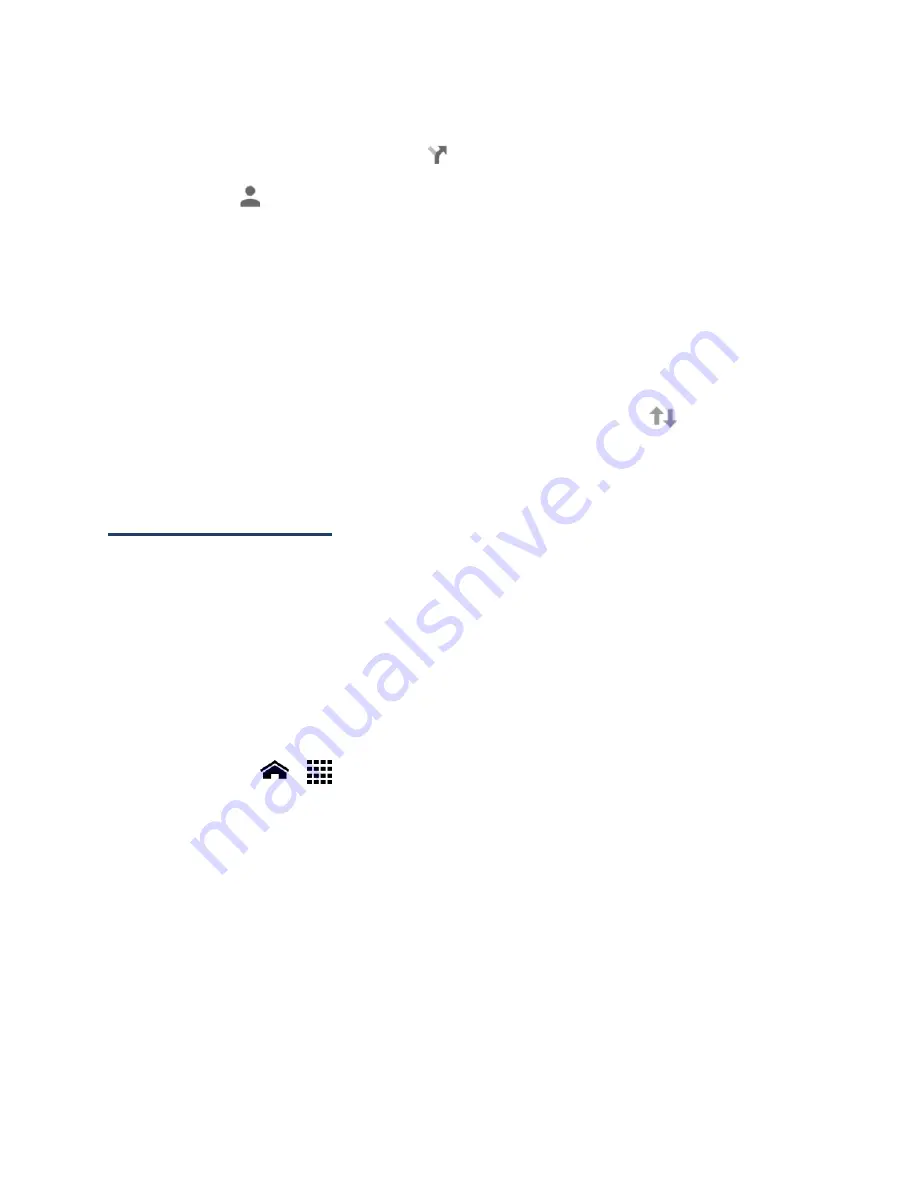
Applications and Entertainment
74
Get Directions
1.
On the Google Maps screen, touch
.
Touch
to enter your home and work address.
2.
Do one of the following:
The starting point is set to your current location as default. If you want to change
the starting point, touch
My Location
, and type new point in the
Choose starting
point...
field or touch a point from the available list.
To enter your destination, touch
Choose destination...
, and type your destination
in the
Choose destination...
field or touch a destination from the available list.
You can switch the starting point and destination by touching
.
3.
To view the route with different ways, touch a tab for the type of ways (by car, by
public transit, by bike, or by foot).
Google Play Music
The Play Music app plays digital audio files saved on the storage card. You need to copy music
files to your storage card first to use this application. See
Use the Phone’s microSD Card as
a USB Drive
for more details on copying files.
Note:
If you have signed up for Google Music™, the first time you open the Play Music
application you will be prompted to select the account whose online music library you
want to access from the Google Play Music application. Follow the onscreen
instructions to continue.
Open the Music Library
►
Touch
Home
>
>
Play Music
. The music library screen appears.
Manage the Music Library
You will see a list of all the tabs open at the left side of the Google Play Music screen;
►
Touch one of the following tabs to manage and navigate through Play Music;
Listen Now:
Makes it easy to figure out what to play next.
My Library:
Shows your music sorted by categories like
GENRES
,
ARTISTS
,
ALBUMS
,
and
SONGS
.
Playlists:
Lets you create your own custom playlists and shows them.
Содержание Hydro XTRM
Страница 1: ...KYOCERA Hydro XTRM User Guide ...
Страница 11: ...Phone Basics 1 Phone Basics Phone Overview ...






























