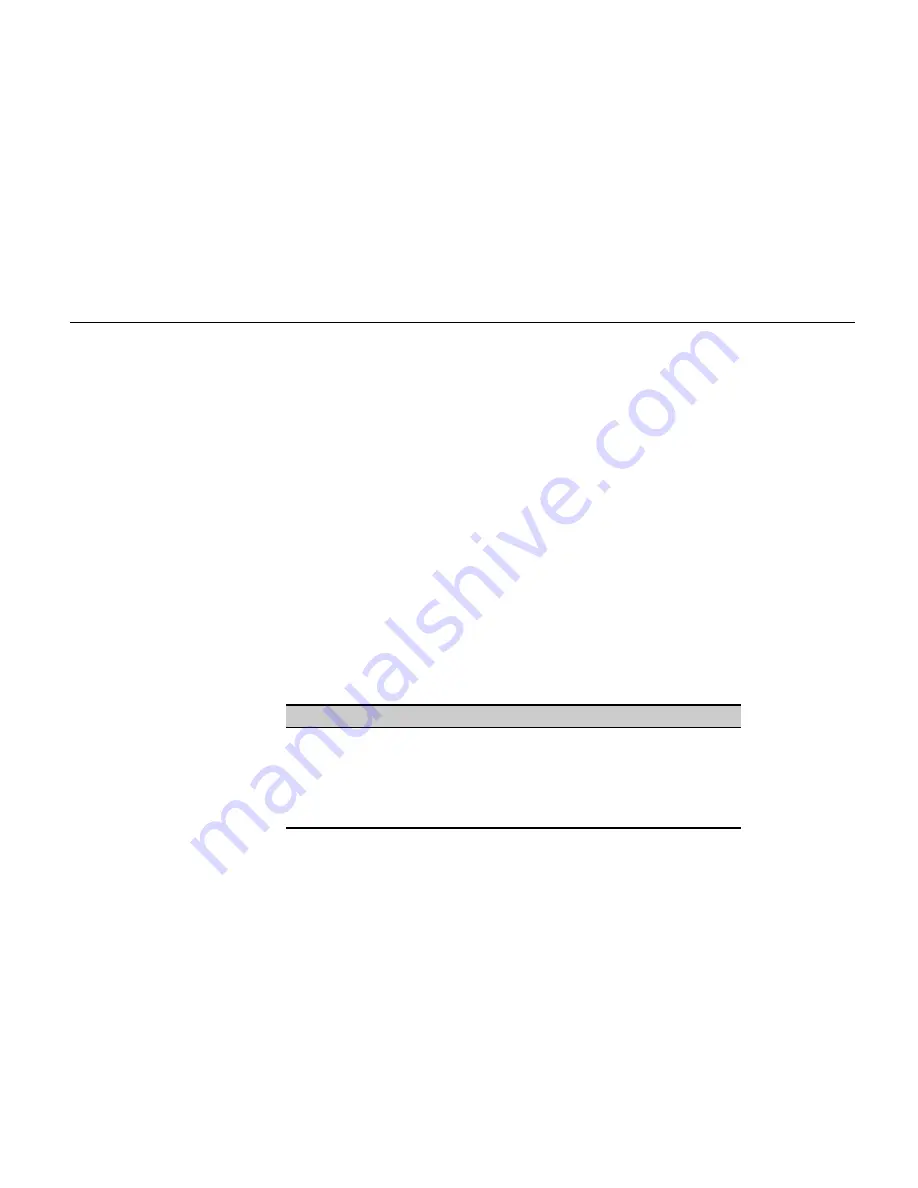
Appendix C Host Computer Interface
C-9
RS-422A interface
The serial interface was set to RS-232C mode before leaving the factory. However, by changing the
jumper connector on the IB-10 interface board, the interface can be changed to RS-422A mode.
In RS-232C mode,
the printer can be connected to a personal computer (or similar device)
equipped with an RS-232C serial interface. (The serial interface is set to RS-232C before
leaving the factory.)
In RS-422A mode,
the printer can be connected to a personal computer (or similar device)
equipped with an RS-422A serial interface.
Note _____________________________________________________________________
The changing of the jumper connector should be carried out only by a Kyocera authorized dealer or
Kyocera certified technician. Kyocera shall not be liable for damage due to improper changing of the
jumper connector.
Interface Signals
The pins in the printer’s RS-422A interface connector carry the signals listed in Table C.3.
Table C.3. RS-422A Signal Pin Assignments
Pin
In/out
Signal
Description
1
–
FG
Frame ground
3
In
RDA
Receive data Inverted
7
–
SG
Signal ground
9
Out
SDA
Send data Inverted
10
Out
SDB
Send data
11
–
–
+5V DC
18
In
RDB
Receive data
Содержание FS-600
Страница 1: ...Table of Contents Kyocera Laser Printer FS 600 User s Manual r r r r Italiano ...
Страница 32: ...Names of Parts 1 10 Interior View Toner Container Release Lever Green Top Cover Process Unit ...
Страница 77: ...List of Fonts 3 4 Resident Scalable Fonts 1 ...
Страница 78: ...Chapter 3 Fonts 3 5 Resident Scalable Fonts 2 ...
Страница 79: ...List of Fonts 3 6 KPDL Fonts 1 ...
Страница 80: ...Chapter 3 Fonts 3 7 KPDL Fonts 2 ...
Страница 107: ...Appendix A Printer Specifications A 1 Appendix A Printer Specifications ...
Страница 110: ...Appendix B Paper Selection B 1 Appendix B Paper Selection ...
Страница 137: ...Appendix D Indicators D 1 Appendix D Indicators ...
Страница 142: ...Indicators D 6 Controller system error F3 error Please contact your Kyocera dealer ...
















































