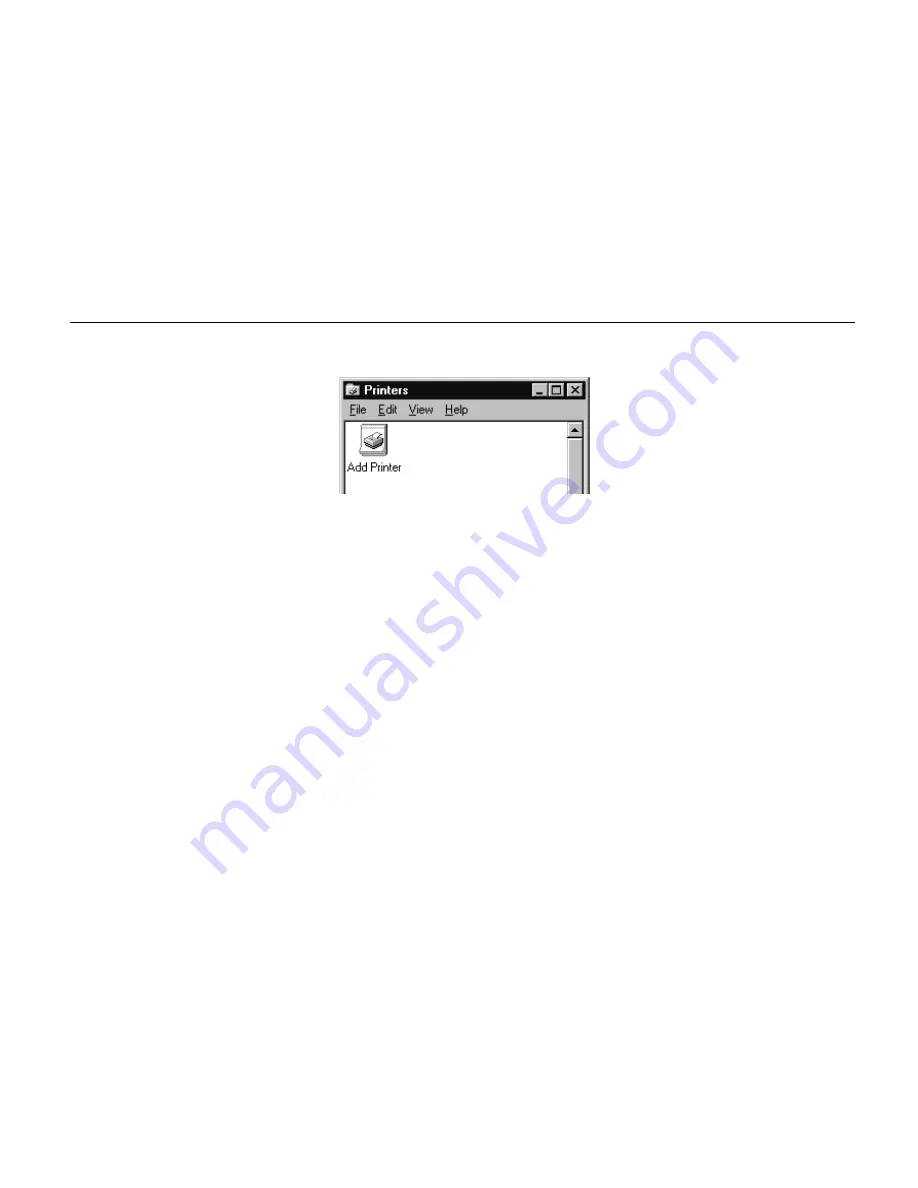
Chapter 1 Installing the Page Printer
1- 27
3.
The printer folder will open. Double click on “Add printer.”
4.
The Printer Wizard screen will appear. Click on “Next >.”
5
. A screen for selecting the printer to be either a local printer or network printer will appear. Select
the appropriate connection and click on “Next.”
6.
Next, “Click the manufacturer and model of your printer....” screen will appear. At this point,
select “Have Disk…” located at the lower right. (See the figure for
Step 7
.)
7
.
Enter “[CD-ROM Drive Name]:\” as the source from which to copy the file and click on “
OK
.”
Содержание FS-600
Страница 1: ...Table of Contents Kyocera Laser Printer FS 600 User s Manual r r r r Italiano ...
Страница 32: ...Names of Parts 1 10 Interior View Toner Container Release Lever Green Top Cover Process Unit ...
Страница 77: ...List of Fonts 3 4 Resident Scalable Fonts 1 ...
Страница 78: ...Chapter 3 Fonts 3 5 Resident Scalable Fonts 2 ...
Страница 79: ...List of Fonts 3 6 KPDL Fonts 1 ...
Страница 80: ...Chapter 3 Fonts 3 7 KPDL Fonts 2 ...
Страница 107: ...Appendix A Printer Specifications A 1 Appendix A Printer Specifications ...
Страница 110: ...Appendix B Paper Selection B 1 Appendix B Paper Selection ...
Страница 137: ...Appendix D Indicators D 1 Appendix D Indicators ...
Страница 142: ...Indicators D 6 Controller system error F3 error Please contact your Kyocera dealer ...
















































