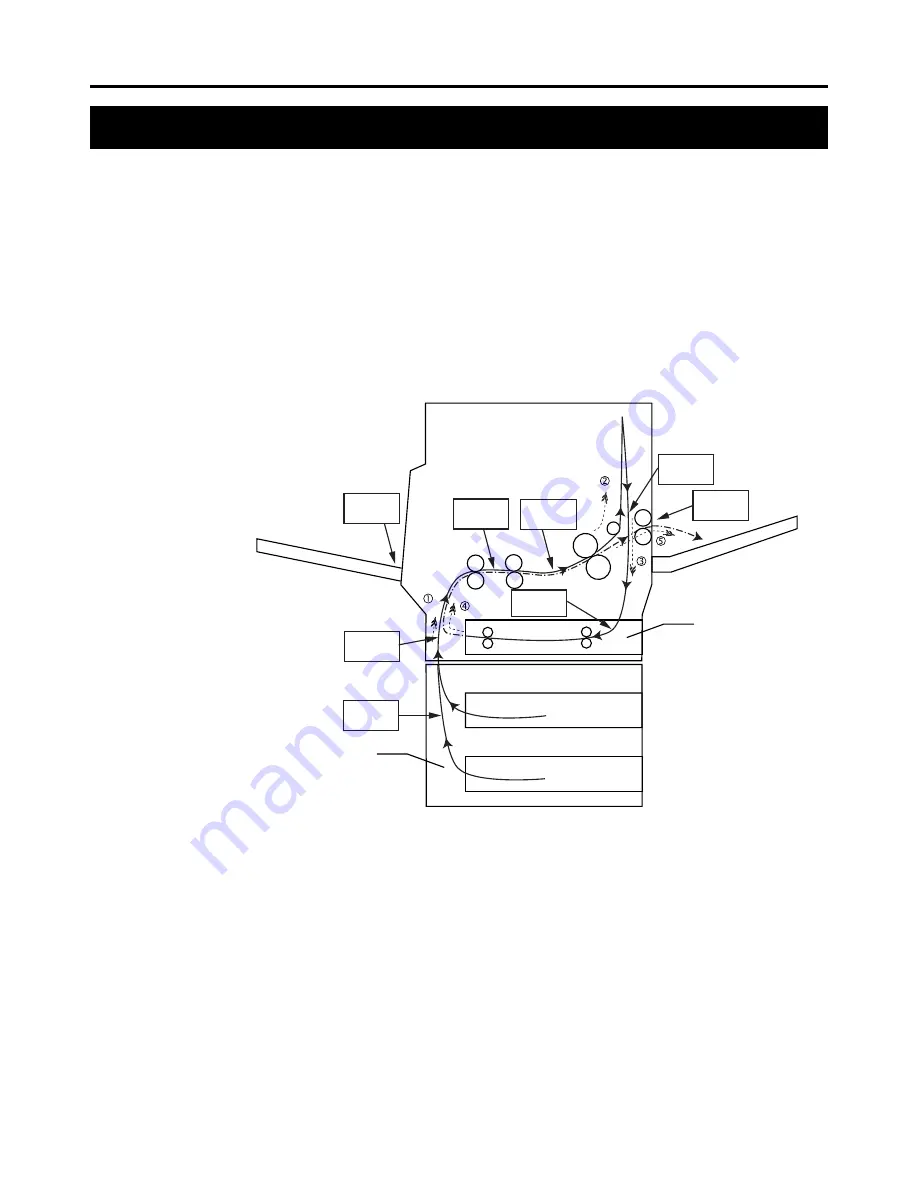
71
Care and Maintenance
Clearing a Jam
■
Clearing a media jam
Make sure that you follow these guidelines to avoid frequent media jams:
• Always use high-quality plain paper and transparencies. Refer to pages 111 and on.
• Make sure that you load specialty media only in the multi-purpose tray and that you
set the media thickness switch to the correct setting for the media used.
If a media jam occurs, the printer panel reports “Paper Jam.” It is followed by one of the
letters A through H that correspond to the various sensors throughout the paper path.
The following illustration shows the locations of the sensors that report media jams
(A through H).
Printer
(FS-5900C)
Jam C
Jam H
Jam A
Jam D
Jam E
Jam G
Jam F
Jam B
Paper Feeder
(option)
MP tray
Media cassette or
Duplex Unit (Option)
output tray
Notes:
• Sometimes the page on which the paper jam occurred will not be re-printed
depending on the location of the paper jam.
• Note that your hands may become dirty from unfused toner when removing paper
jams.
Frequent occurrence of paper jams may indicate you are using a paper specification
which does not suit the printer. If this appears to be the case, please change to a
different type of paper.
If you have tried changing paper types and paper jams still occur frequently, there
may be a problem with the printer. In this case, please contact your Kyocera dealer.
(
☞
P. 72)
(
☞
P. 84)
(
☞
P. 73)
(
☞
P. 82)
(
☞
P. 74)
(
☞
P. 78)
(
☞
P. 80)
(
☞
P. 81)
Содержание FS-5900C
Страница 1: ......
Страница 54: ...41 Using the Printer Resident Scalable Fonts ...
Страница 55: ...42 Using the Printer KPDL Fonts ...
Страница 132: ...119 Index V Virtual Mail Box VMB 52 W Warnings ix Windows 3 1 4 27 28 115 Windows 95 4 115 ...
















































