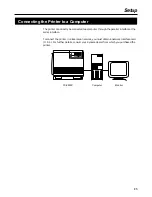29
Setup
■
Using Add Printer
1
Start Windows 95/Windows 98.
2
Quit all applications.
3
Click
Start
, move the pointer to
Settings
, then click
Printers
.
The Printers window is displayed.
4
Double click the
Add Printer
icon.
The Printer Wizard screen starts.
5
Click
Next >
.
6
Select
Local printer
or
Network printer
and then click
Next>
.
7
Click
Have Disk...
.
8
Install the supplied CD-ROM into your computer’s CD-ROM drive.
When the Kyocera Digital Library screen starts, click
EXIT
.
9
In the Copy File from field, type in your CD-ROM drive name
followed by the directory path depending on the language you use:
\(language)\Pcl\9x\Enhanced
For example, if you are in U.K. and your CD-ROM drive is D:, type
D:\English\Pcl\9x\Enhanced.
10
Click
OK
.
11
Click on
Kyocera FS-5900C Enhanced
.
12
Click
Next >
.
13
Follow the instructions on the screen to complete the installation.
After installation, restart your system.
Note:
After installing the printer driver, it will take several minutes for the printer to
register and display in Printers Folder.
Содержание FS-5900C
Страница 1: ......
Страница 54: ...41 Using the Printer Resident Scalable Fonts ...
Страница 55: ...42 Using the Printer KPDL Fonts ...
Страница 132: ...119 Index V Virtual Mail Box VMB 52 W Warnings ix Windows 3 1 4 27 28 115 Windows 95 4 115 ...