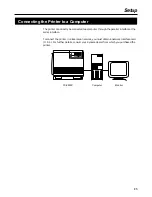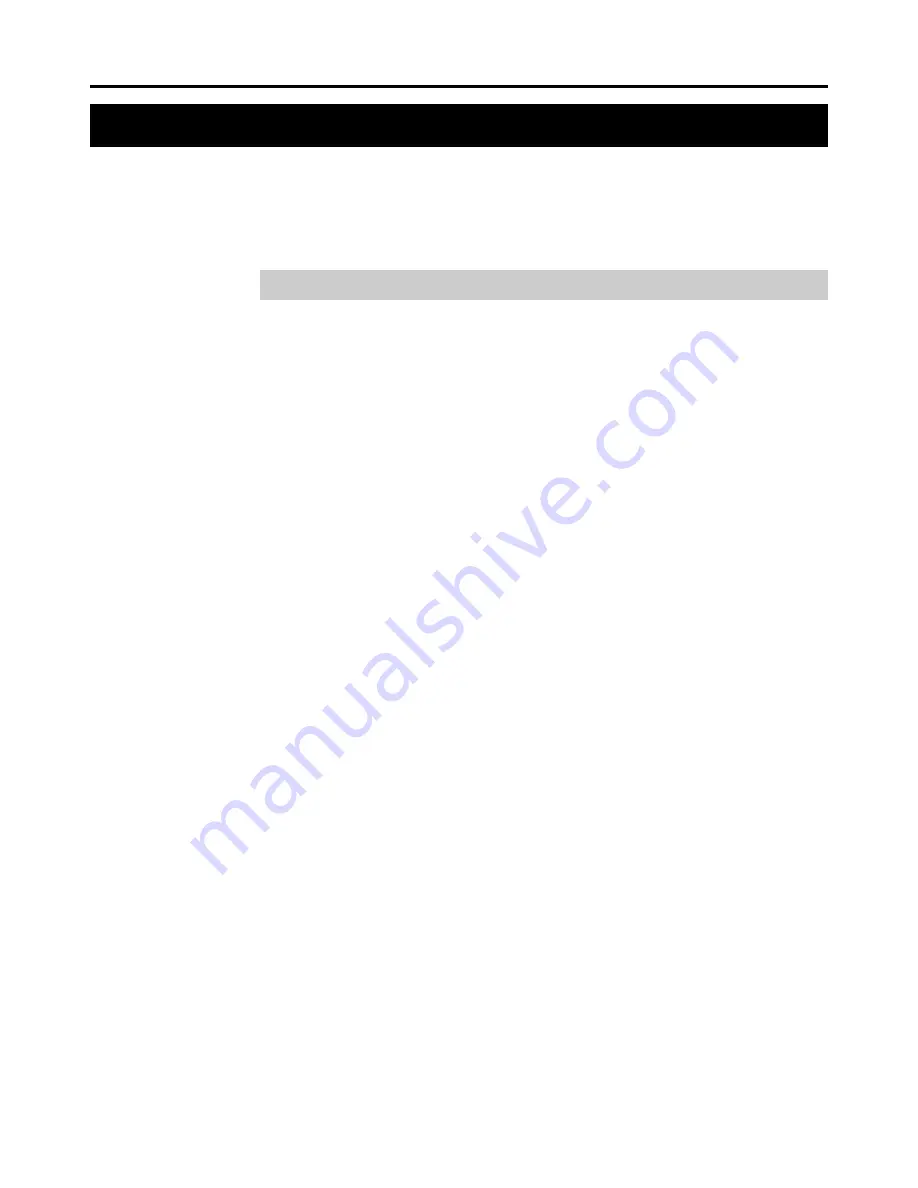
27
Setup
Installing the Driver Software
The driver software installation will create the printer driver for Windows 3.1 or
Windows 95/98.
See the Help file provided with the driver for how to use the printer with the driver
software.
Installing the Printer Driver for Windows 3.1
1
Start Windows 3.1.
2
Quit all applications.
3
Insert the supplied CD-ROM into your computer’s CD-ROM drive.
4
Double click on the Control Panel.
5
Double click on
Printers
.
6
Click on
Add >>
.
7
A screen for “List of Printers:” will appear. From the choices, click on
Install Unlisted or Updated Printer
.
8
Click on
Install...
.
9
The install driver menu will appear. Type in your CD-ROM drive
name followed by the directory path depending on the language you
use:
\(language)\Pcl\3x\Enhanced
For example, if you are in U.K. and your CD-ROM drive is D:, type
D:\English\Pcl\3x\Enhanced.
Note:
To install the KPDL printer driver, select “\Kpdl” in place of “\Pcl” in each line above.
10
Select
Kyocera FS-5900C Enhanced
from the printers displayed and
click on
OK
. Once the driver has been installed, close the Control
Panel by clicking on
Close
.
Содержание FS-5900C
Страница 1: ......
Страница 54: ...41 Using the Printer Resident Scalable Fonts ...
Страница 55: ...42 Using the Printer KPDL Fonts ...
Страница 132: ...119 Index V Virtual Mail Box VMB 52 W Warnings ix Windows 3 1 4 27 28 115 Windows 95 4 115 ...