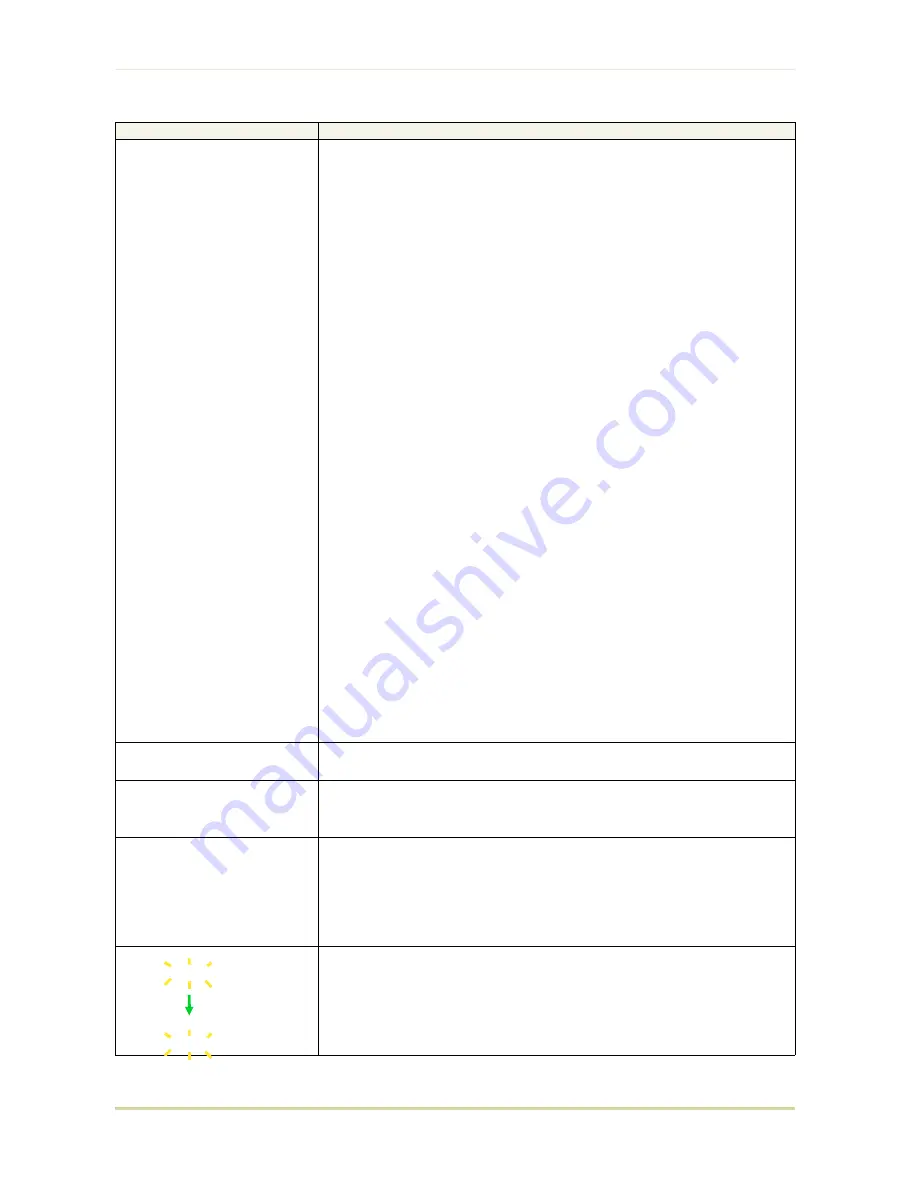
Message
Corrective Action
MEMORYCARD err ##
.. Press CONT
This message appears when an error occurs during access to the memory card
using the PRESCRIBE II ICCD command or from the printer’s control panel (codes
09
and
11
only). The error is indicated by one of the numbers
##
listed below.
01
: Card size error (An attempt was made to write data of greater than 16
MB in size.). Reduce the size of the data to be written from the host computer
to 16 MB or less; or, a file name could not be found in the memory card.
02
: No memory card inserted. Insert a proper memory card.
03
: Non PCMCIA card. Replace the card with a PCMCIA card. This message
appears when the printer attempts to identify the card.
04
: Not RAM card. Use a SRAM-type card if you want to write data to an
memory card.
05
: Memory card battery error. Replace the memory card’s internal battery
with a new one.
06
: Memory card protect error. Release the write protection on the memory
card when you write data to the memory card.
07
: Non-Kyocera format. Reformat the memory card using MODE SELECT
(See page
2-21.
).
08
: Partition name error. Follow instructions given attempt in
Chapter 2
to
properly name the destination.
09
: Memory card data full error (An attempt was made to write data
exceeding the capacity of the memory card). Abandon the writing operation
on the host computer first. Press
CONT
key; when the message turns to
Waiting
, press
FORM FEED
key (
Ready
).
11
: Data name full (An attempt was made to write more than 127
destination data names). Press
CONT
key (
Ready
).
13
: Erase logic error with flash memory card. Try replacing the memory card.
*
15
: Non PCMCIA flash card. Replace the card with a PCMCIA flash card.
*
This message appears when the printer attempts manipulating data on a
flash card.
17
: Unable to write to the flash memory card due to insufficient printer
memory. Either delete unnecessary macros or fonts stored in the printer, or
extend the printer’s available memory.
*
18
: Writing error. Try replacing the memory card.
*
*
: Flash card only.
>Read fonts
Failed
The amount of memory available for the fonts header parts of font is too
small to load more fonts. Try deleting unnecessary fonts and macros.
I/F occupied
This message is displayed when you attempt to use the printer’s control panel
to change the environmental settings on the interface from which data are
presently being received.
Processing
PAR FIT A4
FIT
(image FITting) flashes to indicate that a loss of raster data occurred
when the data was compressed to be fitted within the currently available
memory. Flashing
FIT
extinguishes automatically when the job times out;
the printer receives the next data from the host computer; or if you press any
key on the printer’s control panel. Try adding more memory in the printer to
prevent this error.
Processing
PAR 600 A4
Processing
PAR 300 A4
Change of the resolution indicator from
600
to
300
(flashing) means that
the job in 600-dpi resolution was not able to run within the currently available
memory. The resolution reverts to
600
dpi automatically when the job times out;
the printer receives the next data from the host computer; or if you press any key
on the printer’s control panel. Try adding more memory in the printer to prevent
this error.
5.5. Indicators and Messages
5-10
Содержание FS 1700 - B/W Laser Printer
Страница 1: ...r Français r Italiano FS 1700 3700 User s Manual Kyocera Laser Printers Table of Contents ...
Страница 41: ...Sample Status Page Option interface information if installed 3a 3 4 5 6 1 2 2 2 Operating Procedures 2 9 ...
Страница 60: ...Resident Bitmap Fonts 1 3 2 List of Fonts 3 4 ...
Страница 61: ...Resident Bitmap Fonts 2 3 2 List of Fonts 3 5 ...
Страница 62: ...Resident Bitmap Fonts 3 3 2 List of Fonts 3 6 ...
Страница 63: ...Resident Scalable Fonts 1 3 2 List of Fonts 3 7 ...
Страница 64: ...Resident Scalable Fonts 2 3 2 List of Fonts 3 8 ...
Страница 65: ...Resident Scalable Fonts 3 3 2 List of Fonts 3 9 ...
Страница 66: ...KPDL Fonts 3 2 List of Fonts 3 10 ...
















































